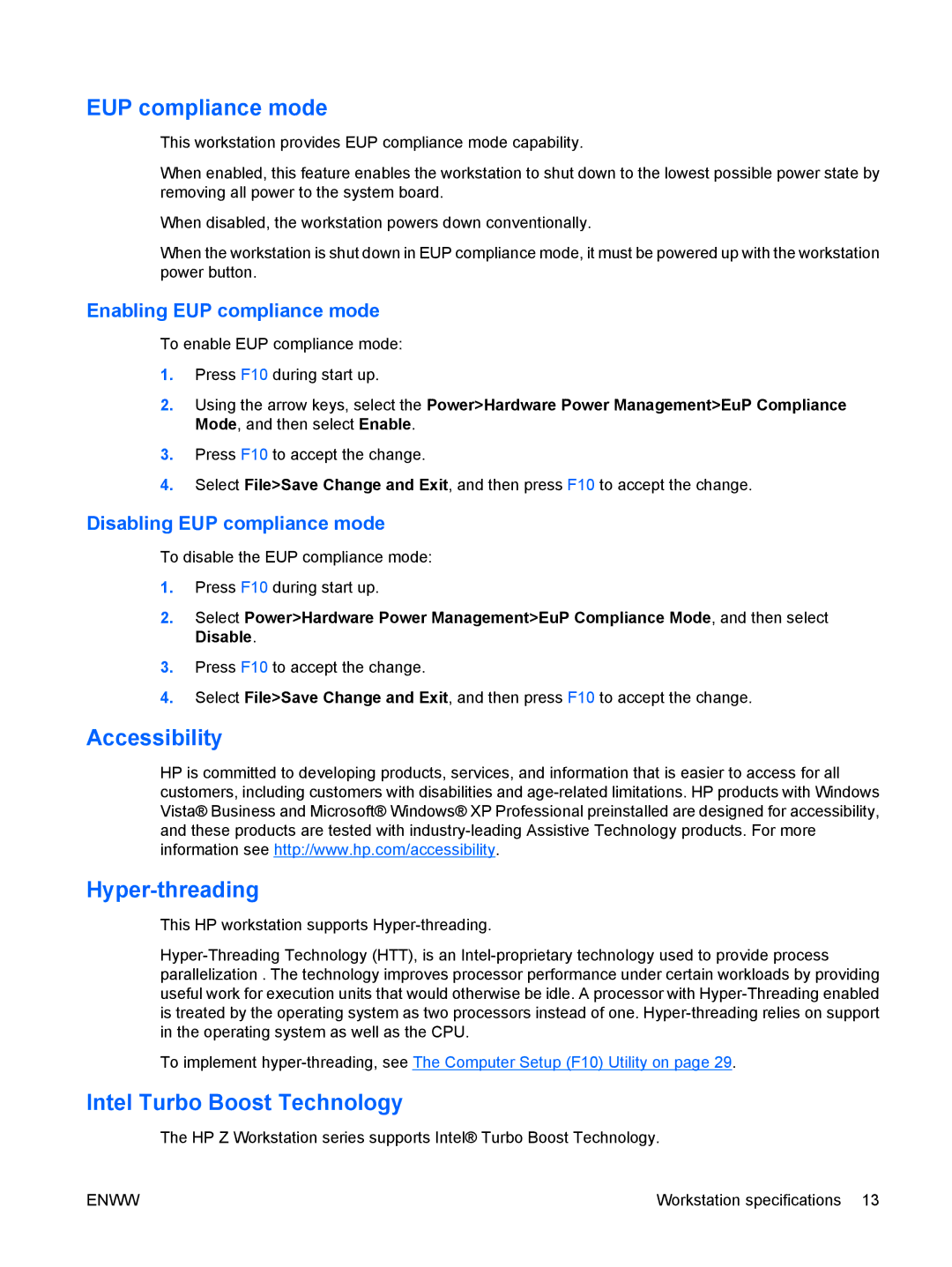EUP compliance mode
This workstation provides EUP compliance mode capability.
When enabled, this feature enables the workstation to shut down to the lowest possible power state by removing all power to the system board.
When disabled, the workstation powers down conventionally.
When the workstation is shut down in EUP compliance mode, it must be powered up with the workstation power button.
Enabling EUP compliance mode
To enable EUP compliance mode:
1.Press F10 during start up.
2.Using the arrow keys, select the Power>Hardware Power Management>EuP Compliance Mode, and then select Enable.
3.Press F10 to accept the change.
4.Select File>Save Change and Exit, and then press F10 to accept the change.
Disabling EUP compliance mode
To disable the EUP compliance mode:
1.Press F10 during start up.
2.Select Power>Hardware Power Management>EuP Compliance Mode, and then select Disable.
3.Press F10 to accept the change.
4.Select File>Save Change and Exit, and then press F10 to accept the change.
Accessibility
HP is committed to developing products, services, and information that is easier to access for all customers, including customers with disabilities and
Hyper-threading
This HP workstation supports
To implement
Intel Turbo Boost Technology
The HP Z Workstation series supports Intel® Turbo Boost Technology.
ENWW | Workstation specifications 13 |