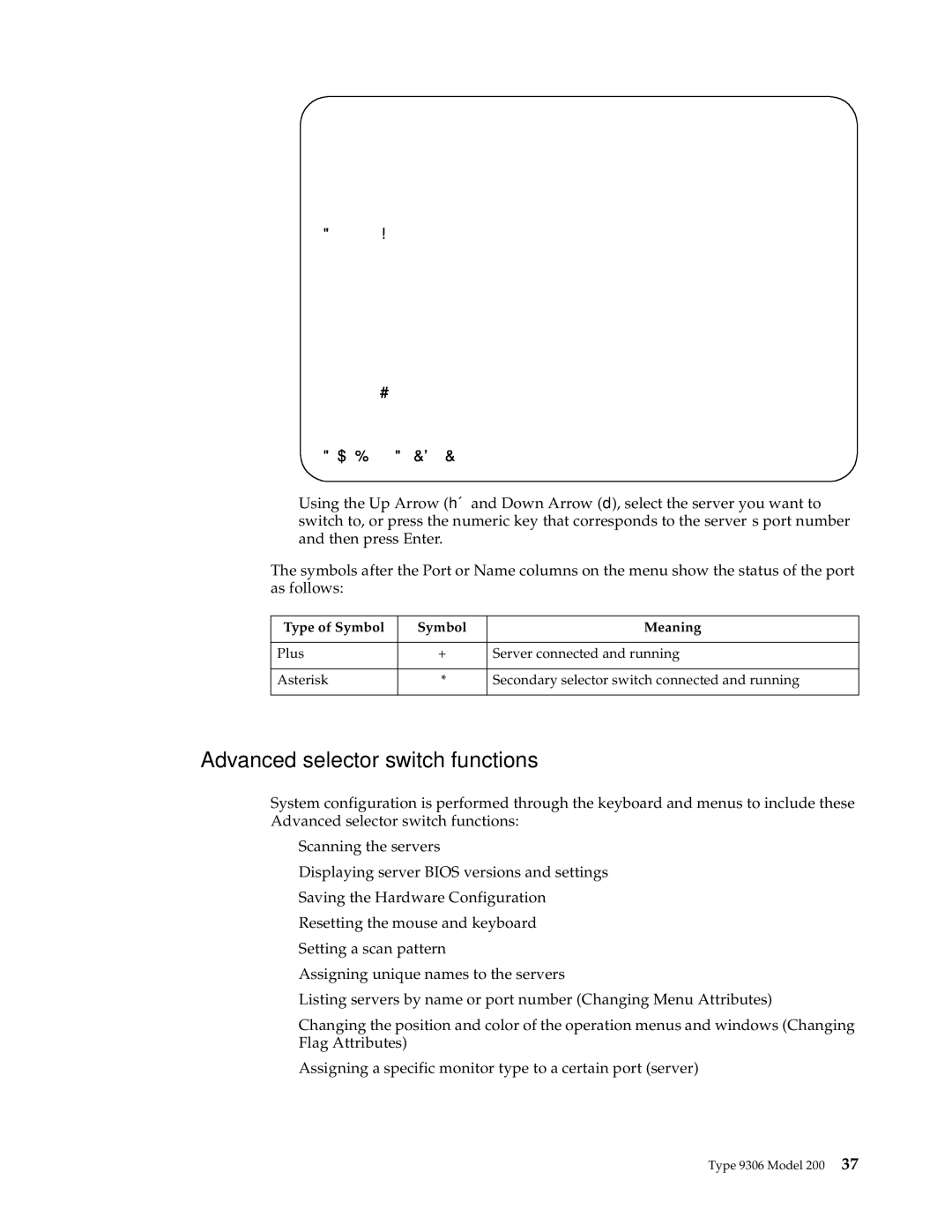Port | Name | |
CentralOfc | 2 | + |
Downtown | 6 |
|
Foreign | 7 | + |
Magic | 1 | + |
5 | + | |
4 |
| |
3 | + | |
| 8 |
|
F1 Help | F2 Advanced | |
•Using the Up Arrow (h¬and Down Arrow (d), select the server you want to switch to, or press the numeric key that corresponds to the server’s port number and then press Enter.
The symbols after the Port or Name columns on the menu show the status of the port as follows:
Type of Symbol | Symbol | Meaning |
|
|
|
Plus | + | Server connected and running |
|
|
|
Asterisk | * | Secondary selector switch connected and running |
|
|
|
Advanced selector switch functions
System configuration is performed through the keyboard and menus to include these Advanced selector switch functions:
•Scanning the servers
•Displaying server BIOS versions and settings
•Saving the Hardware Configuration
•Resetting the mouse and keyboard
•Setting a scan pattern
•Assigning unique names to the servers
•Listing servers by name or port number (Changing Menu Attributes)
•Changing the position and color of the operation menus and windows (Changing Flag Attributes)
•Assigning a specific monitor type to a certain port (server)
Type 9306 Model 200 37