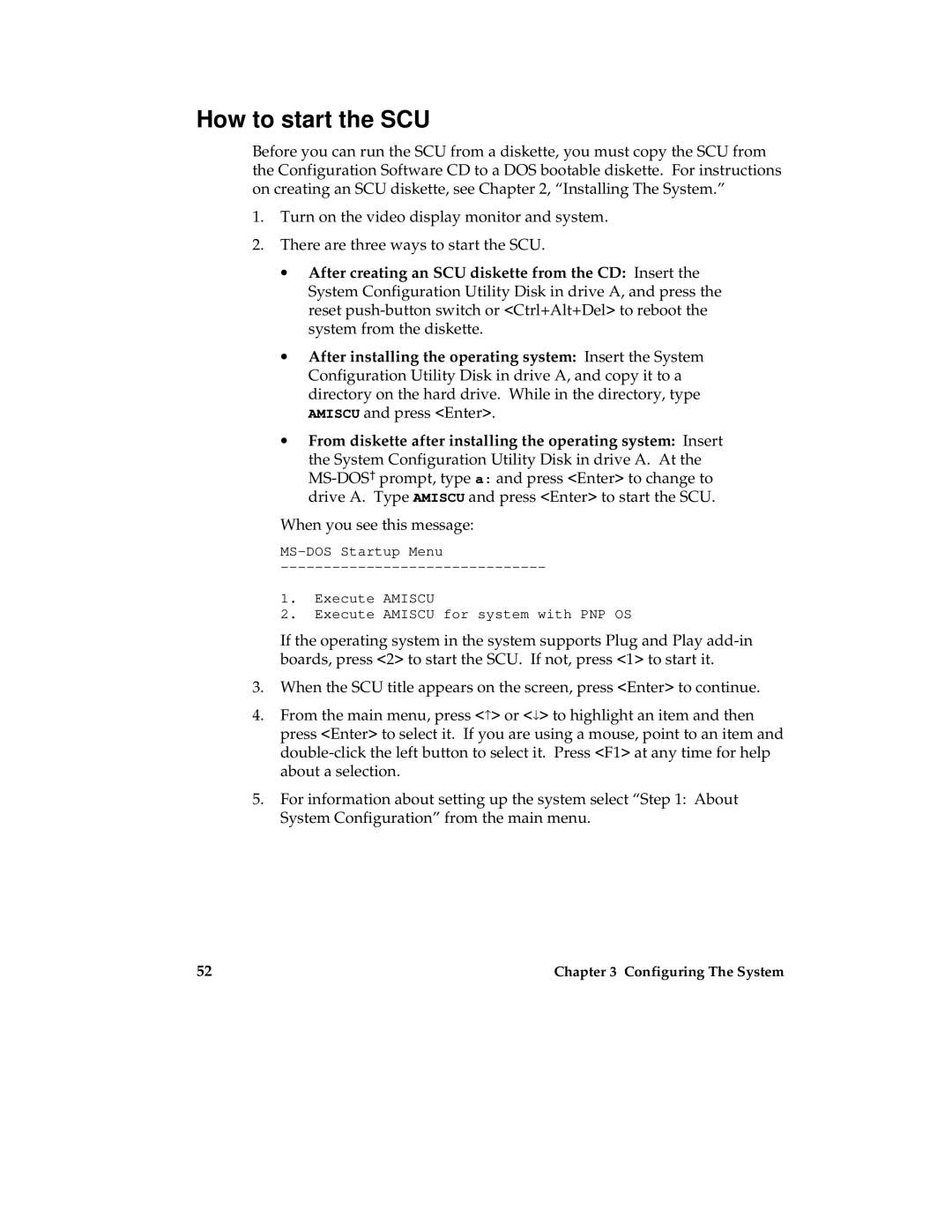How to start the SCU
Before you can run the SCU from a diskette, you must copy the SCU from the Configuration Software CD to a DOS bootable diskette. For instructions on creating an SCU diskette, see Chapter 2, “Installing The System.”
1.Turn on the video display monitor and system.
2.There are three ways to start the SCU.
∙After creating an SCU diskette from the CD: Insert the System Configuration Utility Disk in drive A, and press the reset
∙After installing the operating system: Insert the System Configuration Utility Disk in drive A, and copy it to a directory on the hard drive. While in the directory, type AMISCU and press <Enter>.
∙From diskette after installing the operating system: Insert the System Configuration Utility Disk in drive A. At the
When you see this message:
1.Execute AMISCU
2.Execute AMISCU for system with PNP OS
If the operating system in the system supports Plug and Play
3.When the SCU title appears on the screen, press <Enter> to continue.
4.From the main menu, press <−> or <↓> to highlight an item and then press <Enter> to select it. If you are using a mouse, point to an item and
5.For information about setting up the system select “Step 1: About System Configuration” from the main menu.
52 | Chapter 3 Configuring The System |