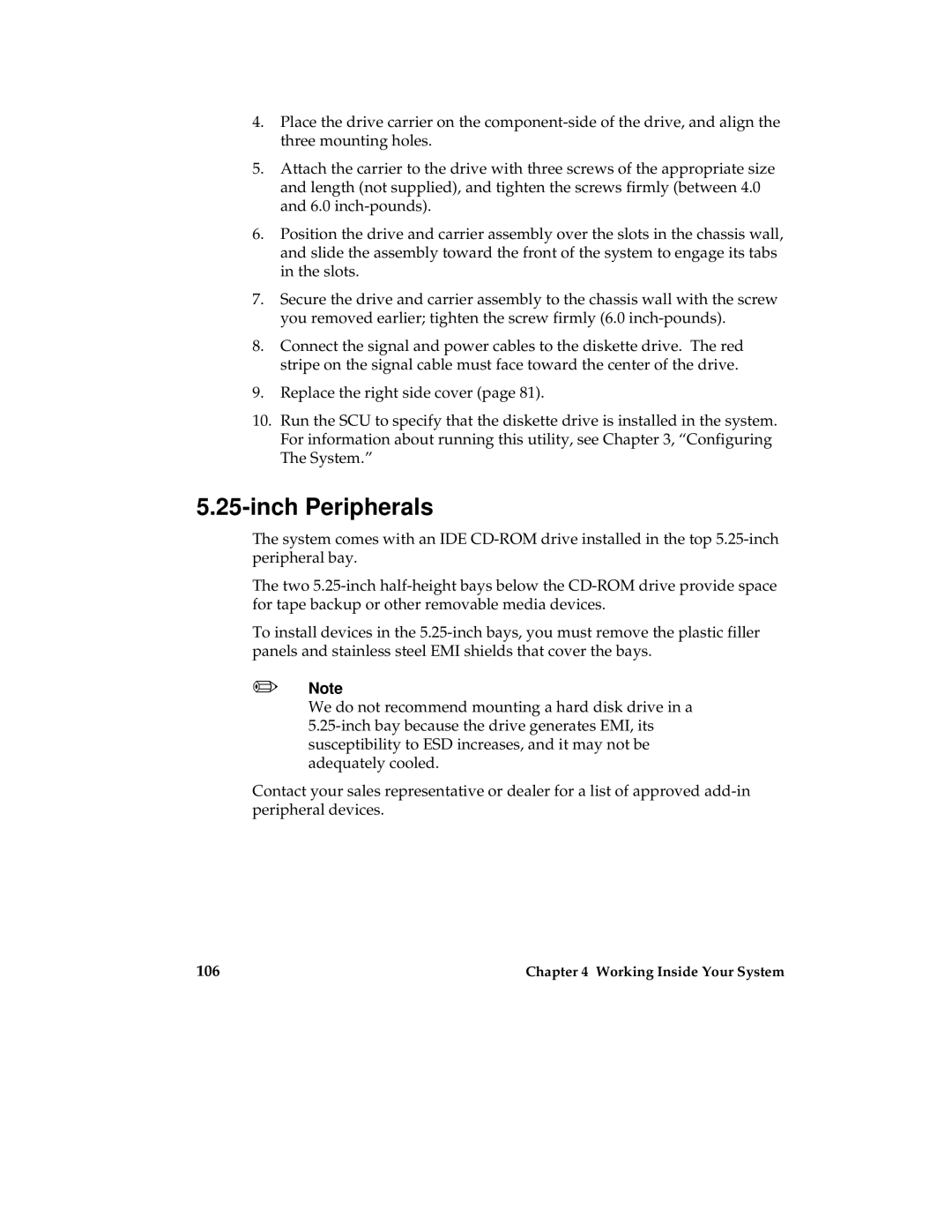4.Place the drive carrier on the
5.Attach the carrier to the drive with three screws of the appropriate size and length (not supplied), and tighten the screws firmly (between 4.0 and 6.0
6.Position the drive and carrier assembly over the slots in the chassis wall, and slide the assembly toward the front of the system to engage its tabs in the slots.
7.Secure the drive and carrier assembly to the chassis wall with the screw you removed earlier; tighten the screw firmly (6.0
8.Connect the signal and power cables to the diskette drive. The red stripe on the signal cable must face toward the center of the drive.
9.Replace the right side cover (page 81).
10.Run the SCU to specify that the diskette drive is installed in the system. For information about running this utility, see Chapter 3, “Configuring The System.”
5.25-inch Peripherals
The system comes with an IDE
The two
To install devices in the
✏Note
We do not recommend mounting a hard disk drive in a
Contact your sales representative or dealer for a list of approved
106 | Chapter 4 Working Inside Your System |