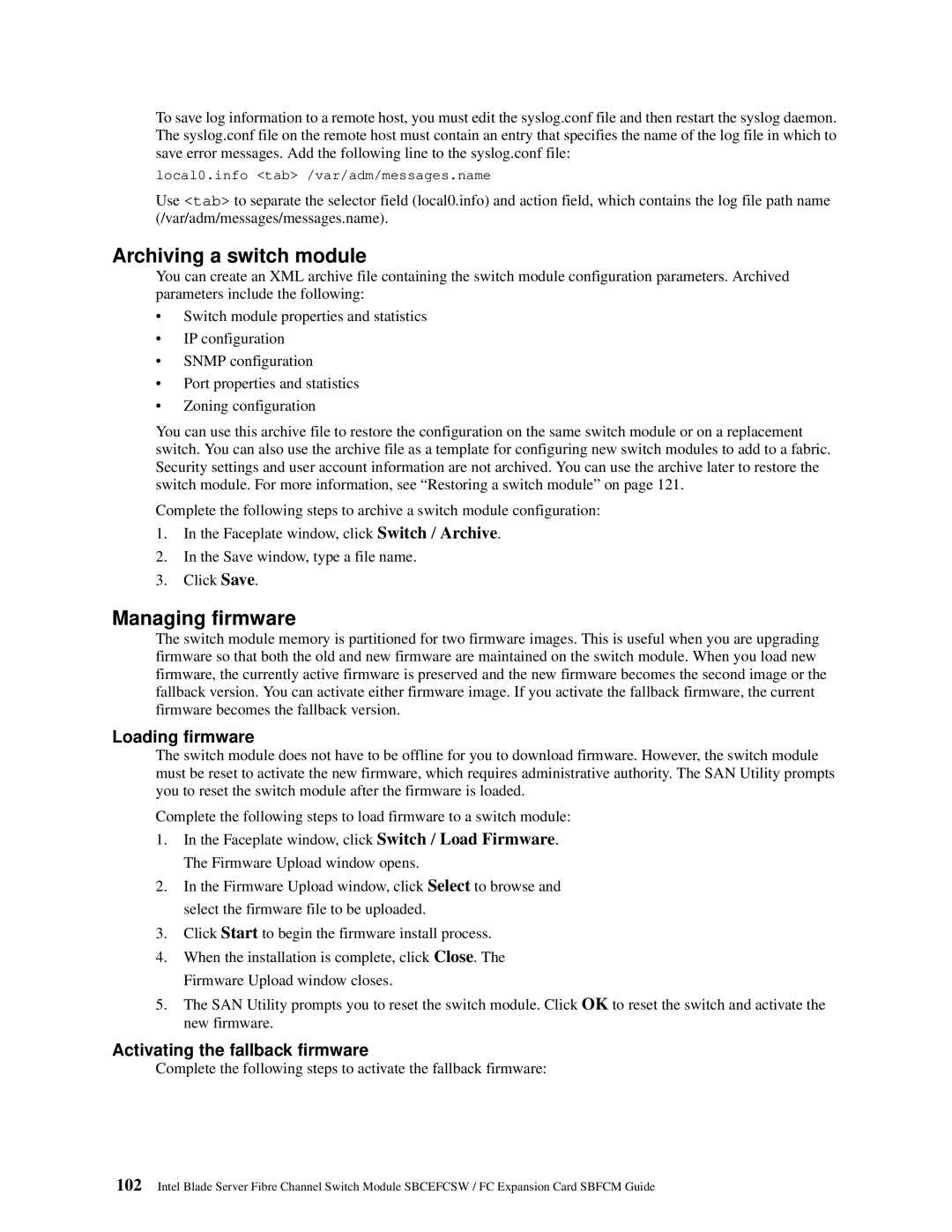To save log information to a remote host, you must edit the syslog.conf file and then restart the syslog daemon. The syslog.conf file on the remote host must contain an entry that specifies the name of the log file in which to save error messages. Add the following line to the syslog.conf file:
local0.info <tab> /var/adm/messages.name
Use <tab> to separate the selector field (local0.info) and action field, which contains the log file path name (/var/adm/messages/messages.name).
Archiving a switch module
You can create an XML archive file containing the switch module configuration parameters. Archived parameters include the following:
•Switch module properties and statistics
•IP configuration
•SNMP configuration
•Port properties and statistics
•Zoning configuration
You can use this archive file to restore the configuration on the same switch module or on a replacement switch. You can also use the archive file as a template for configuring new switch modules to add to a fabric. Security settings and user account information are not archived. You can use the archive later to restore the switch module. For more information, see “Restoring a switch module” on page 121.
Complete the following steps to archive a switch module configuration:
1.In the Faceplate window, click Switch / Archive.
2.In the Save window, type a file name.
3.Click Save.
Managing firmware
The switch module memory is partitioned for two firmware images. This is useful when you are upgrading firmware so that both the old and new firmware are maintained on the switch module. When you load new firmware, the currently active firmware is preserved and the new firmware becomes the second image or the fallback version. You can activate either firmware image. If you activate the fallback firmware, the current firmware becomes the fallback version.
Loading firmware
The switch module does not have to be offline for you to download firmware. However, the switch module must be reset to activate the new firmware, which requires administrative authority. The SAN Utility prompts you to reset the switch module after the firmware is loaded.
Complete the following steps to load firmware to a switch module:
1.In the Faceplate window, click Switch / Load Firmware. The Firmware Upload window opens.
2.In the Firmware Upload window, click Select to browse and select the firmware file to be uploaded.
3.Click Start to begin the firmware install process.
4.When the installation is complete, click Close. The Firmware Upload window closes.
5.The SAN Utility prompts you to reset the switch module. Click OK to reset the switch and activate the new firmware.
Activating the fallback firmware
Complete the following steps to activate the fallback firmware:
102Intel Blade Server Fibre Channel Switch Module SBCEFCSW / FC Expansion Card SBFCM Guide