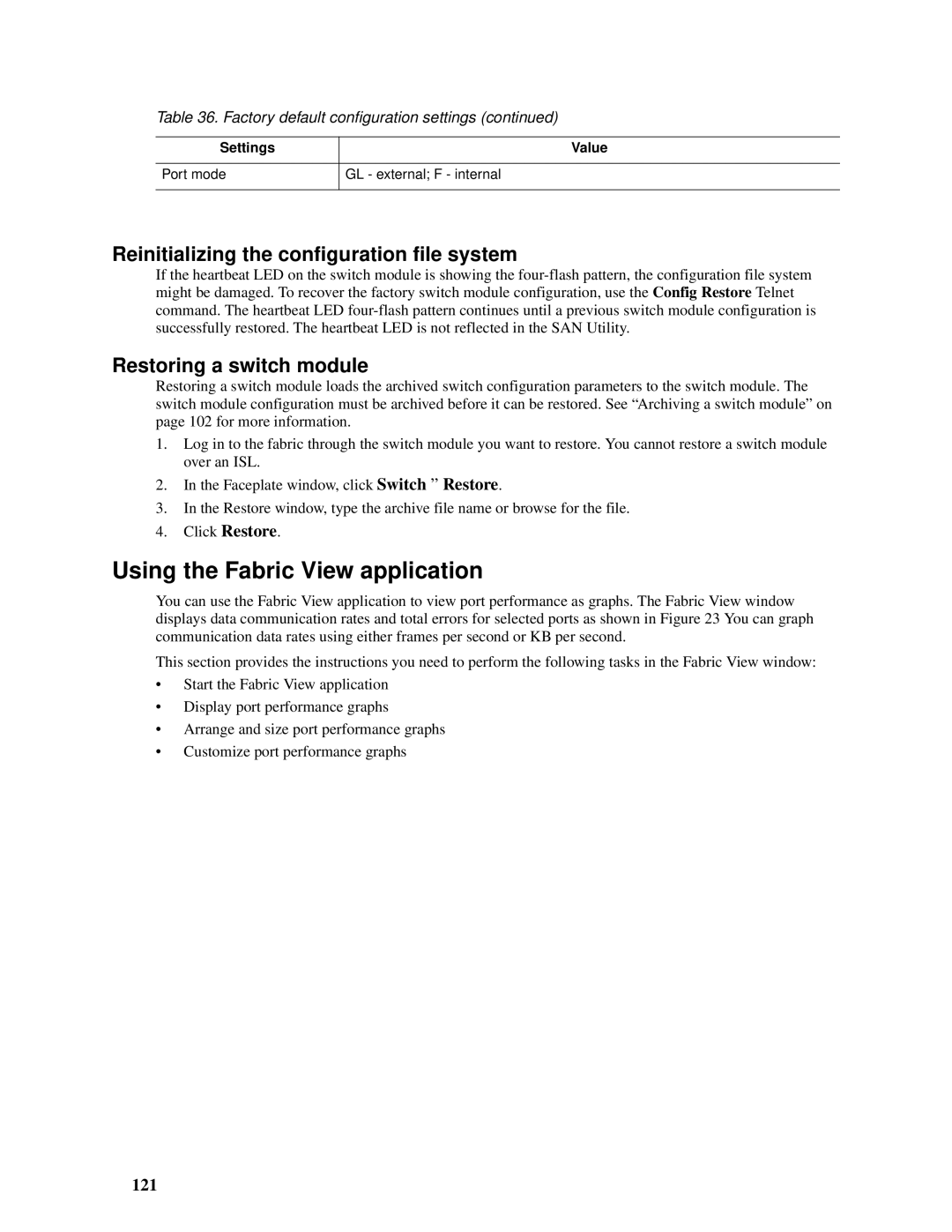Table 36. Factory default configuration settings (continued)
Settings | Value |
|
|
Port mode | GL - external; F - internal |
|
|
Reinitializing the configuration file system
If the heartbeat LED on the switch module is showing the
Restoring a switch module
Restoring a switch module loads the archived switch configuration parameters to the switch module. The switch module configuration must be archived before it can be restored. See “Archiving a switch module” on page 102 for more information.
1.Log in to the fabric through the switch module you want to restore. You cannot restore a switch module over an ISL.
2.In the Faceplate window, click Switch ” Restore.
3.In the Restore window, type the archive file name or browse for the file.
4.Click Restore.
Using the Fabric View application
You can use the Fabric View application to view port performance as graphs. The Fabric View window displays data communication rates and total errors for selected ports as shown in Figure 23 You can graph communication data rates using either frames per second or KB per second.
This section provides the instructions you need to perform the following tasks in the Fabric View window:
•Start the Fabric View application
•Display port performance graphs
•Arrange and size port performance graphs
•Customize port performance graphs