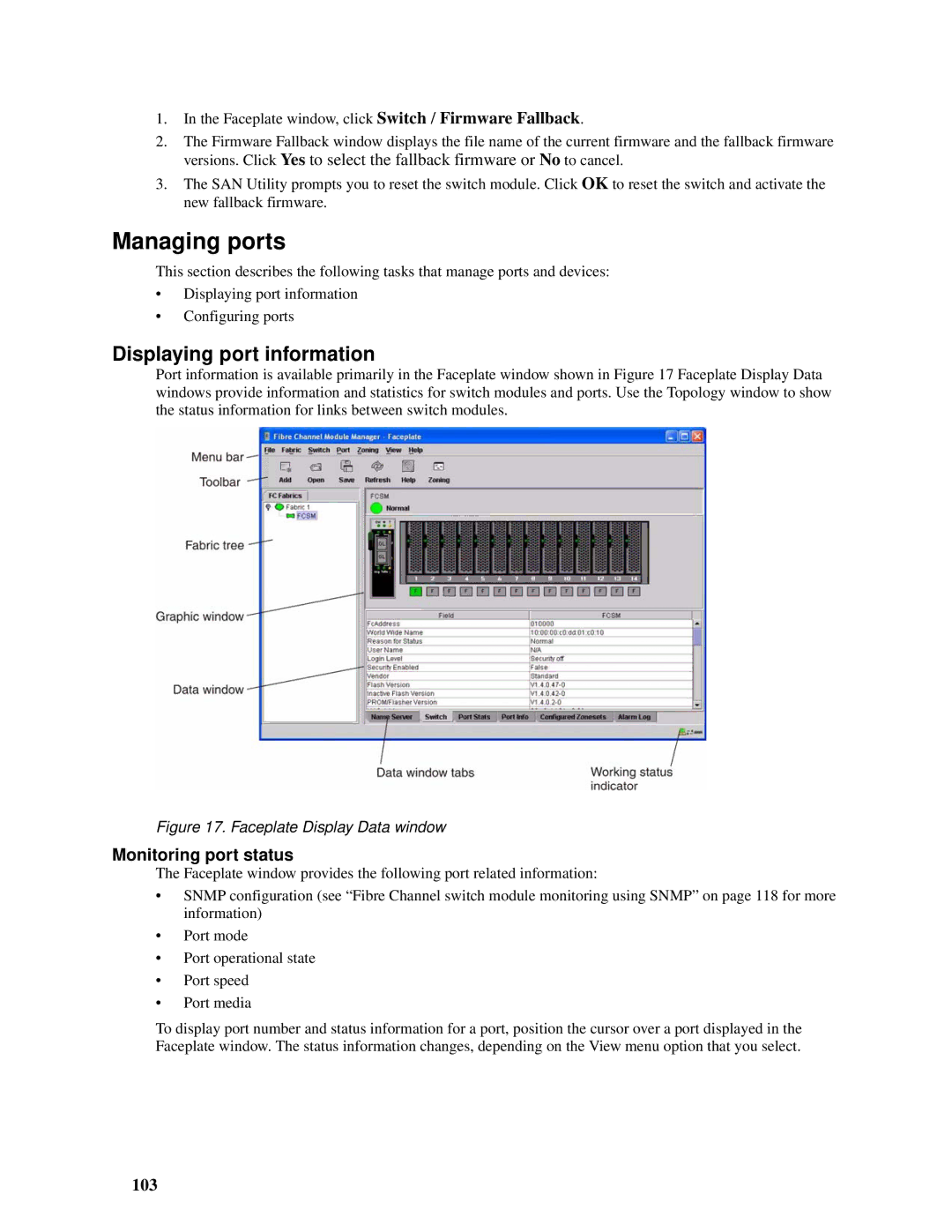1.In the Faceplate window, click Switch / Firmware Fallback.
2.The Firmware Fallback window displays the file name of the current firmware and the fallback firmware versions. Click Yes to select the fallback firmware or No to cancel.
3.The SAN Utility prompts you to reset the switch module. Click OK to reset the switch and activate the new fallback firmware.
Managing ports
This section describes the following tasks that manage ports and devices:
•Displaying port information
•Configuring ports
Displaying port information
Port information is available primarily in the Faceplate window shown in Figure 17 Faceplate Display Data windows provide information and statistics for switch modules and ports. Use the Topology window to show the status information for links between switch modules.
Figure 17. Faceplate Display Data window
Monitoring port status
The Faceplate window provides the following port related information:
•SNMP configuration (see “Fibre Channel switch module monitoring using SNMP” on page 118 for more information)
•Port mode
•Port operational state
•Port speed
•Port media
To display port number and status information for a port, position the cursor over a port displayed in the Faceplate window. The status information changes, depending on the View menu option that you select.