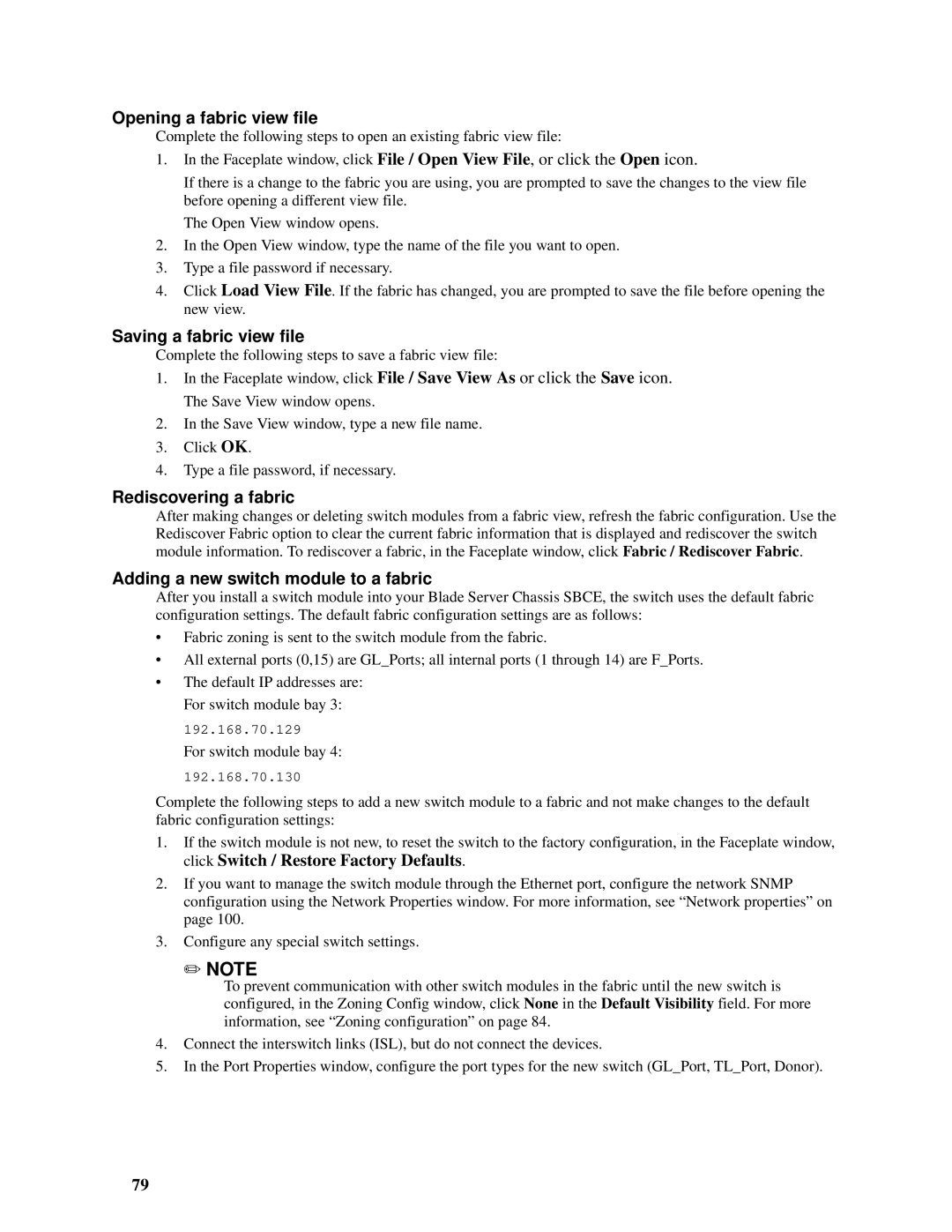Opening a fabric view file
Complete the following steps to open an existing fabric view file:
1.In the Faceplate window, click File / Open View File, or click the Open icon.
If there is a change to the fabric you are using, you are prompted to save the changes to the view file before opening a different view file.
The Open View window opens.
2.In the Open View window, type the name of the file you want to open.
3.Type a file password if necessary.
4.Click Load View File. If the fabric has changed, you are prompted to save the file before opening the new view.
Saving a fabric view file
Complete the following steps to save a fabric view file:
1.In the Faceplate window, click File / Save View As or click the Save icon. The Save View window opens.
2.In the Save View window, type a new file name.
3.Click OK.
4.Type a file password, if necessary.
Rediscovering a fabric
After making changes or deleting switch modules from a fabric view, refresh the fabric configuration. Use the Rediscover Fabric option to clear the current fabric information that is displayed and rediscover the switch module information. To rediscover a fabric, in the Faceplate window, click Fabric / Rediscover Fabric.
Adding a new switch module to a fabric
After you install a switch module into your Blade Server Chassis SBCE, the switch uses the default fabric configuration settings. The default fabric configuration settings are as follows:
•Fabric zoning is sent to the switch module from the fabric.
•All external ports (0,15) are GL_Ports; all internal ports (1 through 14) are F_Ports.
•The default IP addresses are: For switch module bay 3:
192.168.70.129
For switch module bay 4:
192.168.70.130
Complete the following steps to add a new switch module to a fabric and not make changes to the default fabric configuration settings:
1.If the switch module is not new, to reset the switch to the factory configuration, in the Faceplate window, click Switch / Restore Factory Defaults.
2.If you want to manage the switch module through the Ethernet port, configure the network SNMP configuration using the Network Properties window. For more information, see “Network properties” on page 100.
3.Configure any special switch settings.
✏NOTE
To prevent communication with other switch modules in the fabric until the new switch is configured, in the Zoning Config window, click None in the Default Visibility field. For more information, see “Zoning configuration” on page 84.
4.Connect the interswitch links (ISL), but do not connect the devices.
5.In the Port Properties window, configure the port types for the new switch (GL_Port, TL_Port, Donor).
79