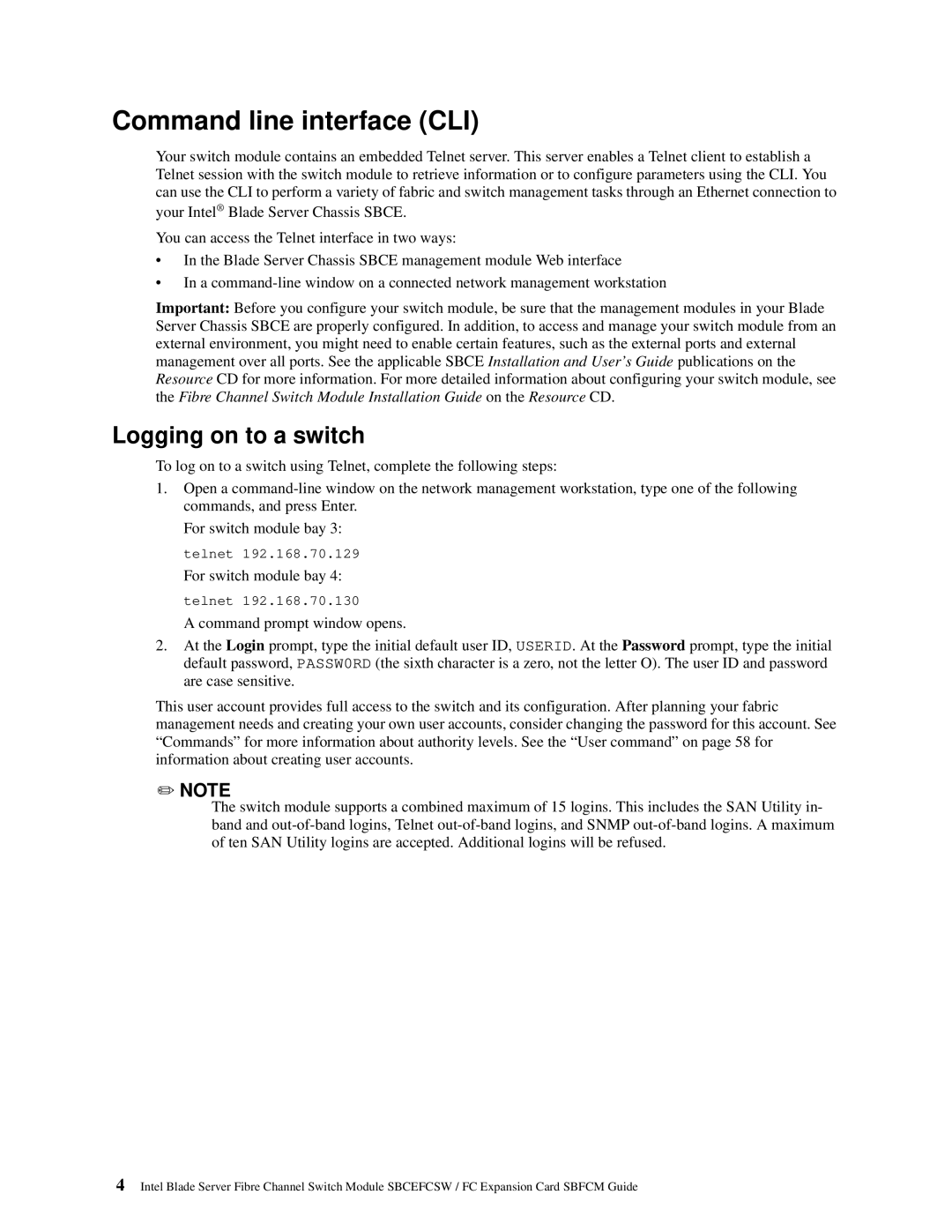Command line interface (CLI)
Your switch module contains an embedded Telnet server. This server enables a Telnet client to establish a Telnet session with the switch module to retrieve information or to configure parameters using the CLI. You can use the CLI to perform a variety of fabric and switch management tasks through an Ethernet connection to your Intel® Blade Server Chassis SBCE.
You can access the Telnet interface in two ways:
•In the Blade Server Chassis SBCE management module Web interface
•In a
Important: Before you configure your switch module, be sure that the management modules in your Blade Server Chassis SBCE are properly configured. In addition, to access and manage your switch module from an external environment, you might need to enable certain features, such as the external ports and external management over all ports. See the applicable SBCE Installation and User’s Guide publications on the Resource CD for more information. For more detailed information about configuring your switch module, see the Fibre Channel Switch Module Installation Guide on the Resource CD.
Logging on to a switch
To log on to a switch using Telnet, complete the following steps:
1.Open a
For switch module bay 3: telnet 192.168.70.129
For switch module bay 4: telnet 192.168.70.130
A command prompt window opens.
2.At the Login prompt, type the initial default user ID, USERID. At the Password prompt, type the initial default password, PASSW0RD (the sixth character is a zero, not the letter O). The user ID and password are case sensitive.
This user account provides full access to the switch and its configuration. After planning your fabric management needs and creating your own user accounts, consider changing the password for this account. See “Commands” for more information about authority levels. See the “User command” on page 58 for information about creating user accounts.
✏NOTE
The switch module supports a combined maximum of 15 logins. This includes the SAN Utility in- band and
4Intel Blade Server Fibre Channel Switch Module SBCEFCSW / FC Expansion Card SBFCM Guide