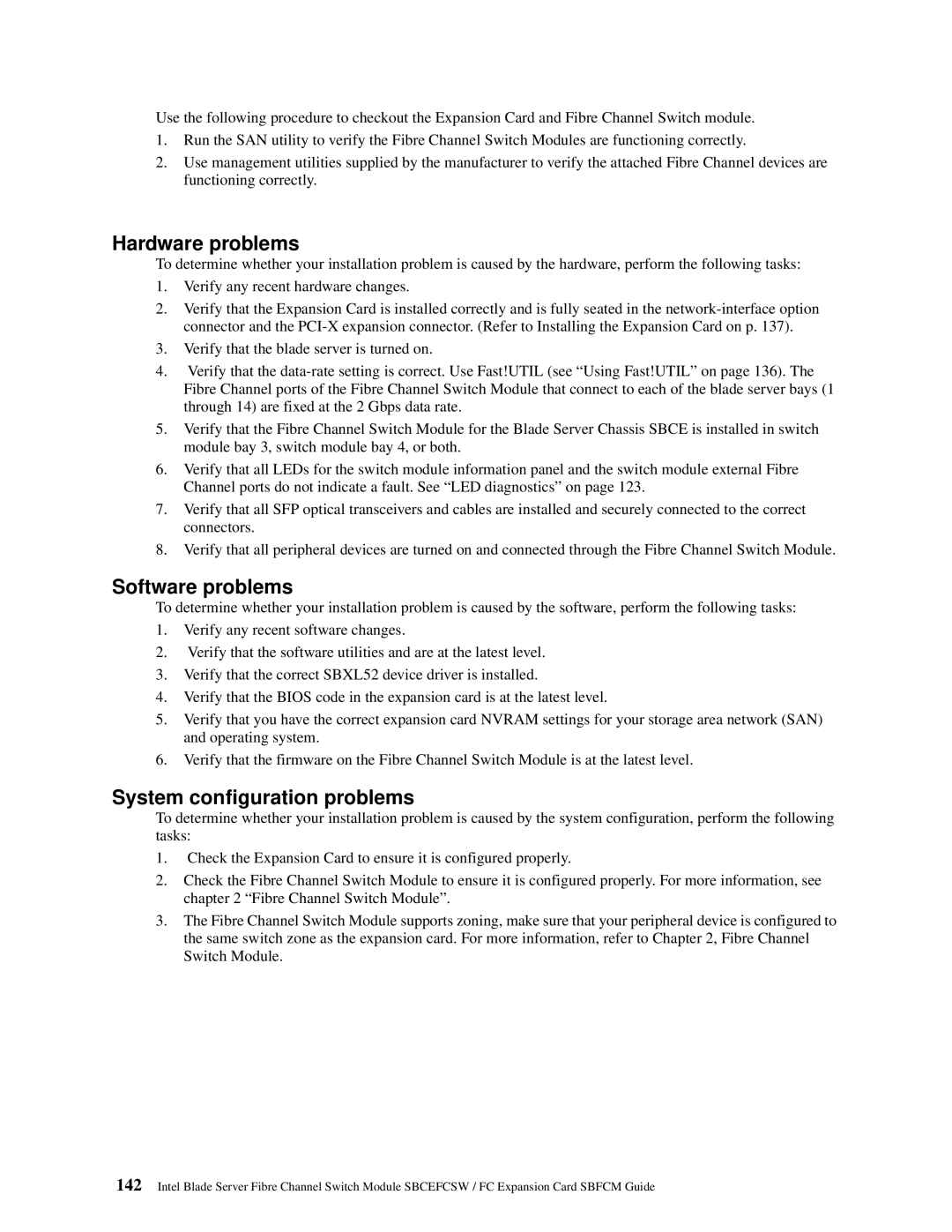Use the following procedure to checkout the Expansion Card and Fibre Channel Switch module.
1.Run the SAN utility to verify the Fibre Channel Switch Modules are functioning correctly.
2.Use management utilities supplied by the manufacturer to verify the attached Fibre Channel devices are functioning correctly.
Hardware problems
To determine whether your installation problem is caused by the hardware, perform the following tasks:
1.Verify any recent hardware changes.
2.Verify that the Expansion Card is installed correctly and is fully seated in the
3.Verify that the blade server is turned on.
4.Verify that the
5.Verify that the Fibre Channel Switch Module for the Blade Server Chassis SBCE is installed in switch module bay 3, switch module bay 4, or both.
6.Verify that all LEDs for the switch module information panel and the switch module external Fibre Channel ports do not indicate a fault. See “LED diagnostics” on page 123.
7.Verify that all SFP optical transceivers and cables are installed and securely connected to the correct connectors.
8.Verify that all peripheral devices are turned on and connected through the Fibre Channel Switch Module.
Software problems
To determine whether your installation problem is caused by the software, perform the following tasks:
1.Verify any recent software changes.
2.Verify that the software utilities and are at the latest level.
3.Verify that the correct SBXL52 device driver is installed.
4.Verify that the BIOS code in the expansion card is at the latest level.
5.Verify that you have the correct expansion card NVRAM settings for your storage area network (SAN) and operating system.
6.Verify that the firmware on the Fibre Channel Switch Module is at the latest level.
System configuration problems
To determine whether your installation problem is caused by the system configuration, perform the following tasks:
1.Check the Expansion Card to ensure it is configured properly.
2.Check the Fibre Channel Switch Module to ensure it is configured properly. For more information, see chapter 2 “Fibre Channel Switch Module”.
3.The Fibre Channel Switch Module supports zoning, make sure that your peripheral device is configured to the same switch zone as the expansion card. For more information, refer to Chapter 2, Fibre Channel Switch Module.
142Intel Blade Server Fibre Channel Switch Module SBCEFCSW / FC Expansion Card SBFCM Guide