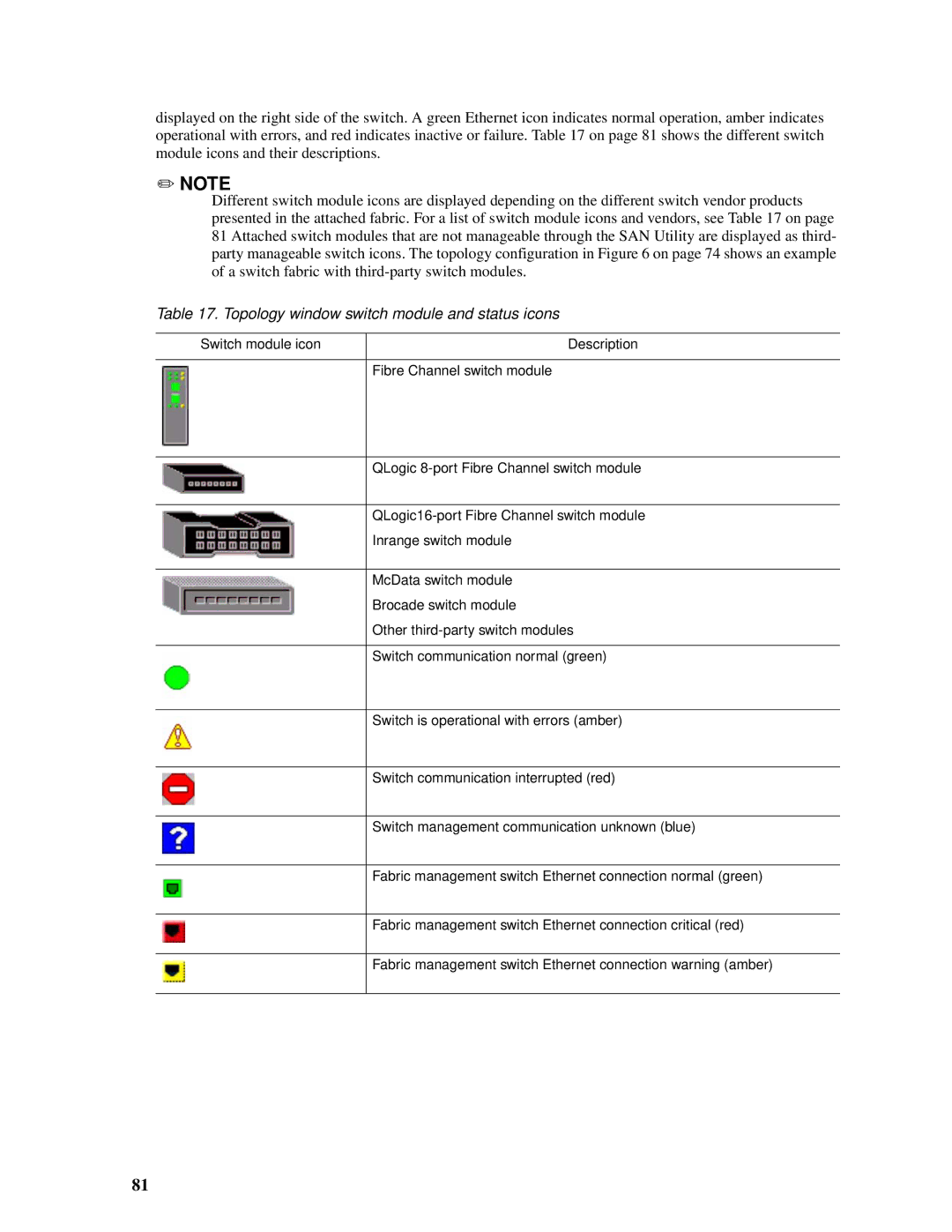displayed on the right side of the switch. A green Ethernet icon indicates normal operation, amber indicates operational with errors, and red indicates inactive or failure. Table 17 on page 81 shows the different switch module icons and their descriptions.
✏NOTE
Different switch module icons are displayed depending on the different switch vendor products presented in the attached fabric. For a list of switch module icons and vendors, see Table 17 on page 81 Attached switch modules that are not manageable through the SAN Utility are displayed as third- party manageable switch icons. The topology configuration in Figure 6 on page 74 shows an example of a switch fabric with
Table 17. Topology window switch module and status icons
Switch module icon | Description |
Fibre Channel switch module
QLogic
Inrange switch module
McData switch module
Brocade switch module
Other
Switch communication normal (green)
Switch is operational with errors (amber)
Switch communication interrupted (red)
Switch management communication unknown (blue)
Fabric management switch Ethernet connection normal (green)
Fabric management switch Ethernet connection critical (red)
Fabric management switch Ethernet connection warning (amber)
81