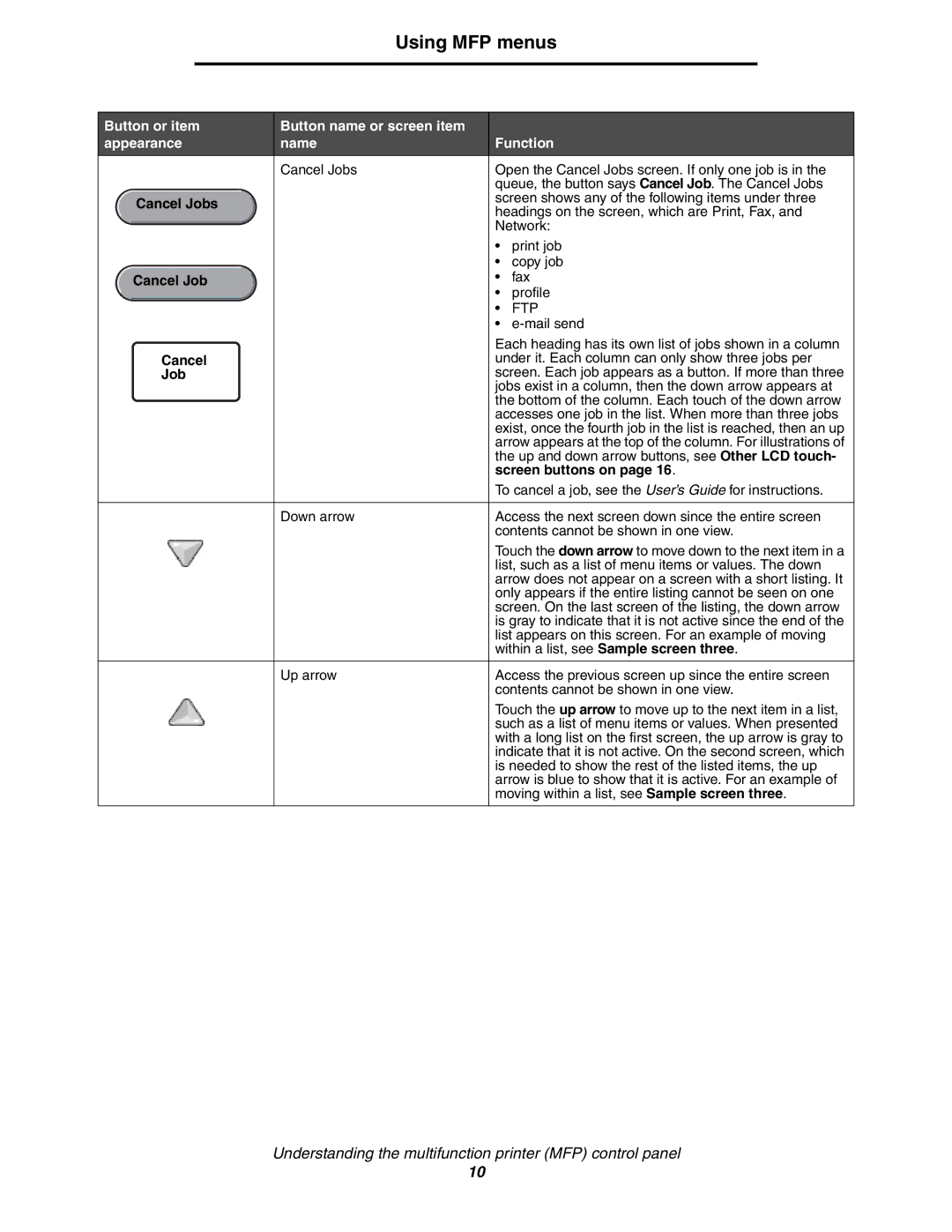Using MFP menus
Button or item | Button name or screen item |
|
|
appearance | name | Function | |
| Cancel Jobs | Open the Cancel Jobs screen. If only one job is in the | |
|
| queue, the button says Cancel Job. The Cancel Jobs | |
Cancel Jobs |
| screen shows any of the following items under three | |
| headings on the screen, which are Print, Fax, and | ||
|
| ||
|
| Network: | |
|
| • | print job |
|
| • | copy job |
Cancel Job |
| • | fax |
|
| • | profile |
|
| • | FTP |
|
| • | |
|
| Each heading has its own list of jobs shown in a column | |
Cancel |
| under it. Each column can only show three jobs per | |
Job |
| screen. Each job appears as a button. If more than three | |
|
| jobs exist in a column, then the down arrow appears at | |
|
| the bottom of the column. Each touch of the down arrow | |
|
| accesses one job in the list. When more than three jobs | |
|
| exist, once the fourth job in the list is reached, then an up | |
|
| arrow appears at the top of the column. For illustrations of | |
|
| the up and down arrow buttons, see Other LCD touch- | |
|
| screen buttons on page 16. | |
|
| To cancel a job, see the User’s Guide for instructions. | |
|
|
| |
| Down arrow | Access the next screen down since the entire screen | |
|
| contents cannot be shown in one view. | |
|
| Touch the down arrow to move down to the next item in a | |
|
| list, such as a list of menu items or values. The down | |
|
| arrow does not appear on a screen with a short listing. It | |
|
| only appears if the entire listing cannot be seen on one | |
|
| screen. On the last screen of the listing, the down arrow | |
|
| is gray to indicate that it is not active since the end of the | |
|
| list appears on this screen. For an example of moving | |
|
| within a list, see Sample screen three. | |
|
|
| |
| Up arrow | Access the previous screen up since the entire screen | |
|
| contents cannot be shown in one view. | |
|
| Touch the up arrow to move up to the next item in a list, | |
|
| such as a list of menu items or values. When presented | |
|
| with a long list on the first screen, the up arrow is gray to | |
|
| indicate that it is not active. On the second screen, which | |
|
| is needed to show the rest of the listed items, the up | |
|
| arrow is blue to show that it is active. For an example of | |
|
| moving within a list, see Sample screen three. | |
|
|
|
|
Understanding the multifunction printer (MFP) control panel
10