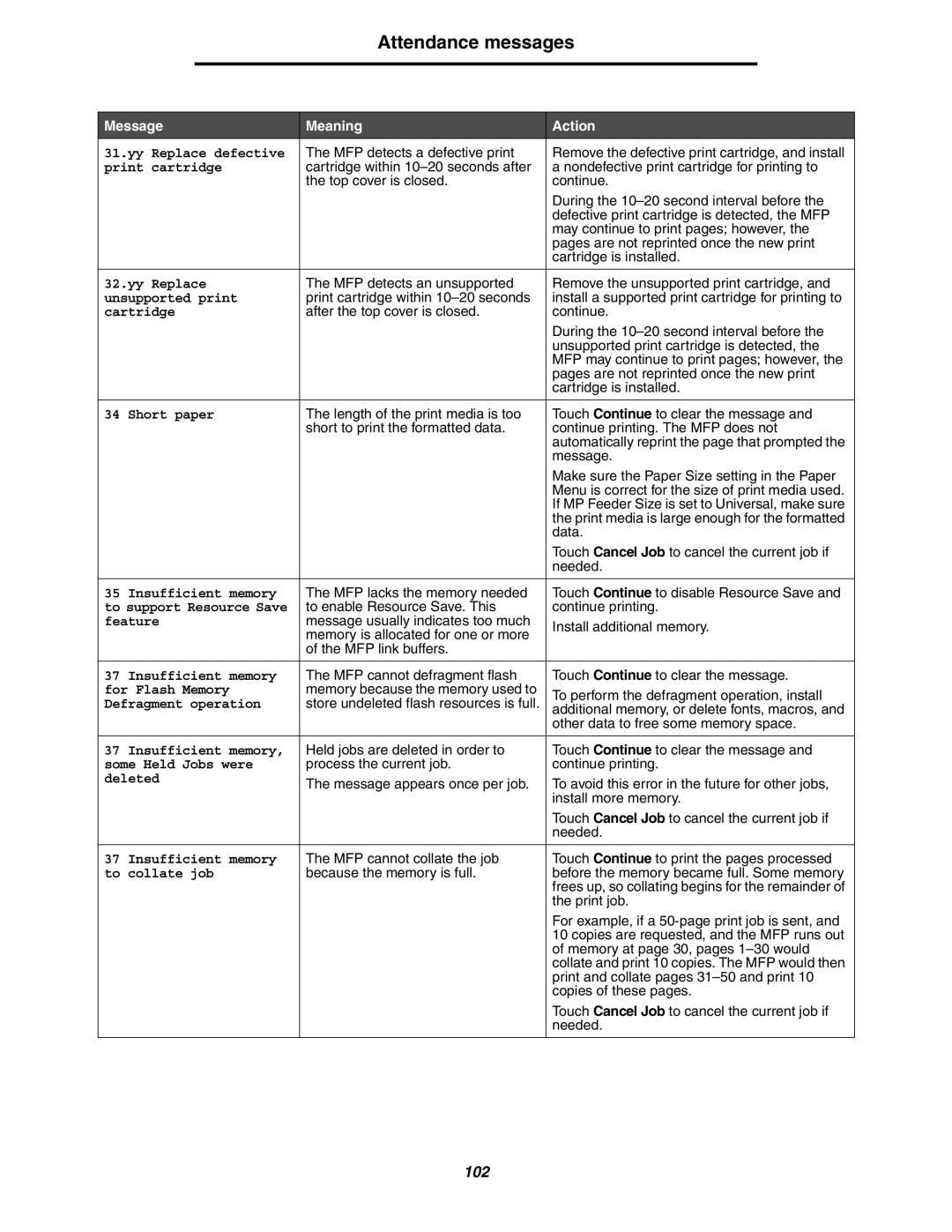Attendance messages
Message | Meaning | Action | |
31.yy Replace defective | The MFP detects a defective print | Remove the defective print cartridge, and install | |
print cartridge | cartridge within | a nondefective print cartridge for printing to | |
| the top cover is closed. | continue. | |
|
| During the | |
|
| defective print cartridge is detected, the MFP | |
|
| may continue to print pages; however, the | |
|
| pages are not reprinted once the new print | |
|
| cartridge is installed. | |
|
|
| |
32.yy Replace | The MFP detects an unsupported | Remove the unsupported print cartridge, and | |
unsupported print | print cartridge within | install a supported print cartridge for printing to | |
cartridge | after the top cover is closed. | continue. | |
|
| During the | |
|
| unsupported print cartridge is detected, the | |
|
| MFP may continue to print pages; however, the | |
|
| pages are not reprinted once the new print | |
|
| cartridge is installed. | |
|
|
| |
34 Short paper | The length of the print media is too | Touch Continue to clear the message and | |
| short to print the formatted data. | continue printing. The MFP does not | |
|
| automatically reprint the page that prompted the | |
|
| message. | |
|
| Make sure the Paper Size setting in the Paper | |
|
| Menu is correct for the size of print media used. | |
|
| If MP Feeder Size is set to Universal, make sure | |
|
| the print media is large enough for the formatted | |
|
| data. | |
|
| Touch Cancel Job to cancel the current job if | |
|
| needed. | |
|
|
| |
35 Insufficient memory | The MFP lacks the memory needed | Touch Continue to disable Resource Save and | |
to support Resource Save | to enable Resource Save. This | continue printing. | |
feature | message usually indicates too much | Install additional memory. | |
| memory is allocated for one or more | ||
|
| ||
| of the MFP link buffers. |
| |
|
|
| |
37 Insufficient memory | The MFP cannot defragment flash | Touch Continue to clear the message. | |
for Flash Memory | memory because the memory used to | To perform the defragment operation, install | |
Defragment operation | store undeleted flash resources is full. | ||
additional memory, or delete fonts, macros, and | |||
|
| other data to free some memory space. | |
|
|
| |
37 Insufficient memory, | Held jobs are deleted in order to | Touch Continue to clear the message and | |
some Held Jobs were | process the current job. | continue printing. | |
deleted | The message appears once per job. | To avoid this error in the future for other jobs, | |
| |||
|
| install more memory. | |
|
| Touch Cancel Job to cancel the current job if | |
|
| needed. | |
|
|
| |
37 Insufficient memory | The MFP cannot collate the job | Touch Continue to print the pages processed | |
to collate job | because the memory is full. | before the memory became full. Some memory | |
|
| frees up, so collating begins for the remainder of | |
|
| the print job. | |
|
| For example, if a | |
|
| 10 copies are requested, and the MFP runs out | |
|
| of memory at page 30, pages | |
|
| collate and print 10 copies. The MFP would then | |
|
| print and collate pages | |
|
| copies of these pages. | |
|
| Touch Cancel Job to cancel the current job if | |
|
| needed. | |
|
|
|
102