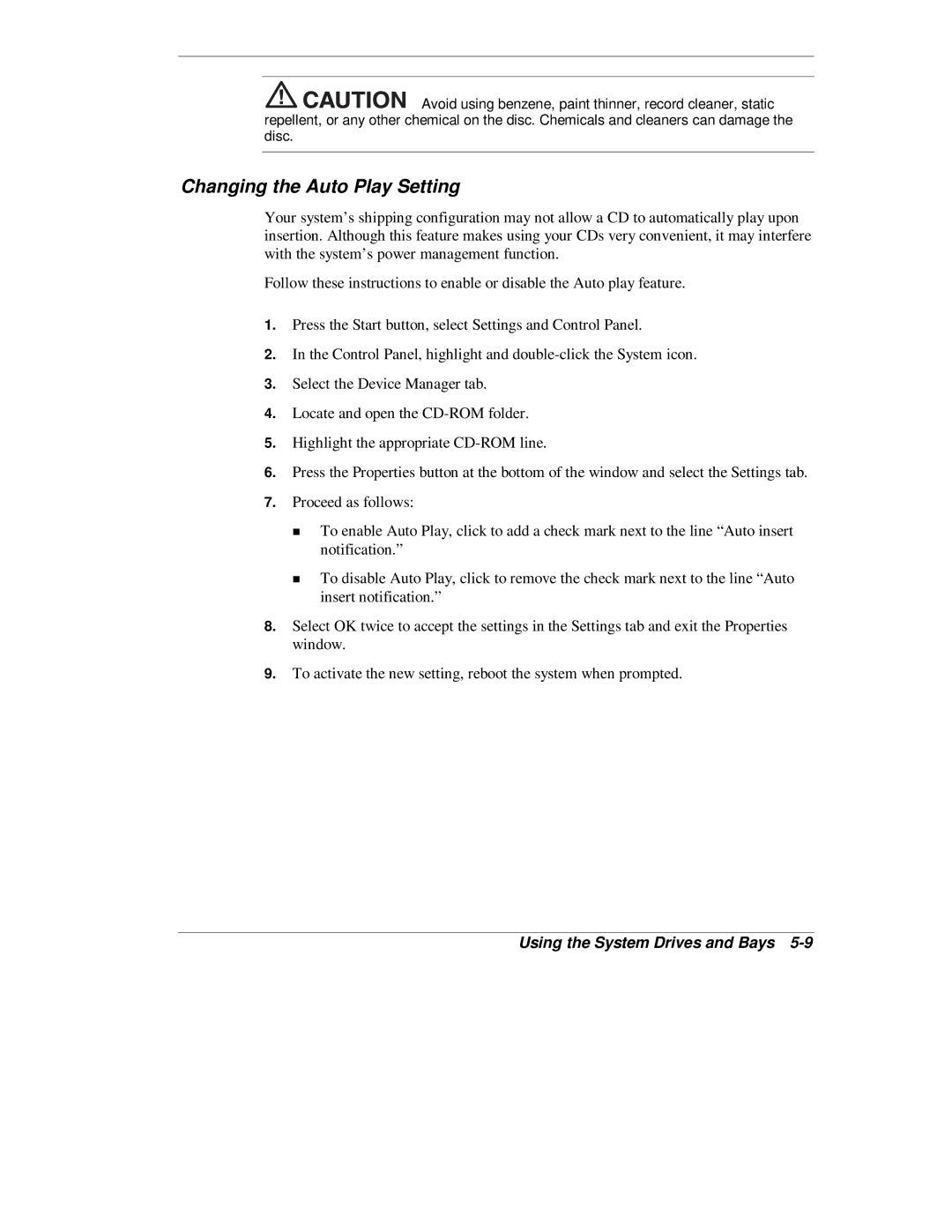![]()
![]()
![]()
![]()
![]()
![]()
![]()
![]() Avoid using benzene, paint thinner, record cleaner, static repellent, or any other chemical on the disc. Chemicals and cleaners can damage the disc.
Avoid using benzene, paint thinner, record cleaner, static repellent, or any other chemical on the disc. Chemicals and cleaners can damage the disc.
Changing the Auto Play Setting
Your system’s shipping configuration may not allow a CD to automatically play upon insertion. Although this feature makes using your CDs very convenient, it may interfere with the system’s power management function.
Follow these instructions to enable or disable the Auto play feature.
1.Press the Start button, select Settings and Control Panel.
2.In the Control Panel, highlight and
3.Select the Device Manager tab.
4.Locate and open the
5.Highlight the appropriate
6.Press the Properties button at the bottom of the window and select the Settings tab.
7.Proceed as follows:
To enable Auto Play, click to add a check mark next to the line “Auto insert
Tnotification.”
To disable Auto Play, click to remove the check mark next to the line “Auto insert notification.”
8.Select OK twice to accept the settings in the Settings tab and exit the Properties window.
9.To activate the new setting, reboot the system when prompted.