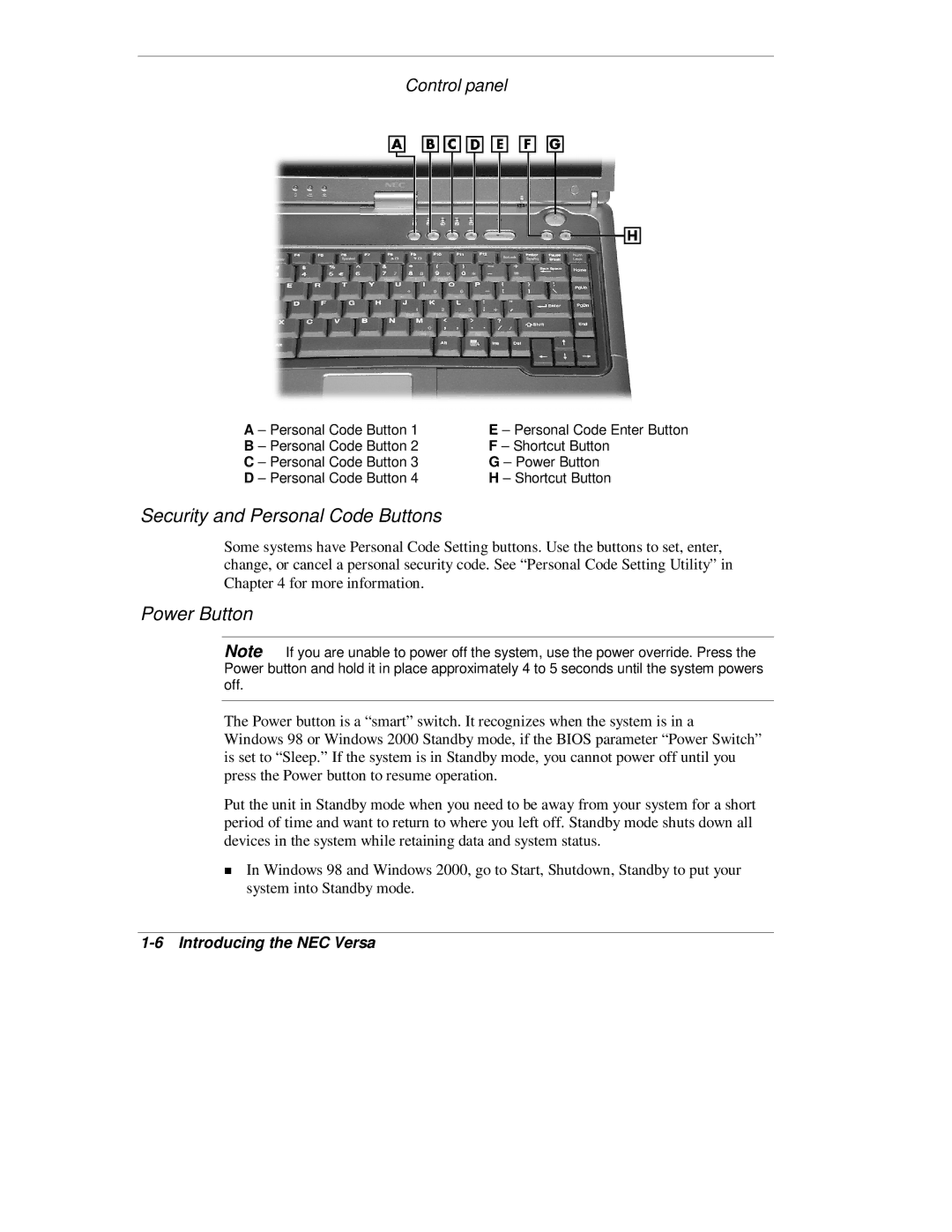Control panel
A – Personal Code Button 1 | E – Personal Code Enter Button |
B – Personal Code Button 2 | F – Shortcut Button |
C – Personal Code Button 3 | G – Power Button |
D – Personal Code Button 4 | H – Shortcut Button |
Security and Personal Code Buttons
Some systems have Personal Code Setting buttons. Use the buttons to set, enter, change, or cancel a personal security code. See “Personal Code Setting Utility” in Chapter 4 for more information.
Power Button
Note If you are unable to power off the system, use the power override. Press the Power button and hold it in place approximately 4 to 5 seconds until the system powers off.
he Power button is a “smart” switch. It recognizes when the system is in a Windows 98 or Windows 2000 Standby mode, if the BIOS parameter “Power Switch” is set to “Sleep.” If the system is in Standby mode, you cannot power off until you press the Power button to resume operation.
Put the unit in Standby mode when you need to be away from your system for a short period of time and want to return to where you left off. Standby mode shuts down all Tdevices in the system while retaining data and system status.
In Windows 98 and Windows 2000, go to Start, Shutdown, Standby to put your system into Standby mode.