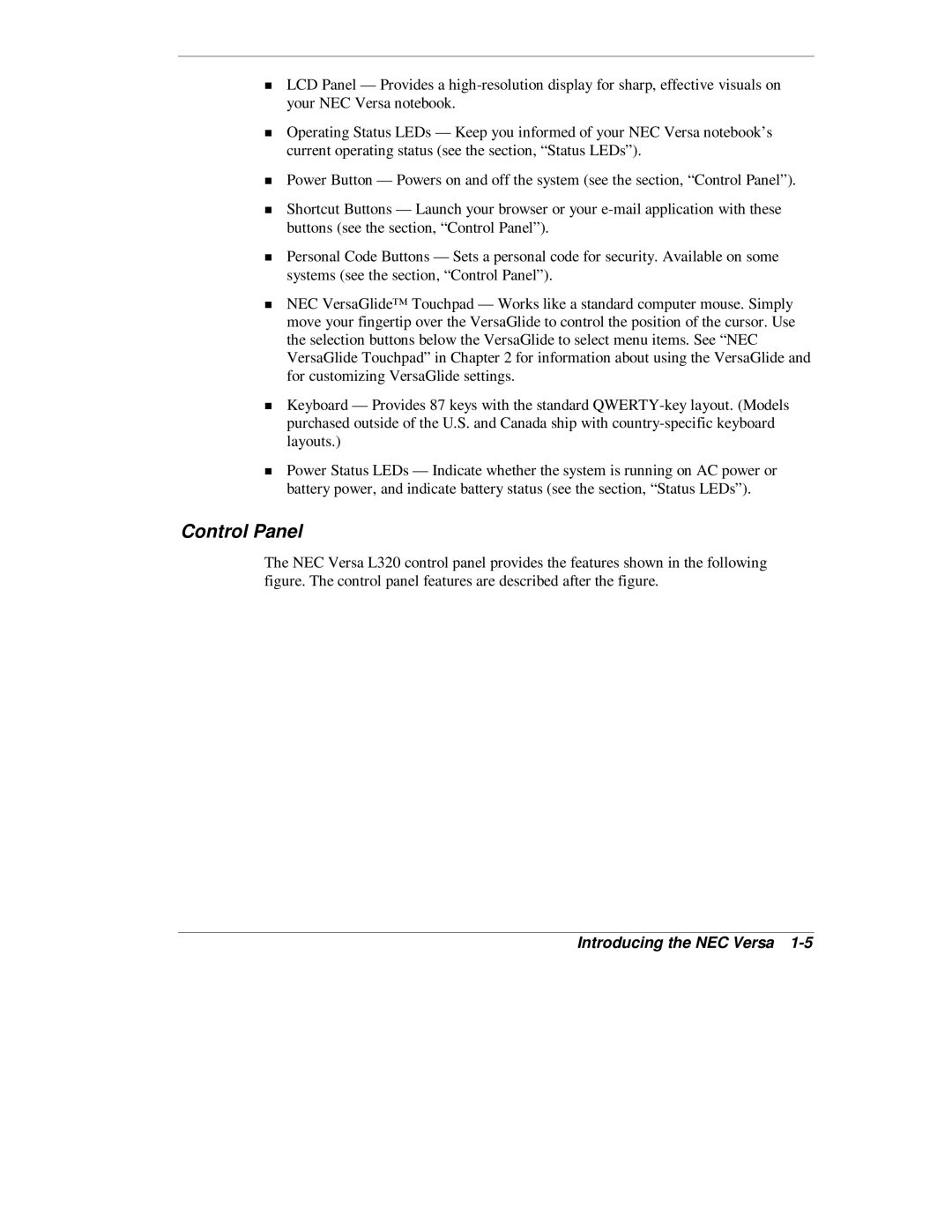LCD Panel — Provides a
Operating Status LEDs — Keep you informed of your NEC Versa notebook’s current operating status (see the section, “Status LEDs”).
Power Button — Powers on and off the system (see the section, “Control Panel”).
Shortcut Buttons — Launch your browser or your
Personal Code Buttons — Sets a personal code for security. Available on some systems (see the section, “Control Panel”).
NEC VersaGlide™ Touchpad — Works like a standard computer mouse. Simply move your fingertip over the VersaGlide to control the position of the cursor. Use the selection buttons below the VersaGlide to select menu items. See “NEC VersaGlide Touchpad” in Chapter 2 for information about using the VersaGlide and for customizing VersaGlide settings.
Keyboard — Provides 87 keys with the standard
Tlayouts.)
Power Status LEDs — Indicate whether the system is running on AC power or battery power, and indicate battery status (see the section, “Status LEDs”).
Control Panel
The NEC Versa L320 control panel provides the features shown in the following figure. The control panel features are described after the figure.