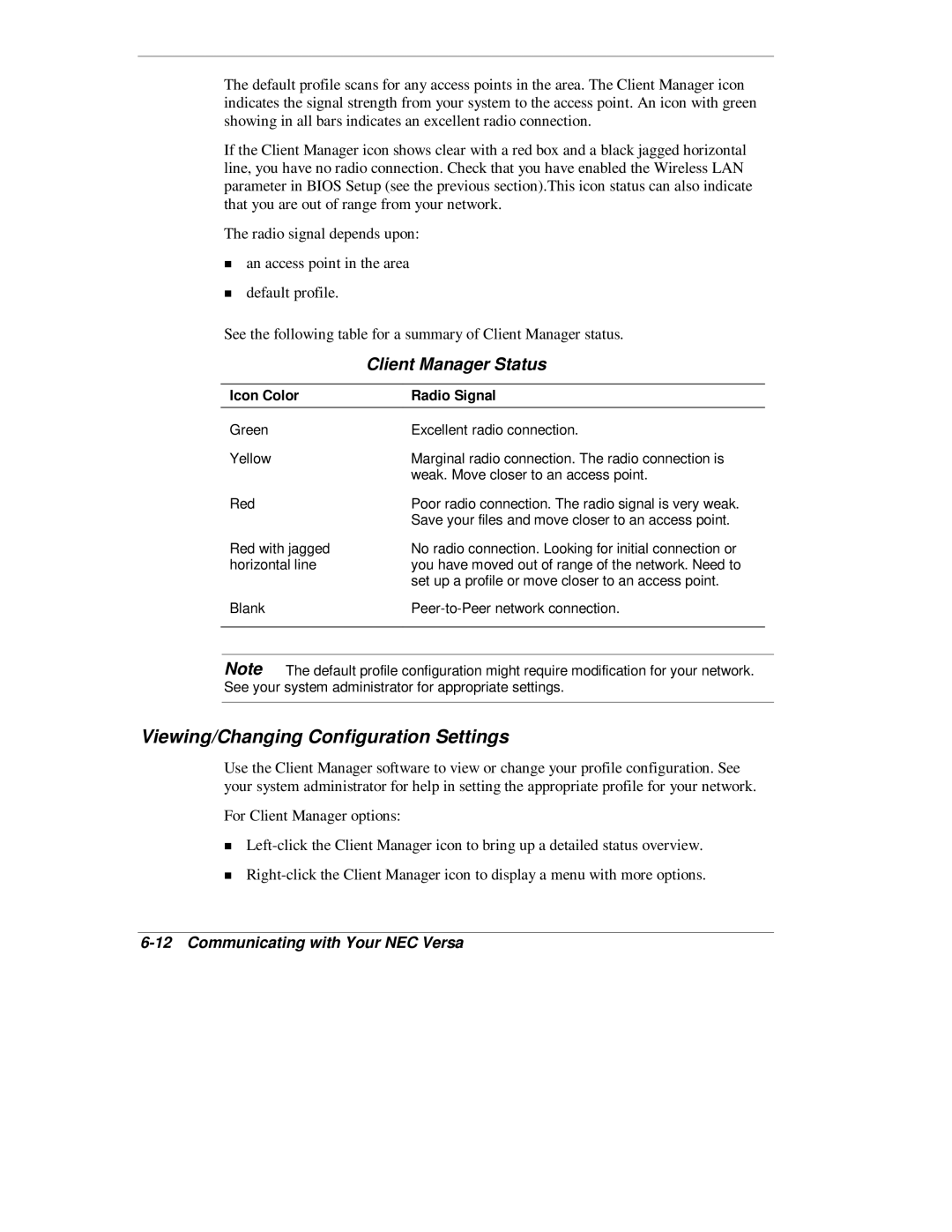he default profile scans for any access points in the area. The Client Manager icon indicates the signal strength from your system to the access point. An icon with green showing in all bars indicates an excellent radio connection.
If the Client Manager icon shows clear with a red box and a black jagged horizontal line, you have no radio connection. Check that you have enabled the Wireless LAN parameter in BIOS Setup (see the previous section).This icon status can also indicate that you are out of range from your network.
he radio signal depends upon:
Tan access point in the area default profile.
See the following table for a summary of Client Manager status.
| Client Manager Status |
|
|
Icon Color | Radio Signal |
|
|
Green | Excellent radio connection. |
Yellow | Marginal radio connection. The radio connection is |
| weak. Move closer to an access point. |
Red | Poor radio connection. The radio signal is very weak. |
| Save your files and move closer to an access point. |
Red with jagged | No radio connection. Looking for initial connection or |
horizontal line | you have moved out of range of the network. Need to |
| set up a profile or move closer to an access point. |
Blank | |
|
|
Note The default profile configuration might require modification for your network. See your system administrator for appropriate settings.
Viewing/Changing Configuration Settings
Use the Client Manager software to view or change your profile configuration. See your system administrator for help in setting the appropriate profile for your network.
For Client Manager options:
T