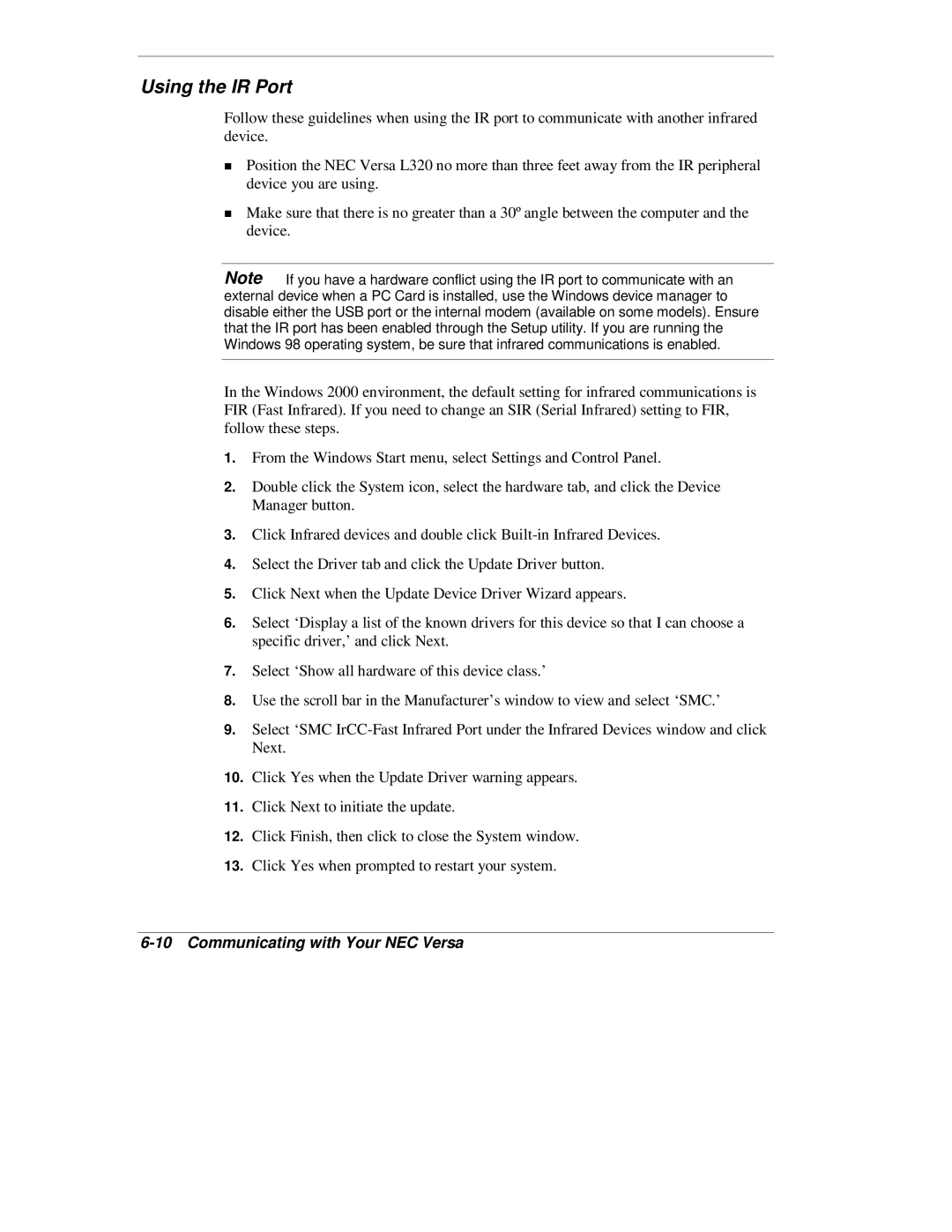Using the IR Port
Follow these guidelines when using the IR port to communicate with another infrared device.
Position the NEC Versa L320 no more than three feet away from the IR peripheral
Tdevice you are using.
Make sure that there is no greater than a 30º angle between the computer and the device.
Note If you have a hardware conflict using the IR port to communicate with an external device when a PC Card is installed, use the Windows device manager to disable either the USB port or the internal modem (available on some models). Ensure that the IR port has been enabled through the Setup utility. If you are running the Windows 98 operating system, be sure that infrared communications is enabled.
In the Windows 2000 environment, the default setting for infrared communications is FIR (Fast Infrared). If you need to change an SIR (Serial Infrared) setting to FIR, follow these steps.
1.From the Windows Start menu, select Settings and Control Panel.
2.Double click the System icon, select the hardware tab, and click the Device Manager button.
3.Click Infrared devices and double click
4.Select the Driver tab and click the Update Driver button.
5.Click Next when the Update Device Driver Wizard appears.
6.Select ‘Display a list of the known drivers for this device so that I can choose a specific driver,’ and click Next.
7.Select ‘Show all hardware of this device class.’
8.Use the scroll bar in the Manufacturer’s window to view and select ‘SMC.’
9.Select ‘SMC
10.Click Yes when the Update Driver warning appears.
11.Click Next to initiate the update.
12.Click Finish, then click to close the System window.
13.Click Yes when prompted to restart your system.