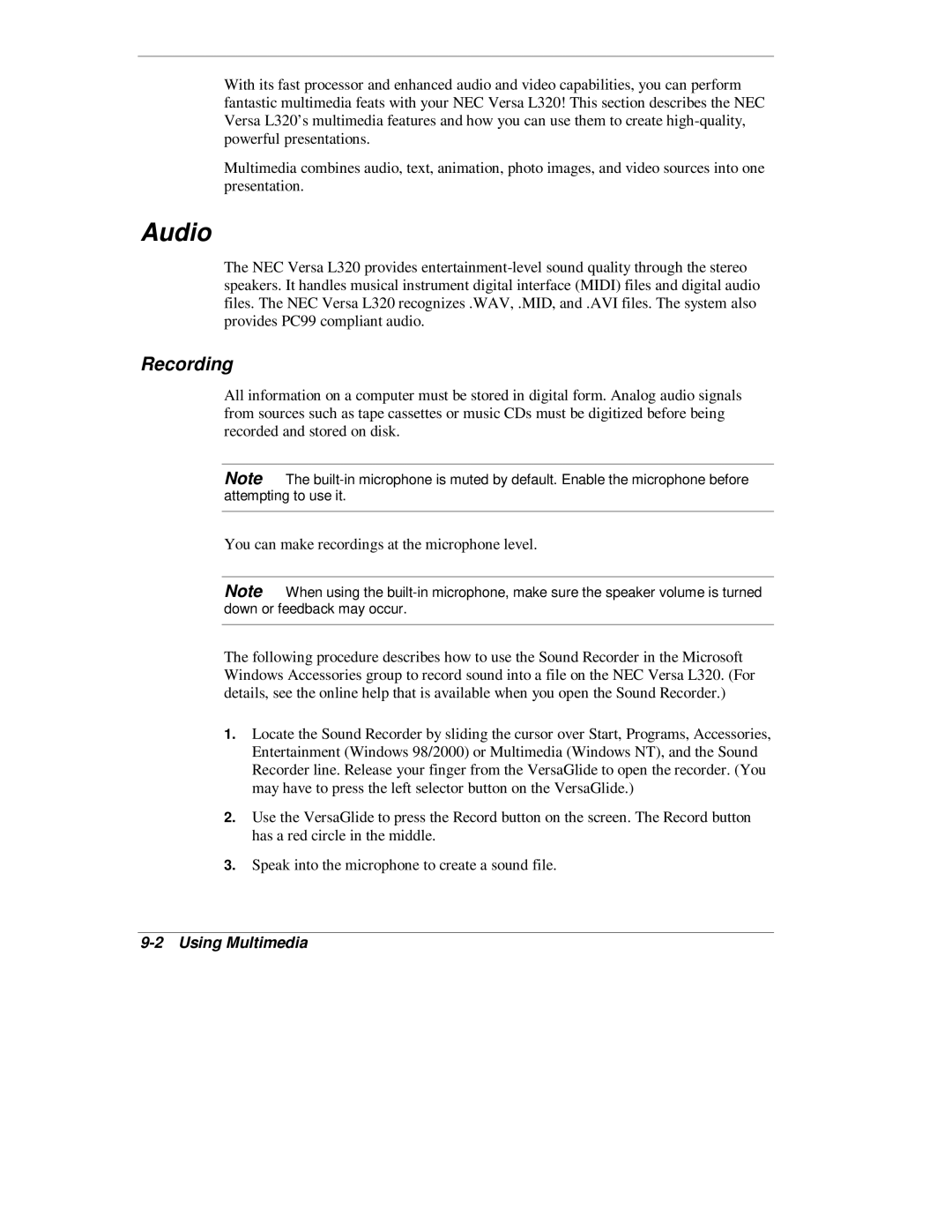With its fast processor and enhanced audio and video capabilities, you can perform fantastic multimedia feats with your NEC Versa L320! This section describes the NEC Versa L320’s multimedia features and how you can use them to create
Multimedia combines audio, text, animation, photo images, and video sources into one presentation.
Audio
The NEC Versa L320 provides
Recording
All information on a computer must be stored in digital form. Analog audio signals from sources such as tape cassettes or music CDs must be digitized before being recorded and stored on disk.
Note The
You can make recordings at the microphone level.
Note When using the
The following procedure describes how to use the Sound Recorder in the Microsoft Windows Accessories group to record sound into a file on the NEC Versa L320. (For details, see the online help that is available when you open the Sound Recorder.)
1.Locate the Sound Recorder by sliding the cursor over Start, Programs, Accessories, Entertainment (Windows 98/2000) or Multimedia (Windows NT), and the Sound Recorder line. Release your finger from the VersaGlide to open the recorder. (You may have to press the left selector button on the VersaGlide.)
2.Use the VersaGlide to press the Record button on the screen. The Record button has a red circle in the middle.
3.Speak into the microphone to create a sound file.