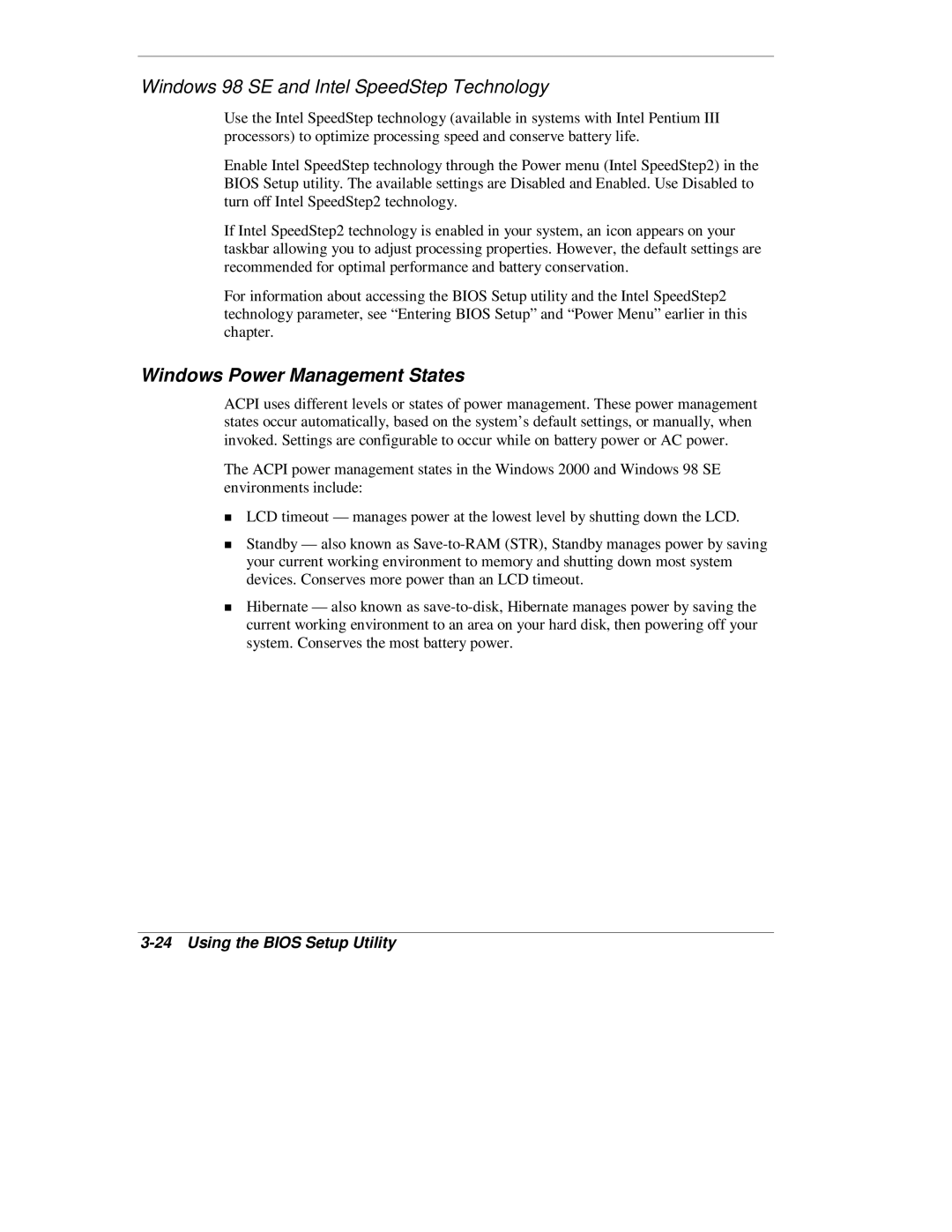Windows 98 SE and Intel SpeedStep Technology
Use the Intel SpeedStep technology (available in systems with Intel Pentium III processors) to optimize processing speed and conserve battery life.
Enable Intel SpeedStep technology through the Power menu (Intel SpeedStep2) in the BIOS Setup utility. The available settings are Disabled and Enabled. Use Disabled to turn off Intel SpeedStep2 technology.
If Intel SpeedStep2 technology is enabled in your system, an icon appears on your taskbar allowing you to adjust processing properties. However, the default settings are recommended for optimal performance and battery conservation.
For information about accessing the BIOS Setup utility and the Intel SpeedStep2 technology parameter, see “Entering BIOS Setup” and “Power Menu” earlier in this chapter.
Windows Power Management States
ACPI uses different levels or states of power management. These power management states occur automatically, based on the system’s default settings, or manually, when invoked. Settings are configurable to occur while on battery power or AC power.
he ACPI power management states in the Windows 2000 and Windows 98 SE environments include:
LCD timeout — manages power at the lowest level by shutting down the LCD.
Standby — also known as
Tdevices. Conserves more power than an LCD timeout.
Hibernate — also known as