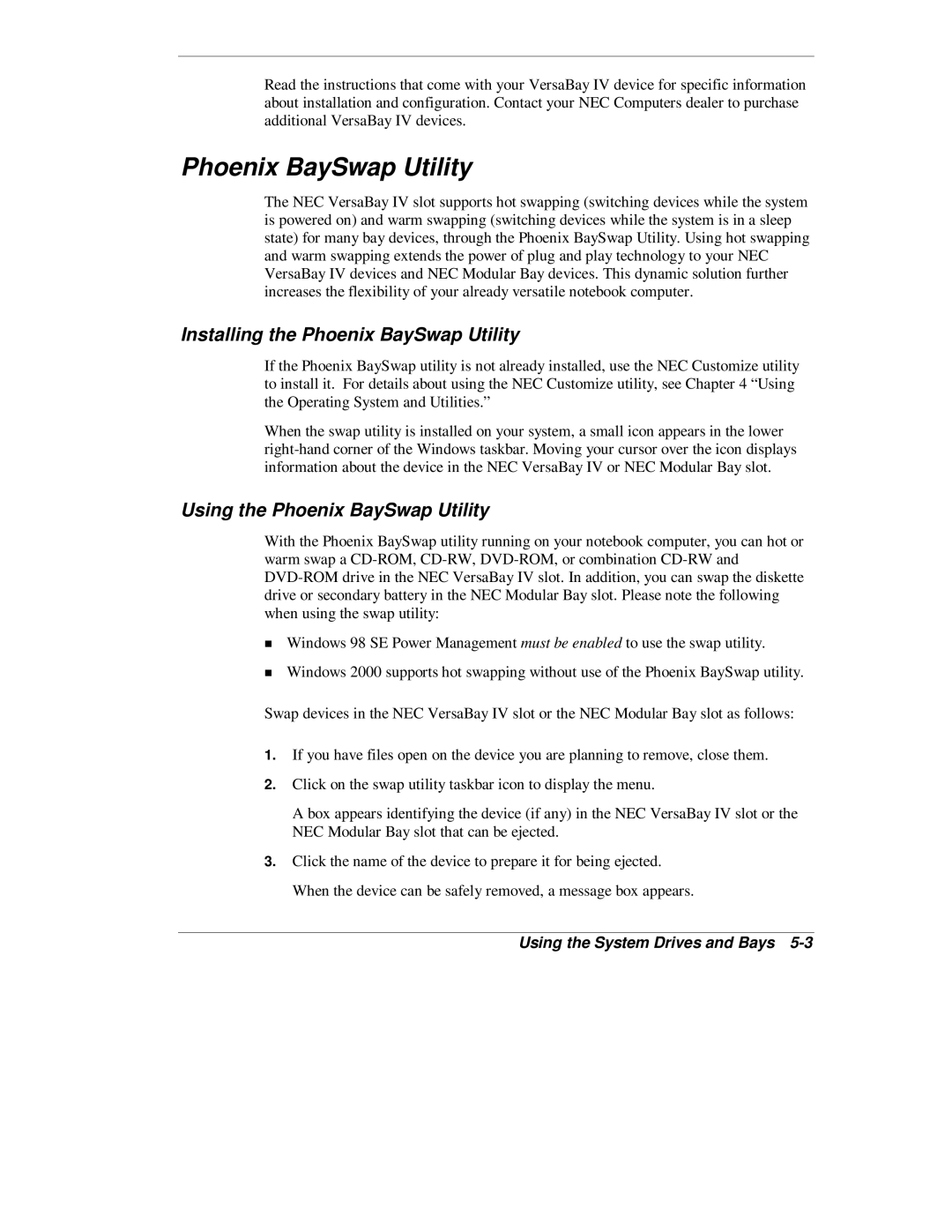Read the instructions that come with your VersaBay IV device for specific information about installation and configuration. Contact your NEC Computers dealer to purchase additional VersaBay IV devices.
Phoenix BaySwap Utility
The NEC VersaBay IV slot supports hot swapping (switching devices while the system is powered on) and warm swapping (switching devices while the system is in a sleep state) for many bay devices, through the Phoenix BaySwap Utility. Using hot swapping and warm swapping extends the power of plug and play technology to your NEC VersaBay IV devices and NEC Modular Bay devices. This dynamic solution further increases the flexibility of your already versatile notebook computer.
Installing the Phoenix BaySwap Utility
If the Phoenix BaySwap utility is not already installed, use the NEC Customize utility to install it. For details about using the NEC Customize utility, see Chapter 4 “Using the Operating System and Utilities.”
When the swap utility is installed on your system, a small icon appears in the lower
Using the Phoenix BaySwap Utility
With the Phoenix BaySwap utility running on your notebook computer, you can hot or warm swap a
TWindows 98 SE Power Management must be enabled to use the swap utility. Windows 2000 supports hot swapping without use of the Phoenix BaySwap utility.
Swap devices in the NEC VersaBay IV slot or the NEC Modular Bay slot as follows:
1.If you have files open on the device you are planning to remove, close them.
2.Click on the swap utility taskbar icon to display the menu.
A box appears identifying the device (if any) in the NEC VersaBay IV slot or the NEC Modular Bay slot that can be ejected.
3.Click the name of the device to prepare it for being ejected. When the device can be safely removed, a message box appears.