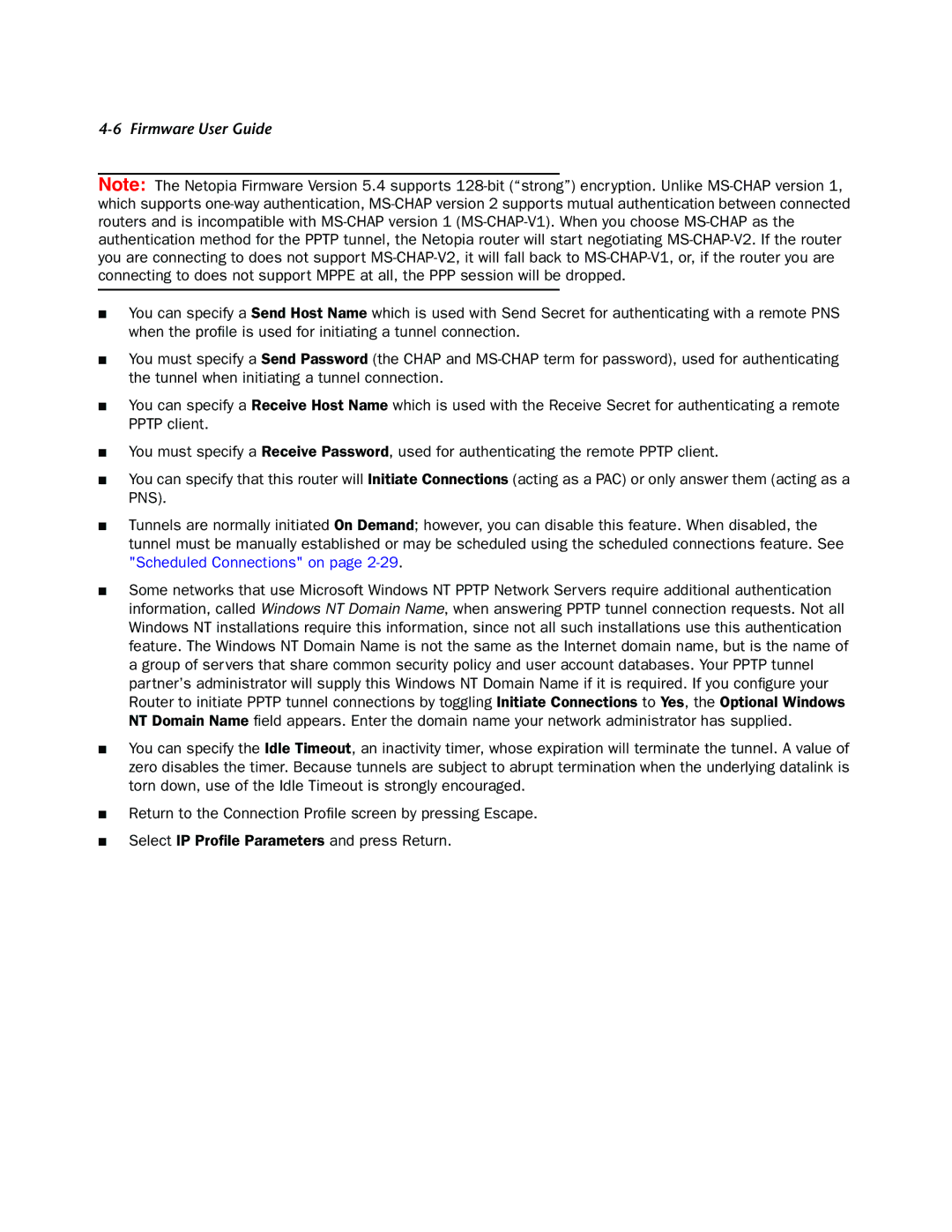4-6 Firmware User Guide
Note: The Netopia Firmware Version 5.4 supports
■You can specify a Send Host Name which is used with Send Secret for authenticating with a remote PNS when the profile is used for initiating a tunnel connection.
■You must specify a Send Password (the CHAP and
■You can specify a Receive Host Name which is used with the Receive Secret for authenticating a remote PPTP client.
■You must specify a Receive Password, used for authenticating the remote PPTP client.
■You can specify that this router will Initiate Connections (acting as a PAC) or only answer them (acting as a PNS).
■Tunnels are normally initiated On Demand; however, you can disable this feature. When disabled, the tunnel must be manually established or may be scheduled using the scheduled connections feature. See "Scheduled Connections" on page
■Some networks that use Microsoft Windows NT PPTP Network Servers require additional authentication information, called Windows NT Domain Name, when answering PPTP tunnel connection requests. Not all Windows NT installations require this information, since not all such installations use this authentication feature. The Windows NT Domain Name is not the same as the Internet domain name, but is the name of a group of servers that share common security policy and user account databases. Your PPTP tunnel partner’s administrator will supply this Windows NT Domain Name if it is required. If you configure your Router to initiate PPTP tunnel connections by toggling Initiate Connections to Yes, the Optional Windows NT Domain Name field appears. Enter the domain name your network administrator has supplied.
■You can specify the Idle Timeout, an inactivity timer, whose expiration will terminate the tunnel. A value of zero disables the timer. Because tunnels are subject to abrupt termination when the underlying datalink is torn down, use of the Idle Timeout is strongly encouraged.
■Return to the Connection Profile screen by pressing Escape.
■Select IP Profile Parameters and press Return.