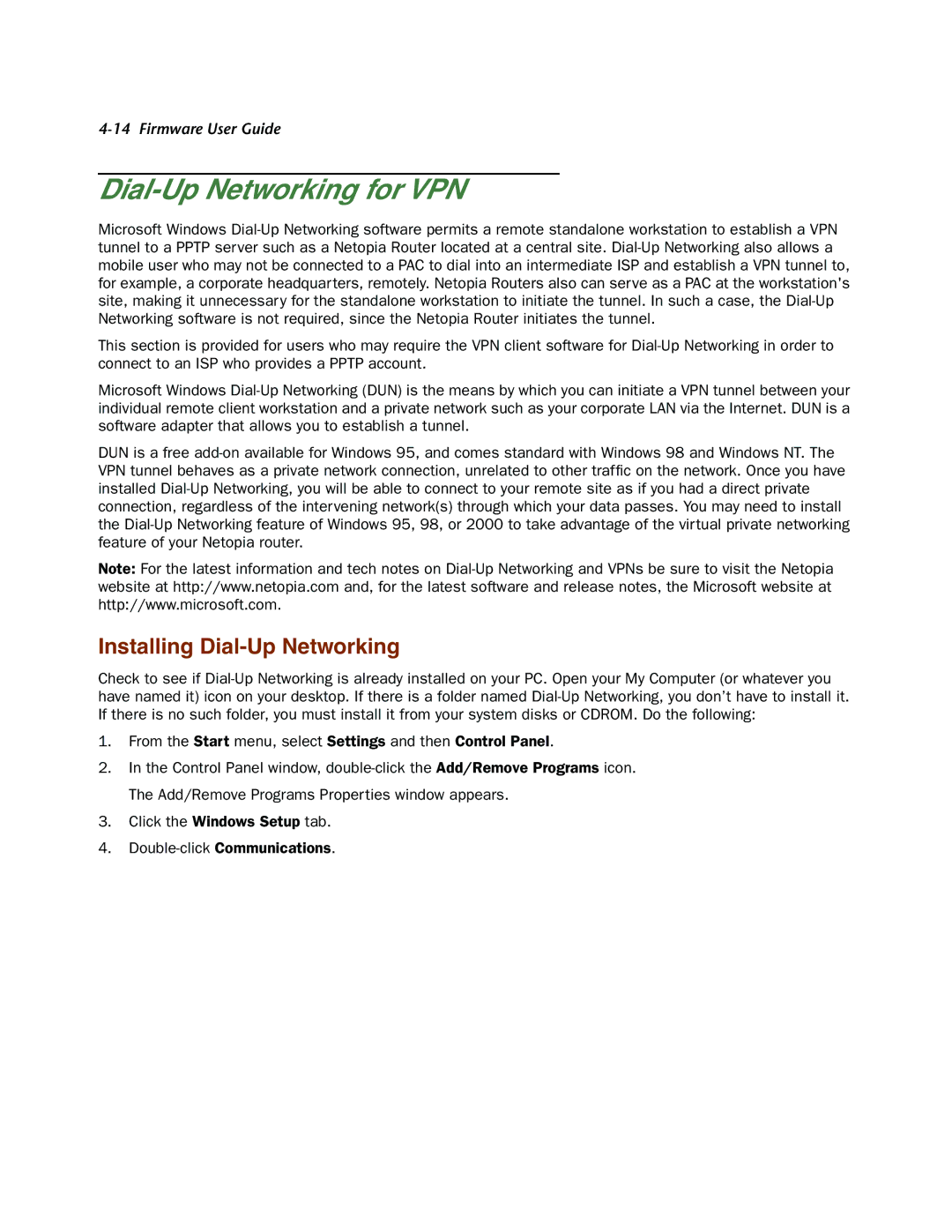4-14 Firmware User Guide
Dial-Up Networking for VPN
Microsoft Windows Dial-Up Networking software permits a remote standalone workstation to establish a VPN tunnel to a PPTP server such as a Netopia Router located at a central site. Dial-Up Networking also allows a mobile user who may not be connected to a PAC to dial into an intermediate ISP and establish a VPN tunnel to, for example, a corporate headquarters, remotely. Netopia Routers also can serve as a PAC at the workstation's site, making it unnecessary for the standalone workstation to initiate the tunnel. In such a case, the Dial-Up Networking software is not required, since the Netopia Router initiates the tunnel.
This section is provided for users who may require the VPN client software for Dial-Up Networking in order to connect to an ISP who provides a PPTP account.
Microsoft Windows Dial-Up Networking (DUN) is the means by which you can initiate a VPN tunnel between your individual remote client workstation and a private network such as your corporate LAN via the Internet. DUN is a software adapter that allows you to establish a tunnel.
DUN is a free add-on available for Windows 95, and comes standard with Windows 98 and Windows NT. The VPN tunnel behaves as a private network connection, unrelated to other traffic on the network. Once you have installed Dial-Up Networking, you will be able to connect to your remote site as if you had a direct private connection, regardless of the intervening network(s) through which your data passes. You may need to install the Dial-Up Networking feature of Windows 95, 98, or 2000 to take advantage of the virtual private networking feature of your Netopia router.
Note: For the latest information and tech notes on Dial-Up Networking and VPNs be sure to visit the Netopia website at http://www.netopia.com and, for the latest software and release notes, the Microsoft website at http://www.microsoft.com.
Installing Dial-Up Networking
Check to see if Dial-Up Networking is already installed on your PC. Open your My Computer (or whatever you have named it) icon on your desktop. If there is a folder named Dial-Up Networking, you don’t have to install it. If there is no such folder, you must install it from your system disks or CDROM. Do the following:
1.From the Start menu, select Settings and then Control Panel.
2.In the Control Panel window, double-click the Add/Remove Programs icon. The Add/Remove Programs Properties window appears.
3.Click the Windows Setup tab.
4.Double-click Communications.