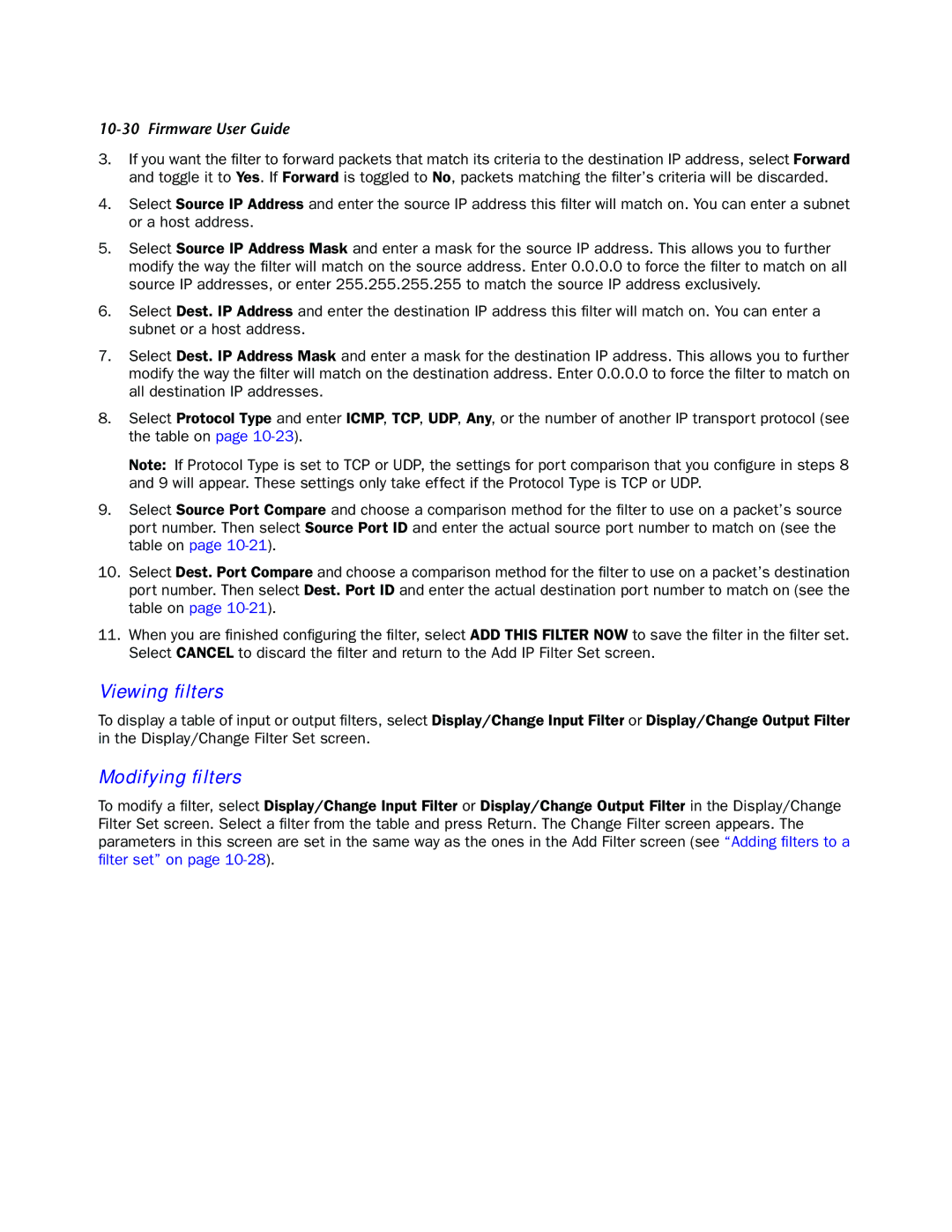10-30 Firmware User Guide
3.If you want the filter to forward packets that match its criteria to the destination IP address, select Forward and toggle it to Yes. If Forward is toggled to No, packets matching the filter’s criteria will be discarded.
4.Select Source IP Address and enter the source IP address this filter will match on. You can enter a subnet or a host address.
5.Select Source IP Address Mask and enter a mask for the source IP address. This allows you to further modify the way the filter will match on the source address. Enter 0.0.0.0 to force the filter to match on all source IP addresses, or enter 255.255.255.255 to match the source IP address exclusively.
6.Select Dest. IP Address and enter the destination IP address this filter will match on. You can enter a subnet or a host address.
7.Select Dest. IP Address Mask and enter a mask for the destination IP address. This allows you to further modify the way the filter will match on the destination address. Enter 0.0.0.0 to force the filter to match on all destination IP addresses.
8.Select Protocol Type and enter ICMP, TCP, UDP, Any, or the number of another IP transport protocol (see the table on page
Note: If Protocol Type is set to TCP or UDP, the settings for port comparison that you configure in steps 8 and 9 will appear. These settings only take effect if the Protocol Type is TCP or UDP.
9.Select Source Port Compare and choose a comparison method for the filter to use on a packet’s source port number. Then select Source Port ID and enter the actual source port number to match on (see the table on page
10.Select Dest. Port Compare and choose a comparison method for the filter to use on a packet’s destination port number. Then select Dest. Port ID and enter the actual destination port number to match on (see the table on page
11.When you are finished configuring the filter, select ADD THIS FILTER NOW to save the filter in the filter set. Select CANCEL to discard the filter and return to the Add IP Filter Set screen.
Viewing filters
To display a table of input or output filters, select Display/Change Input Filter or Display/Change Output Filter in the Display/Change Filter Set screen.
Modifying filters
To modify a filter, select Display/Change Input Filter or Display/Change Output Filter in the Display/Change Filter Set screen. Select a filter from the table and press Return. The Change Filter screen appears. The parameters in this screen are set in the same way as the ones in the Add Filter screen (see “Adding filters to a filter set” on page