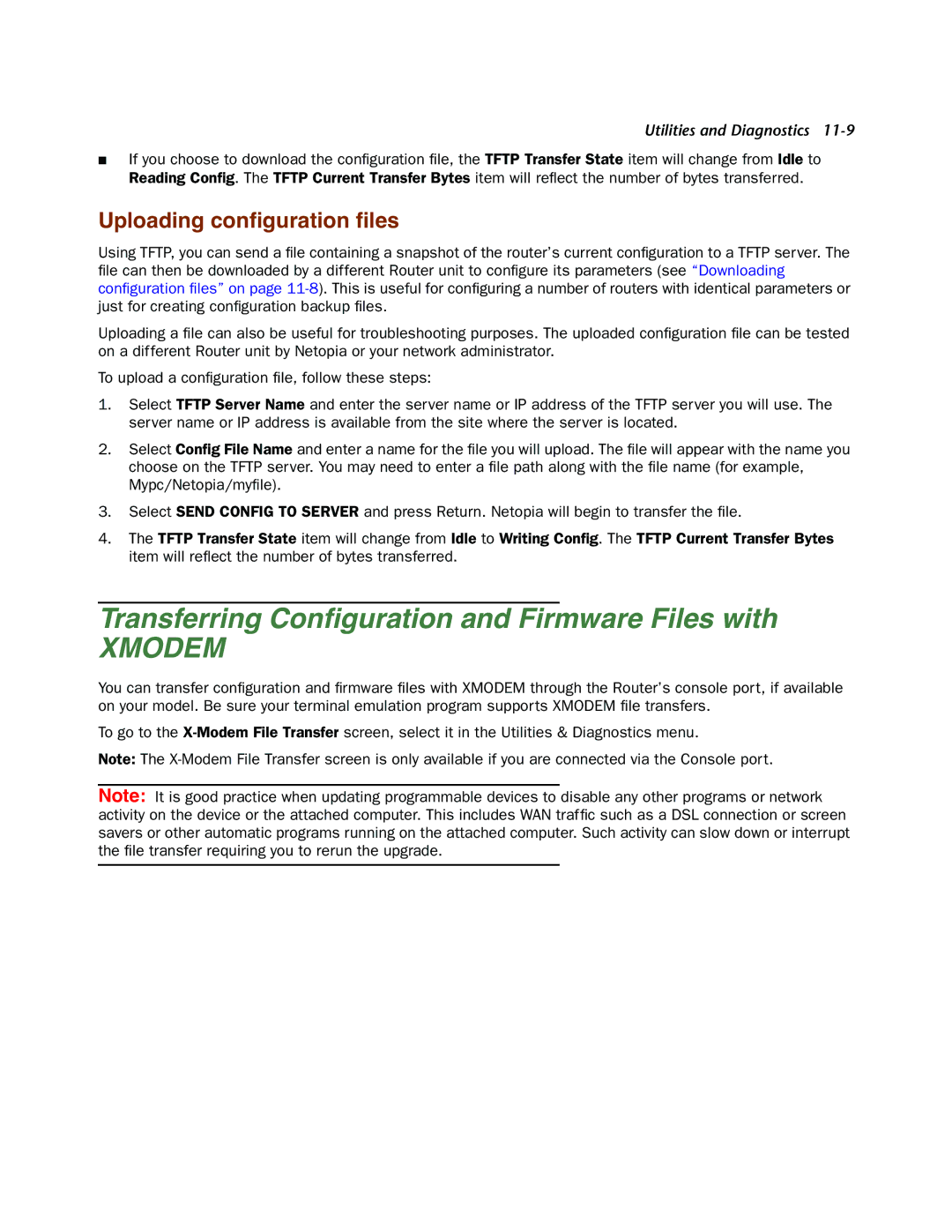Utilities and Diagnostics
■If you choose to download the configuration file, the TFTP Transfer State item will change from Idle to Reading Config. The TFTP Current Transfer Bytes item will reflect the number of bytes transferred.
Uploading configuration files
Using TFTP, you can send a file containing a snapshot of the router’s current configuration to a TFTP server. The file can then be downloaded by a different Router unit to configure its parameters (see “Downloading configuration files” on page
Uploading a file can also be useful for troubleshooting purposes. The uploaded configuration file can be tested on a different Router unit by Netopia or your network administrator.
To upload a configuration file, follow these steps:
1.Select TFTP Server Name and enter the server name or IP address of the TFTP server you will use. The server name or IP address is available from the site where the server is located.
2.Select Config File Name and enter a name for the file you will upload. The file will appear with the name you choose on the TFTP server. You may need to enter a file path along with the file name (for example, Mypc/Netopia/myfile).
3.Select SEND CONFIG TO SERVER and press Return. Netopia will begin to transfer the file.
4.The TFTP Transfer State item will change from Idle to Writing Config. The TFTP Current Transfer Bytes item will reflect the number of bytes transferred.
Transferring Configuration and Firmware Files with
XMODEM
You can transfer configuration and firmware files with XMODEM through the Router’s console port, if available on your model. Be sure your terminal emulation program supports XMODEM file transfers.
To go to the
Note: The
Note: It is good practice when updating programmable devices to disable any other programs or network activity on the device or the attached computer. This includes WAN traffic such as a DSL connection or screen savers or other automatic programs running on the attached computer. Such activity can slow down or interrupt the file transfer requiring you to rerun the upgrade.