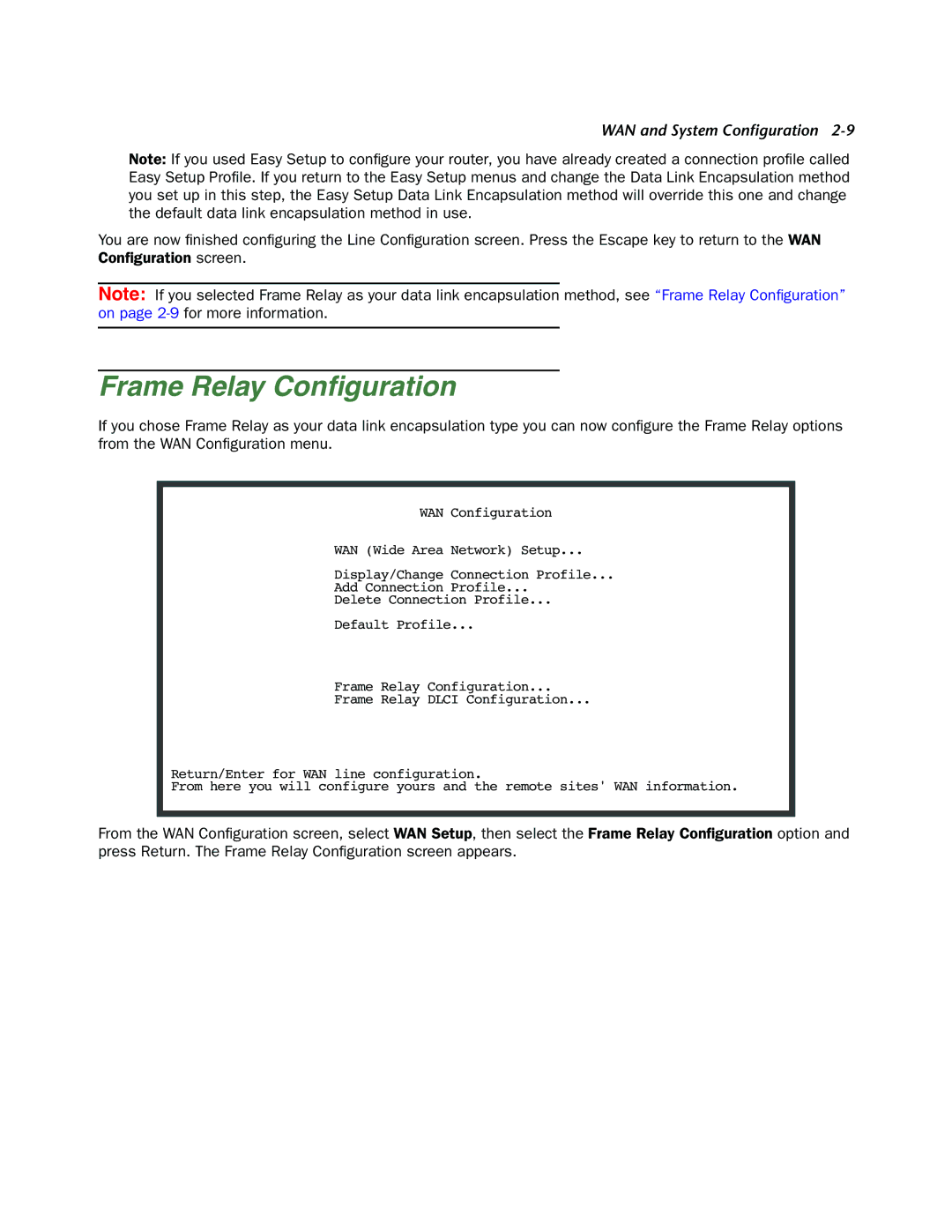WAN and System Configuration
Note: If you used Easy Setup to configure your router, you have already created a connection profile called Easy Setup Profile. If you return to the Easy Setup menus and change the Data Link Encapsulation method you set up in this step, the Easy Setup Data Link Encapsulation method will override this one and change the default data link encapsulation method in use.
You are now finished configuring the Line Configuration screen. Press the Escape key to return to the WAN Configuration screen.
Note: If you selected Frame Relay as your data link encapsulation method, see “Frame Relay Configuration” on page
Frame Relay Configuration
If you chose Frame Relay as your data link encapsulation type you can now configure the Frame Relay options from the WAN Configuration menu.
WAN Configuration
WAN (Wide Area Network) Setup...
Display/Change Connection Profile...
Add Connection Profile...
Delete Connection Profile...
Default Profile...
Frame Relay Configuration...
Frame Relay DLCI Configuration...
Return/Enter for WAN line configuration.
From here you will configure yours and the remote sites' WAN information.
From the WAN Configuration screen, select WAN Setup, then select the Frame Relay Configuration option and press Return. The Frame Relay Configuration screen appears.