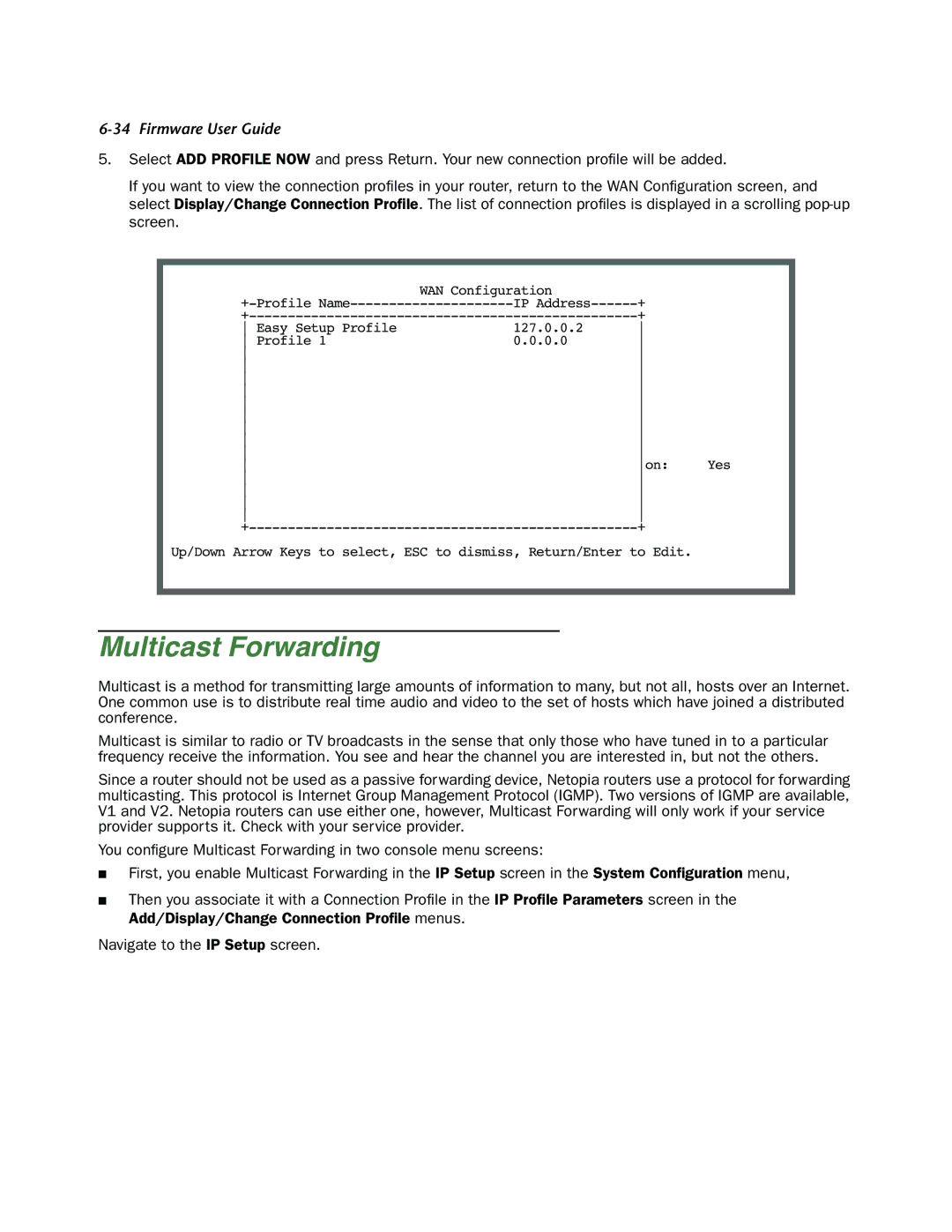6-34 Firmware User Guide
5.Select ADD PROFILE NOW and press Return. Your new connection profile will be added.
If you want to view the connection profiles in your router, return to the WAN Configuration screen, and select Display/Change Connection Profile. The list of connection profiles is displayed in a scrolling
| WAN Configuration |
|
|
IP | + |
| |
+ |
| ||
Easy Setup Profile | 127.0.0.2 |
| |
Profile 1 | 0.0.0.0 |
| |
|
| ||
|
| ||
|
| ||
|
| ||
|
| ||
|
| ||
|
| ||
|
| ||
|
| ||
| on: | Yes | |
|
| ||
|
| ||
|
| ||
|
| ||
+ |
| ||
Up/Down Arrow Keys to select, ESC to dismiss, Return/Enter to Edit.
Multicast Forwarding
Multicast is a method for transmitting large amounts of information to many, but not all, hosts over an Internet. One common use is to distribute real time audio and video to the set of hosts which have joined a distributed conference.
Multicast is similar to radio or TV broadcasts in the sense that only those who have tuned in to a particular frequency receive the information. You see and hear the channel you are interested in, but not the others.
Since a router should not be used as a passive forwarding device, Netopia routers use a protocol for forwarding multicasting. This protocol is Internet Group Management Protocol (IGMP). Two versions of IGMP are available, V1 and V2. Netopia routers can use either one, however, Multicast Forwarding will only work if your service provider supports it. Check with your service provider.
You configure Multicast Forwarding in two console menu screens:
■First, you enable Multicast Forwarding in the IP Setup screen in the System Configuration menu,
■Then you associate it with a Connection Profile in the IP Profile Parameters screen in the
Add/Display/Change Connection Profile menus.
Navigate to the IP Setup screen.