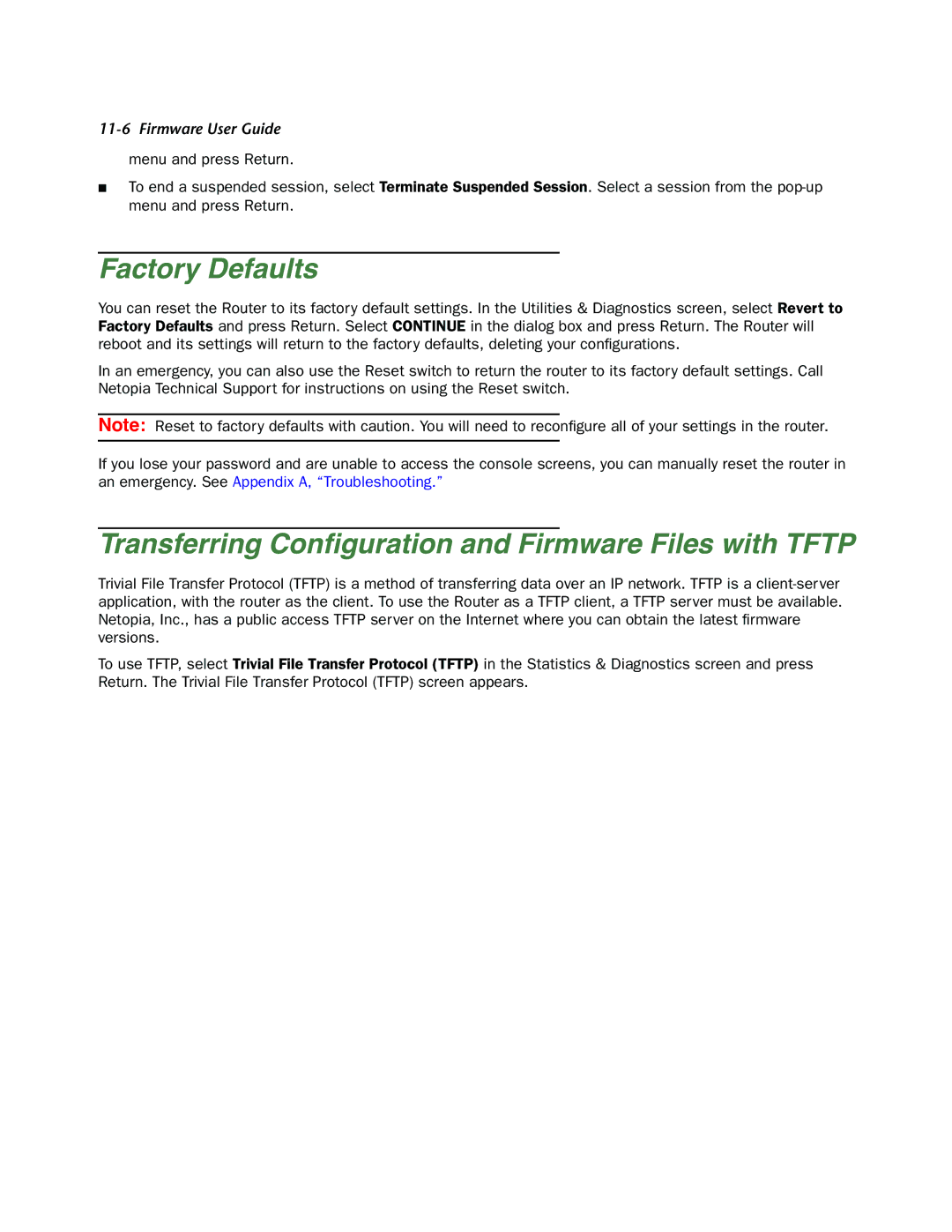11-6 Firmware User Guide
menu and press Return.
■To end a suspended session, select Terminate Suspended Session. Select a session from the
Factory Defaults
You can reset the Router to its factory default settings. In the Utilities & Diagnostics screen, select Revert to Factory Defaults and press Return. Select CONTINUE in the dialog box and press Return. The Router will reboot and its settings will return to the factory defaults, deleting your configurations.
In an emergency, you can also use the Reset switch to return the router to its factory default settings. Call Netopia Technical Support for instructions on using the Reset switch.
Note: Reset to factory defaults with caution. You will need to reconfigure all of your settings in the router.
If you lose your password and are unable to access the console screens, you can manually reset the router in an emergency. See Appendix A, “Troubleshooting.”
Transferring Configuration and Firmware Files with TFTP
Trivial File Transfer Protocol (TFTP) is a method of transferring data over an IP network. TFTP is a
To use TFTP, select Trivial File Transfer Protocol (TFTP) in the Statistics & Diagnostics screen and press Return. The Trivial File Transfer Protocol (TFTP) screen appears.