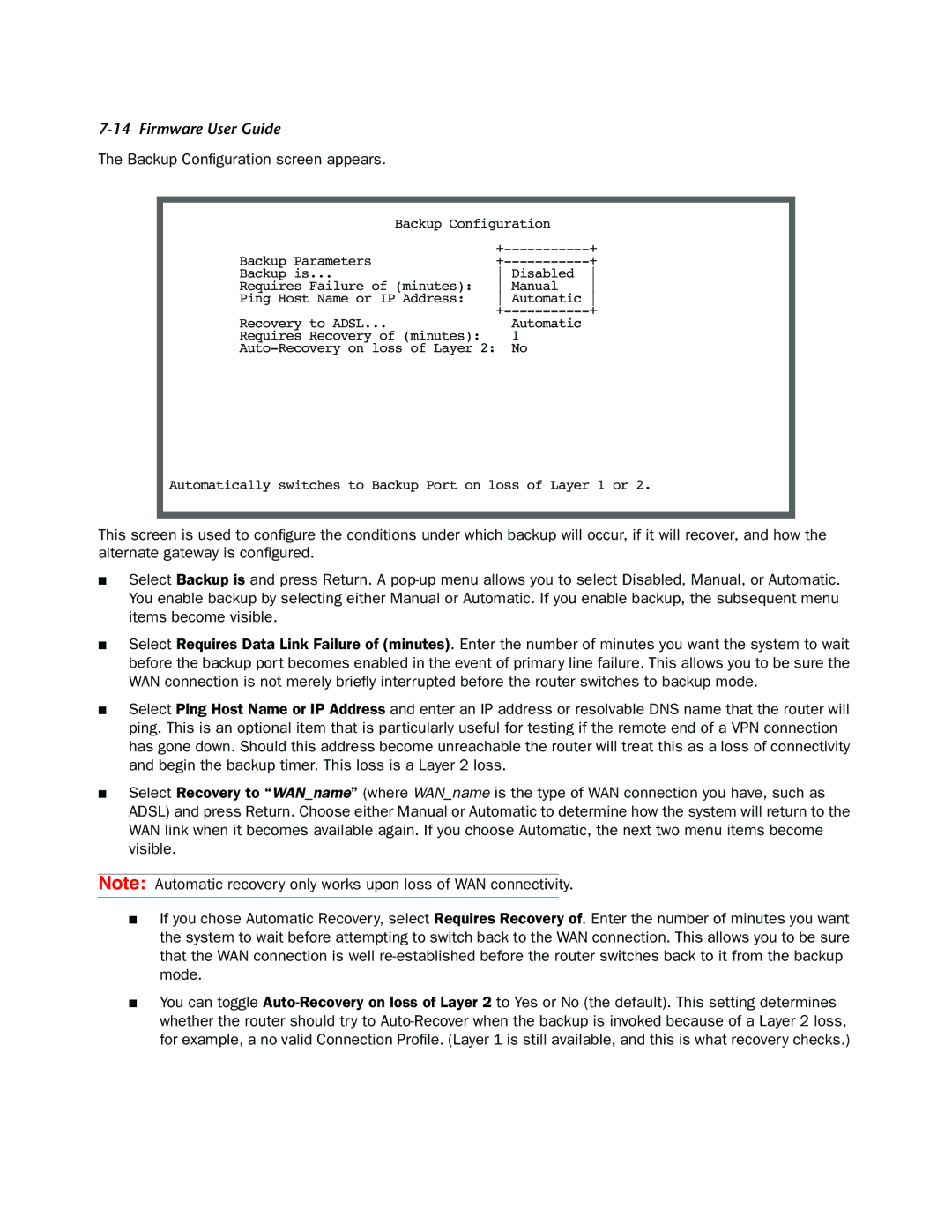7-14 Firmware User Guide
The Backup Configuration screen appears.
Backup Configuration |
| ||
| + | ||
Backup Parameters | + | ||
Backup is... | Disabled | ||
Requires Failure of (minutes): | Manual | ||
Ping Host Name or IP Address: | Automatic | ||
Recovery to ADSL... | Automatic | + | |
|
| ||
Requires Recovery of (minutes): |
| 1 |
|
No |
| ||
Automatically switches to Backup Port on loss of Layer 1 or 2.
This screen is used to configure the conditions under which backup will occur, if it will recover, and how the alternate gateway is configured.
■Select Backup is and press Return. A
■Select Requires Data Link Failure of (minutes). Enter the number of minutes you want the system to wait before the backup port becomes enabled in the event of primary line failure. This allows you to be sure the WAN connection is not merely briefly interrupted before the router switches to backup mode.
■Select Ping Host Name or IP Address and enter an IP address or resolvable DNS name that the router will ping. This is an optional item that is particularly useful for testing if the remote end of a VPN connection has gone down. Should this address become unreachable the router will treat this as a loss of connectivity and begin the backup timer. This loss is a Layer 2 loss.
■Select Recovery to “WAN_name” (where WAN_name is the type of WAN connection you have, such as ADSL) and press Return. Choose either Manual or Automatic to determine how the system will return to the WAN link when it becomes available again. If you choose Automatic, the next two menu items become visible.
Note: Automatic recovery only works upon loss of WAN connectivity.
■If you chose Automatic Recovery, select Requires Recovery of. Enter the number of minutes you want the system to wait before attempting to switch back to the WAN connection. This allows you to be sure that the WAN connection is well
■You can toggle