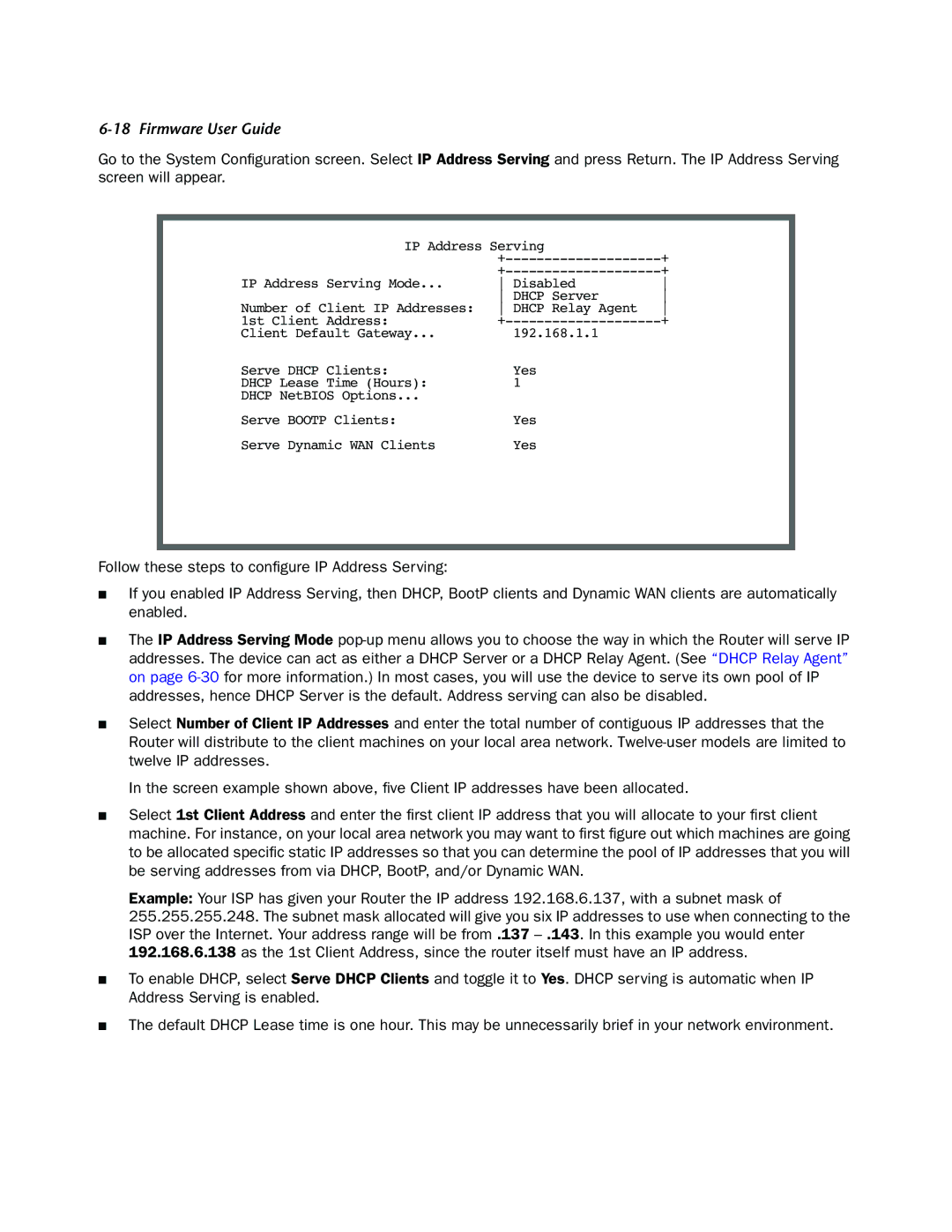Follow these steps to configure IP Address Serving:
■ If you enabled IP Address Serving, then DHCP, BootP clients and Dynamic WAN clients are automatically enabled.
■ The IP Address Serving Mode pop-up menu allows you to choose the way in which the Router will serve IP addresses. The device can act as either a DHCP Server or a DHCP Relay Agent. (See “DHCP Relay Agent” on page 6-30 for more information.) In most cases, you will use the device to serve its own pool of IP addresses, hence DHCP Server is the default. Address serving can also be disabled.
■ Select Number of Client IP Addresses and enter the total number of contiguous IP addresses that the Router will distribute to the client machines on your local area network. Twelve-user models are limited to twelve IP addresses.
In the screen example shown above, five Client IP addresses have been allocated.
■ Select 1st Client Address and enter the first client IP address that you will allocate to your first client machine. For instance, on your local area network you may want to first figure out which machines are going to be allocated specific static IP addresses so that you can determine the pool of IP addresses that you will be serving addresses from via DHCP, BootP, and/or Dynamic WAN.
Example: Your ISP has given your Router the IP address 192.168.6.137, with a subnet mask of 255.255.255.248. The subnet mask allocated will give you six IP addresses to use when connecting to the ISP over the Internet. Your address range will be from .137 – .143. In this example you would enter 192.168.6.138 as the 1st Client Address, since the router itself must have an IP address.
■ To enable DHCP, select Serve DHCP Clients and toggle it to Yes. DHCP serving is automatic when IP Address Serving is enabled.
■ The default DHCP Lease time is one hour. This may be unnecessarily brief in your network environment.
Serve Dynamic WAN Clients
Yes
Serve BOOTP Clients:
Yes
Serve DHCP Clients: DHCP Lease Time (Hours): DHCP NetBIOS Options...
Yes 1
Number of Client IP Addresses: 1st Client Address:
Client Default Gateway...
IP Address Serving Mode...
IP Address Serving +--------------------+
Disabled
DHCP Server
DHCP Relay Agent +--------------------+
192.168.1.1
Go to the System Configuration screen. Select IP Address Serving and press Return. The IP Address Serving screen will appear.