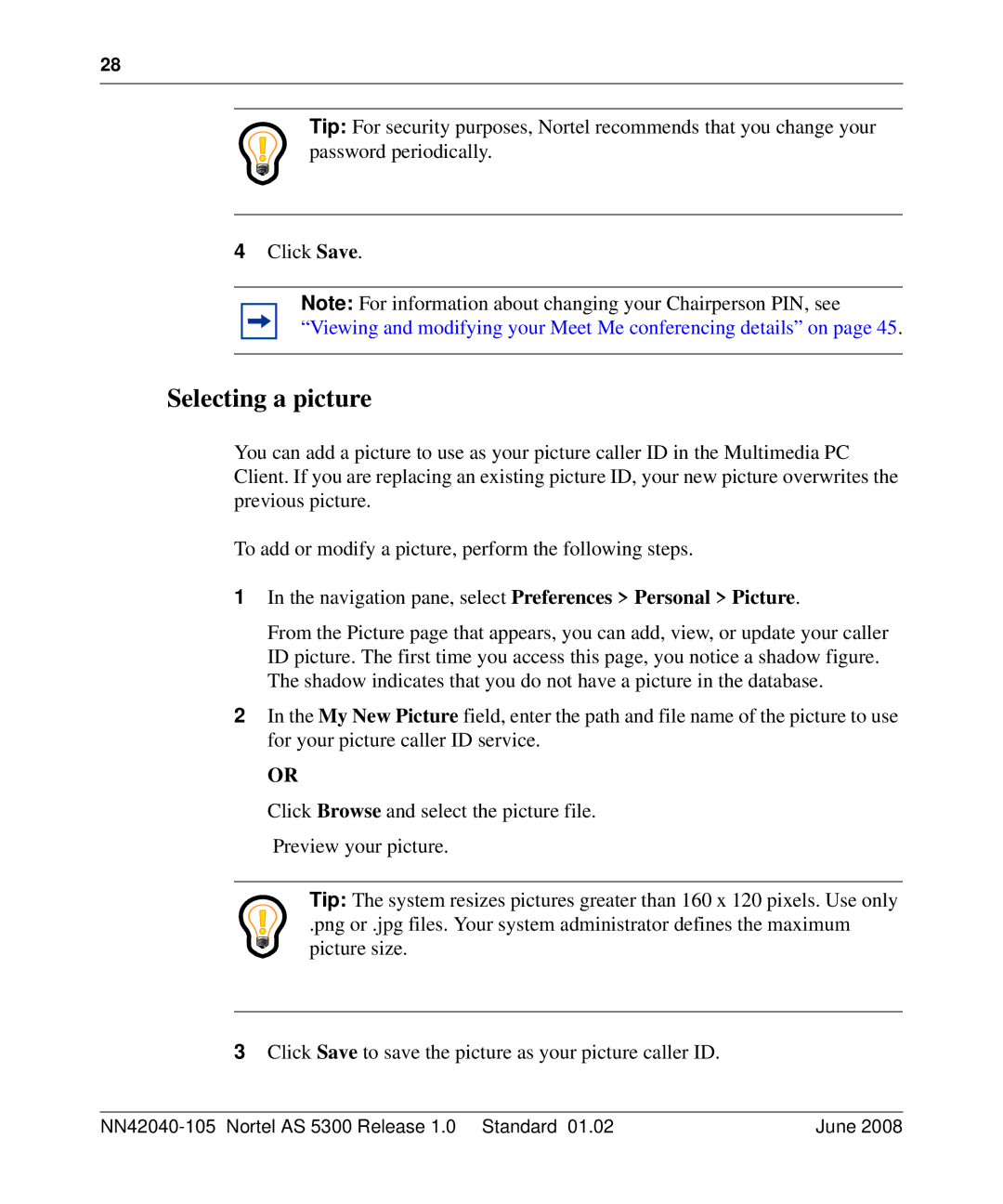28
Tip: For security purposes, Nortel recommends that you change your password periodically.
4Click Save.
Note: For information about changing your Chairperson PIN, see “Viewing and modifying your Meet Me conferencing details” on page 45.
Selecting a picture
You can add a picture to use as your picture caller ID in the Multimedia PC Client. If you are replacing an existing picture ID, your new picture overwrites the previous picture.
To add or modify a picture, perform the following steps.
1In the navigation pane, select Preferences > Personal > Picture.
From the Picture page that appears, you can add, view, or update your caller ID picture. The first time you access this page, you notice a shadow figure. The shadow indicates that you do not have a picture in the database.
2In the My New Picture field, enter the path and file name of the picture to use for your picture caller ID service.
OR
Click Browse and select the picture file.
Preview your picture.
Tip: The system resizes pictures greater than 160 x 120 pixels. Use only
.png or .jpg files. Your system administrator defines the maximum picture size.
3Click Save to save the picture as your picture caller ID.
| June 2008 |