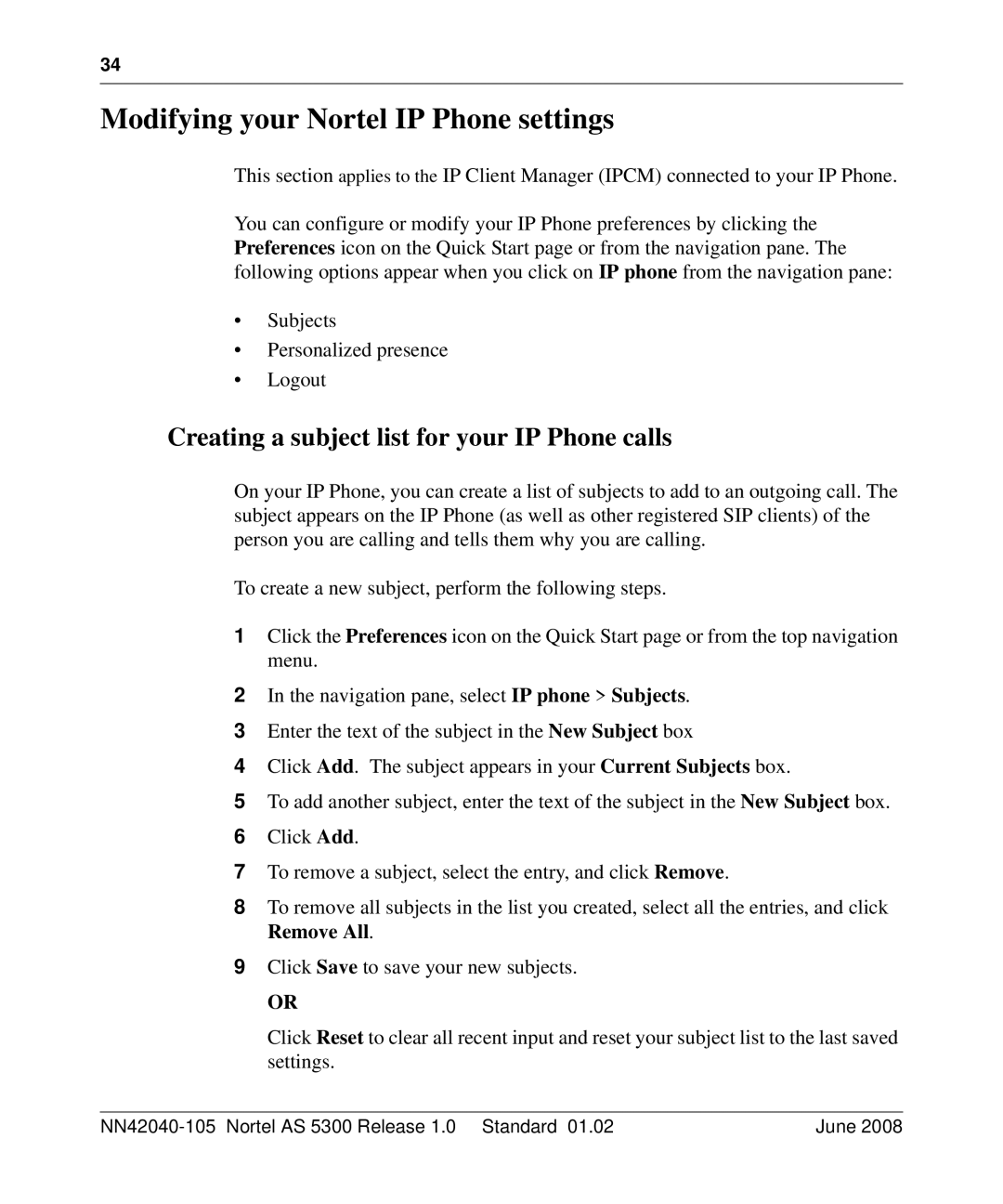34
Modifying your Nortel IP Phone settings
This section applies to the IP Client Manager (IPCM) connected to your IP Phone.
You can configure or modify your IP Phone preferences by clicking the Preferences icon on the Quick Start page or from the navigation pane. The following options appear when you click on IP phone from the navigation pane:
•Subjects
•Personalized presence
•Logout
Creating a subject list for your IP Phone calls
On your IP Phone, you can create a list of subjects to add to an outgoing call. The subject appears on the IP Phone (as well as other registered SIP clients) of the person you are calling and tells them why you are calling.
To create a new subject, perform the following steps.
1Click the Preferences icon on the Quick Start page or from the top navigation menu.
2In the navigation pane, select IP phone > Subjects.
3Enter the text of the subject in the New Subject box
4Click Add. The subject appears in your Current Subjects box.
5To add another subject, enter the text of the subject in the New Subject box.
6Click Add.
7To remove a subject, select the entry, and click Remove.
8To remove all subjects in the list you created, select all the entries, and click Remove All.
9Click Save to save your new subjects.
OR
Click Reset to clear all recent input and reset your subject list to the last saved settings.
| June 2008 |