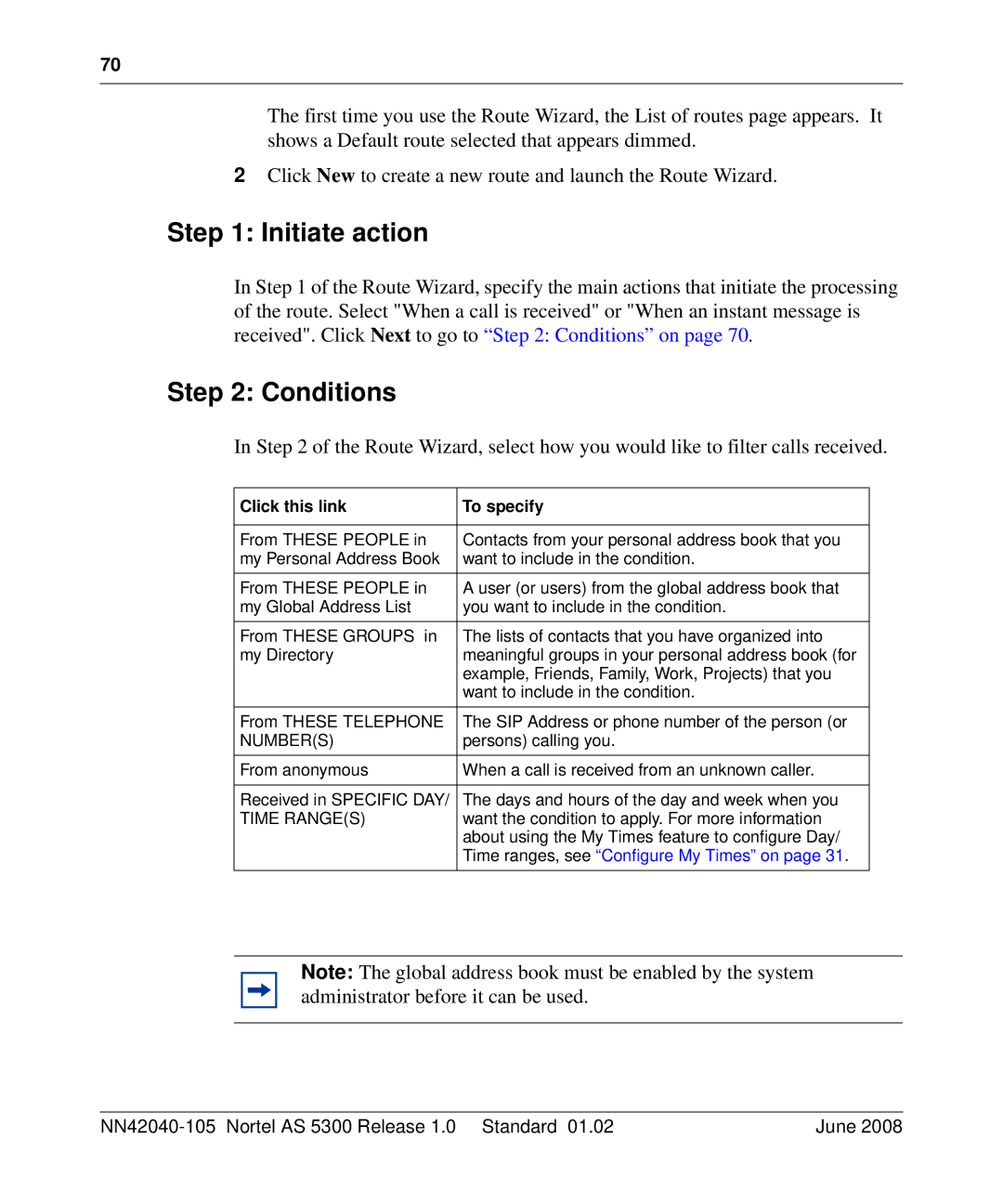70
The first time you use the Route Wizard, the List of routes page appears. It shows a Default route selected that appears dimmed.
2Click New to create a new route and launch the Route Wizard.
Step 1: Initiate action
In Step 1 of the Route Wizard, specify the main actions that initiate the processing of the route. Select "When a call is received" or "When an instant message is received". Click Next to go to “Step 2: Conditions” on page 70.
Step 2: Conditions
In Step 2 of the Route Wizard, select how you would like to filter calls received.
Click this link | To specify |
|
|
From THESE PEOPLE in | Contacts from your personal address book that you |
my Personal Address Book | want to include in the condition. |
|
|
From THESE PEOPLE in | A user (or users) from the global address book that |
my Global Address List | you want to include in the condition. |
|
|
From THESE GROUPS in | The lists of contacts that you have organized into |
my Directory | meaningful groups in your personal address book (for |
| example, Friends, Family, Work, Projects) that you |
| want to include in the condition. |
|
|
From THESE TELEPHONE | The SIP Address or phone number of the person (or |
NUMBER(S) | persons) calling you. |
|
|
From anonymous | When a call is received from an unknown caller. |
|
|
Received in SPECIFIC DAY/ | The days and hours of the day and week when you |
TIME RANGE(S) | want the condition to apply. For more information |
| about using the My Times feature to configure Day/ |
| Time ranges, see “Configure My Times” on page 31. |
|
|
Note: The global address book must be enabled by the system administrator before it can be used.
| June 2008 |