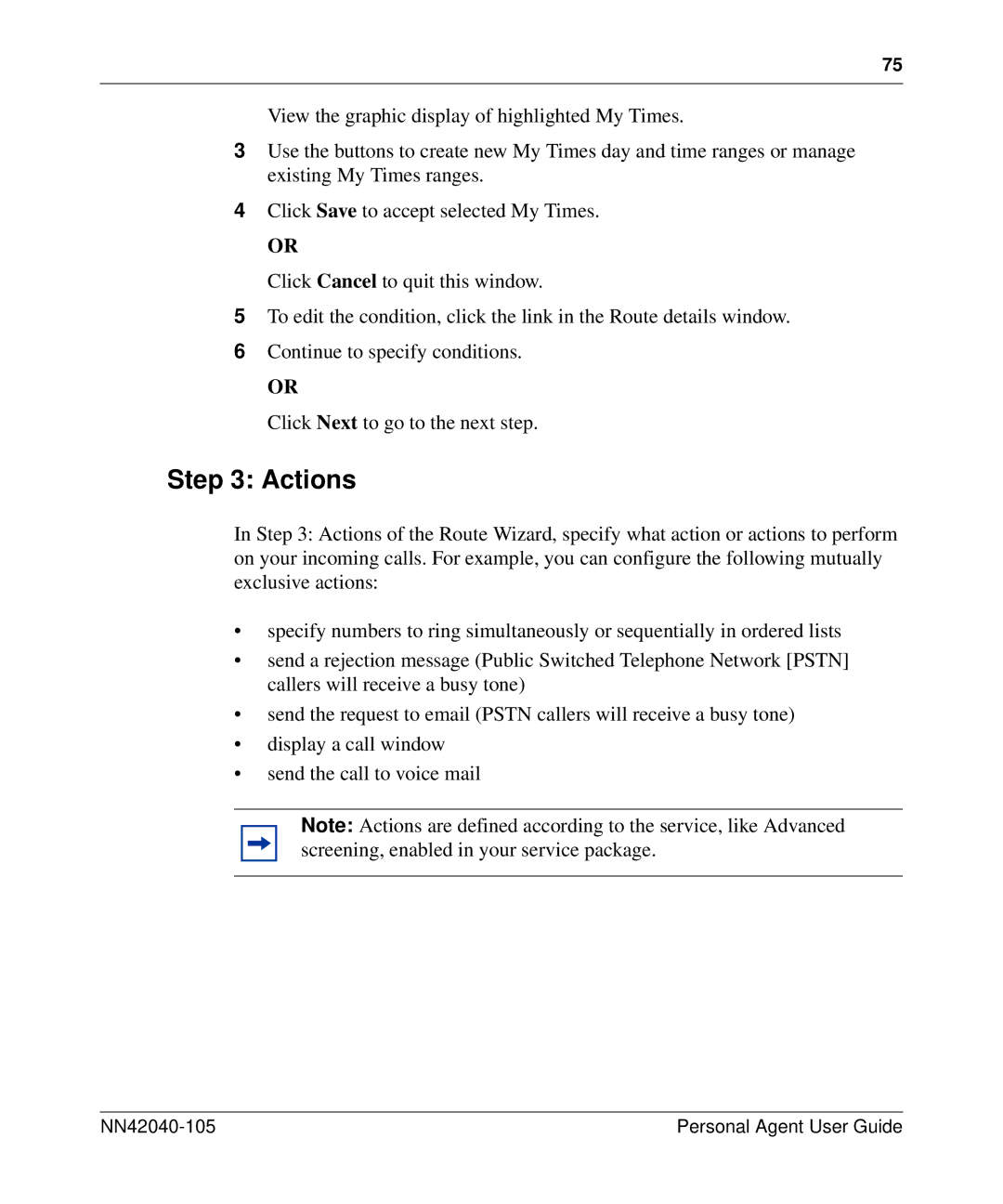75
View the graphic display of highlighted My Times.
3Use the buttons to create new My Times day and time ranges or manage existing My Times ranges.
4Click Save to accept selected My Times.
OR
Click Cancel to quit this window.
5To edit the condition, click the link in the Route details window.
6Continue to specify conditions.
OR
Click Next to go to the next step.
Step 3: Actions
In Step 3: Actions of the Route Wizard, specify what action or actions to perform on your incoming calls. For example, you can configure the following mutually exclusive actions:
•specify numbers to ring simultaneously or sequentially in ordered lists
•send a rejection message (Public Switched Telephone Network [PSTN] callers will receive a busy tone)
•send the request to email (PSTN callers will receive a busy tone)
•display a call window
•send the call to voice mail
Note: Actions are defined according to the service, like Advanced screening, enabled in your service package.
| Personal Agent User Guide |