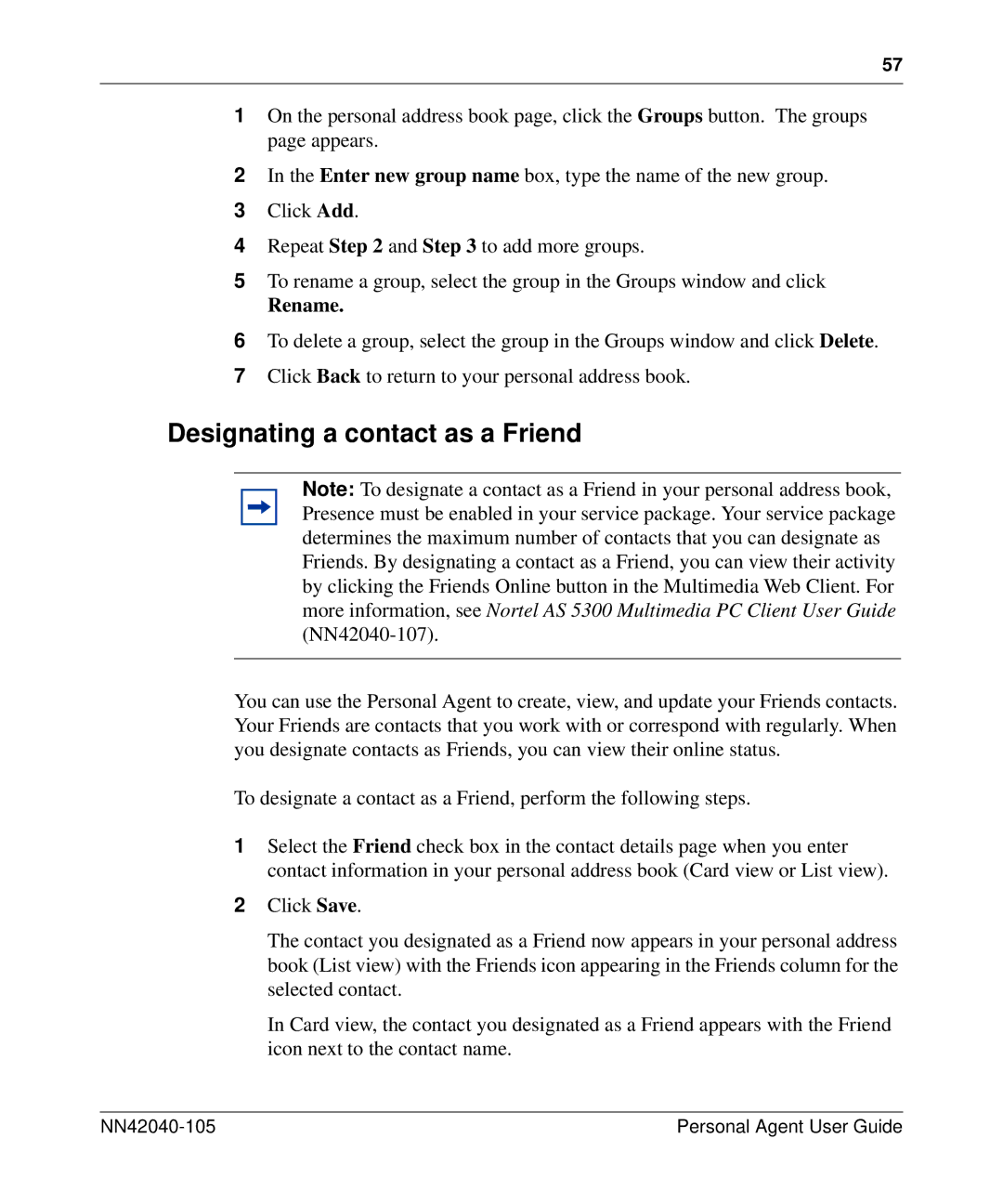57
1On the personal address book page, click the Groups button. The groups page appears.
2In the Enter new group name box, type the name of the new group.
3Click Add.
4Repeat Step 2 and Step 3 to add more groups.
5To rename a group, select the group in the Groups window and click
Rename.
6To delete a group, select the group in the Groups window and click Delete.
7Click Back to return to your personal address book.
Designating a contact as a Friend
Note: To designate a contact as a Friend in your personal address book, Presence must be enabled in your service package. Your service package determines the maximum number of contacts that you can designate as Friends. By designating a contact as a Friend, you can view their activity by clicking the Friends Online button in the Multimedia Web Client. For more information, see Nortel AS 5300 Multimedia PC Client User Guide
You can use the Personal Agent to create, view, and update your Friends contacts. Your Friends are contacts that you work with or correspond with regularly. When you designate contacts as Friends, you can view their online status.
To designate a contact as a Friend, perform the following steps.
1Select the Friend check box in the contact details page when you enter contact information in your personal address book (Card view or List view).
2Click Save.
The contact you designated as a Friend now appears in your personal address book (List view) with the Friends icon appearing in the Friends column for the selected contact.
In Card view, the contact you designated as a Friend appears with the Friend icon next to the contact name.
| Personal Agent User Guide |