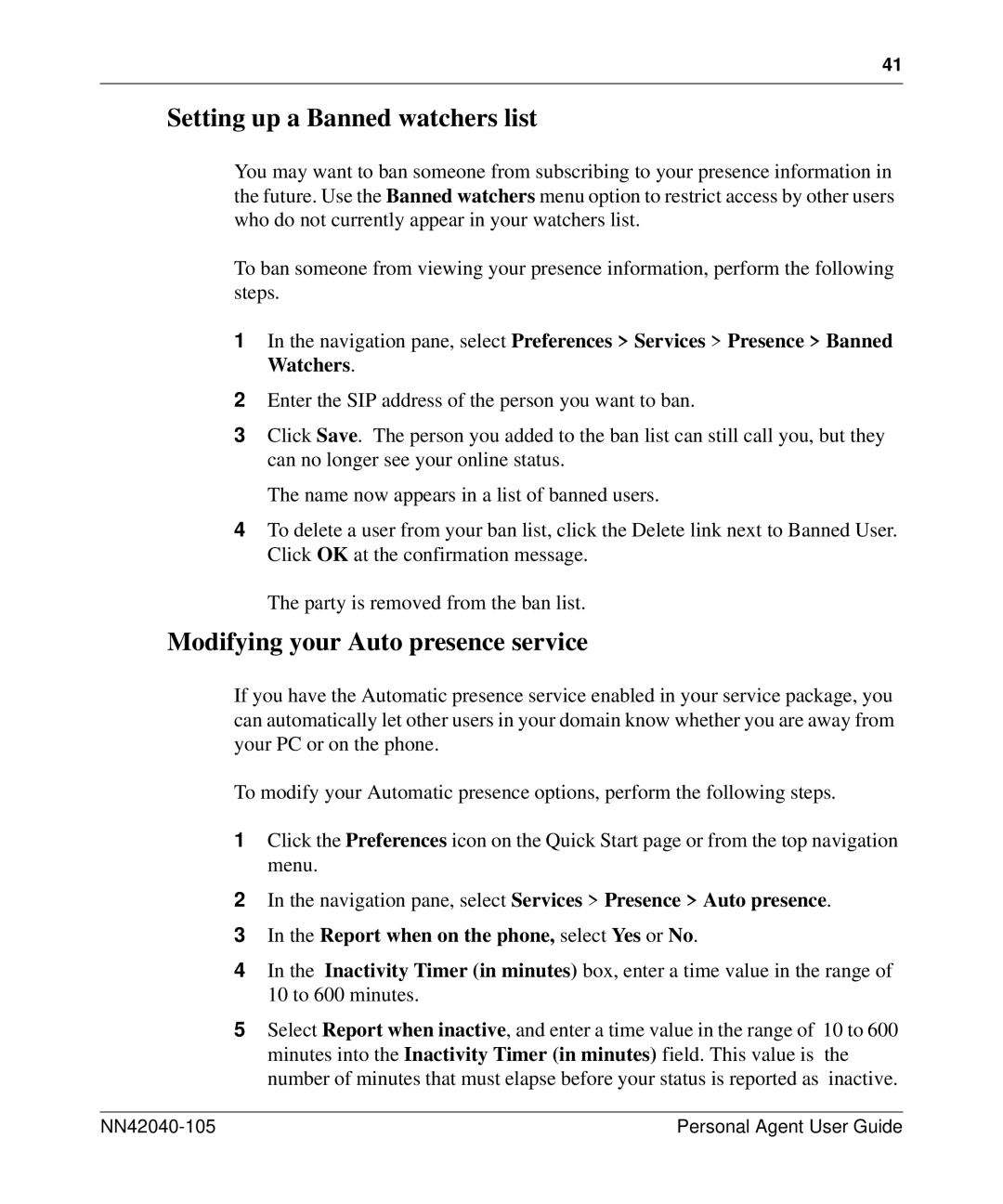41
Setting up a Banned watchers list
You may want to ban someone from subscribing to your presence information in the future. Use the Banned watchers menu option to restrict access by other users who do not currently appear in your watchers list.
To ban someone from viewing your presence information, perform the following steps.
1In the navigation pane, select Preferences > Services > Presence > Banned Watchers.
2Enter the SIP address of the person you want to ban.
3Click Save. The person you added to the ban list can still call you, but they can no longer see your online status.
The name now appears in a list of banned users.
4To delete a user from your ban list, click the Delete link next to Banned User. Click OK at the confirmation message.
The party is removed from the ban list.
Modifying your Auto presence service
If you have the Automatic presence service enabled in your service package, you can automatically let other users in your domain know whether you are away from your PC or on the phone.
To modify your Automatic presence options, perform the following steps.
1Click the Preferences icon on the Quick Start page or from the top navigation menu.
2In the navigation pane, select Services > Presence > Auto presence.
3In the Report when on the phone, select Yes or No.
4In the Inactivity Timer (in minutes) box, enter a time value in the range of 10 to 600 minutes.
5Select Report when inactive, and enter a time value in the range of 10 to 600 minutes into the Inactivity Timer (in minutes) field. This value is the number of minutes that must elapse before your status is reported as inactive.
| Personal Agent User Guide |