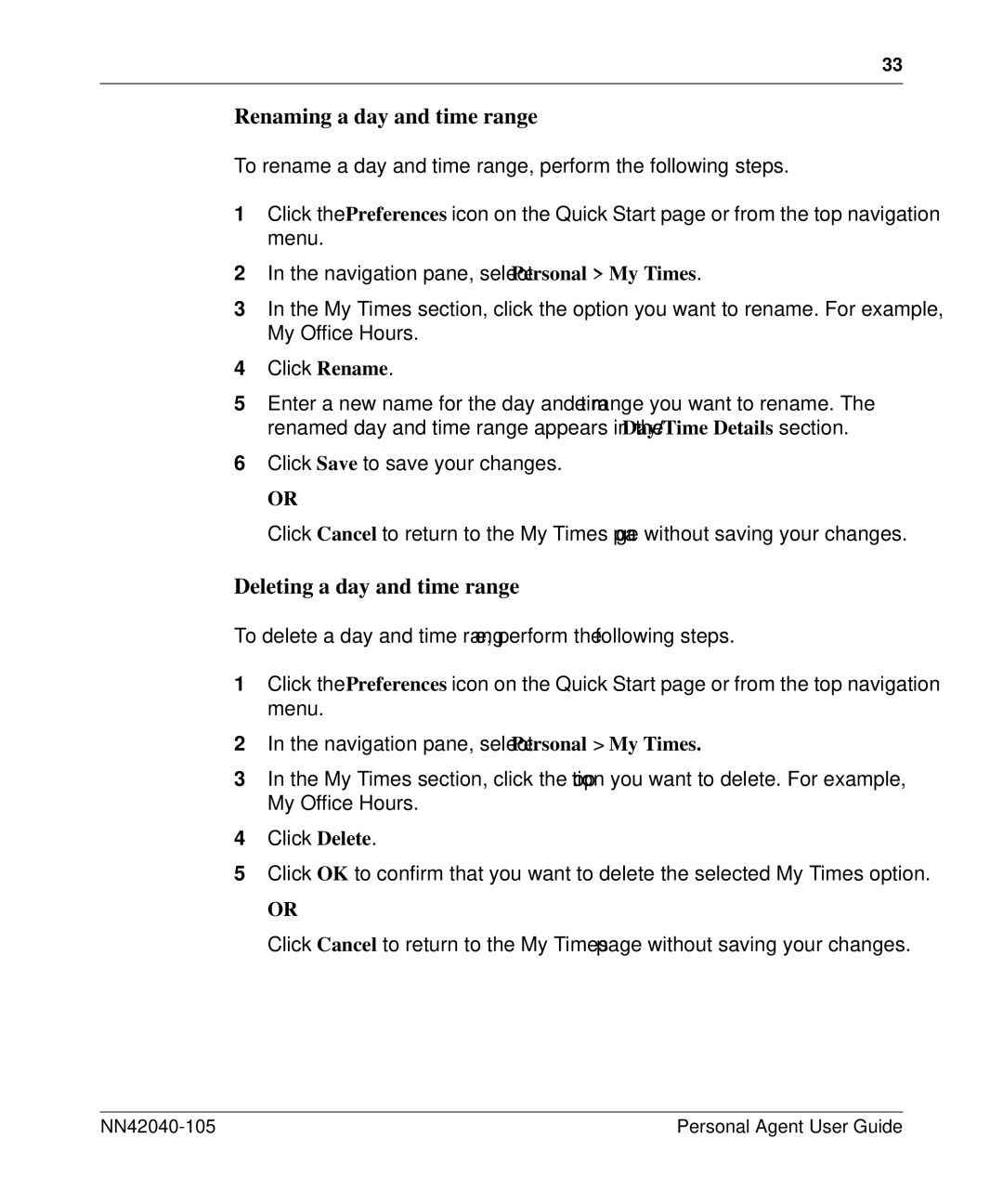33
Renaming a day and time range
To rename a day and time range, perform the following steps.
1Click the Preferences icon on the Quick Start page or from the top navigation menu.
2In the navigation pane, select Personal > My Times.
3In the My Times section, click the option you want to rename. For example, My Office Hours.
4Click Rename.
5Enter a new name for the day and time range you want to rename. The renamed day and time range appears in the Day/Time Details section.
6Click Save to save your changes.
OR
Click Cancel to return to the My Times page without saving your changes.
Deleting a day and time range
To delete a day and time range, perform the following steps.
1Click the Preferences icon on the Quick Start page or from the top navigation menu.
2In the navigation pane, select Personal > My Times.
3In the My Times section, click the option you want to delete. For example, My Office Hours.
4Click Delete.
5Click OK to confirm that you want to delete the selected My Times option.
OR
Click Cancel to return to the My Times page without saving your changes.
Personal Agent User Guide |