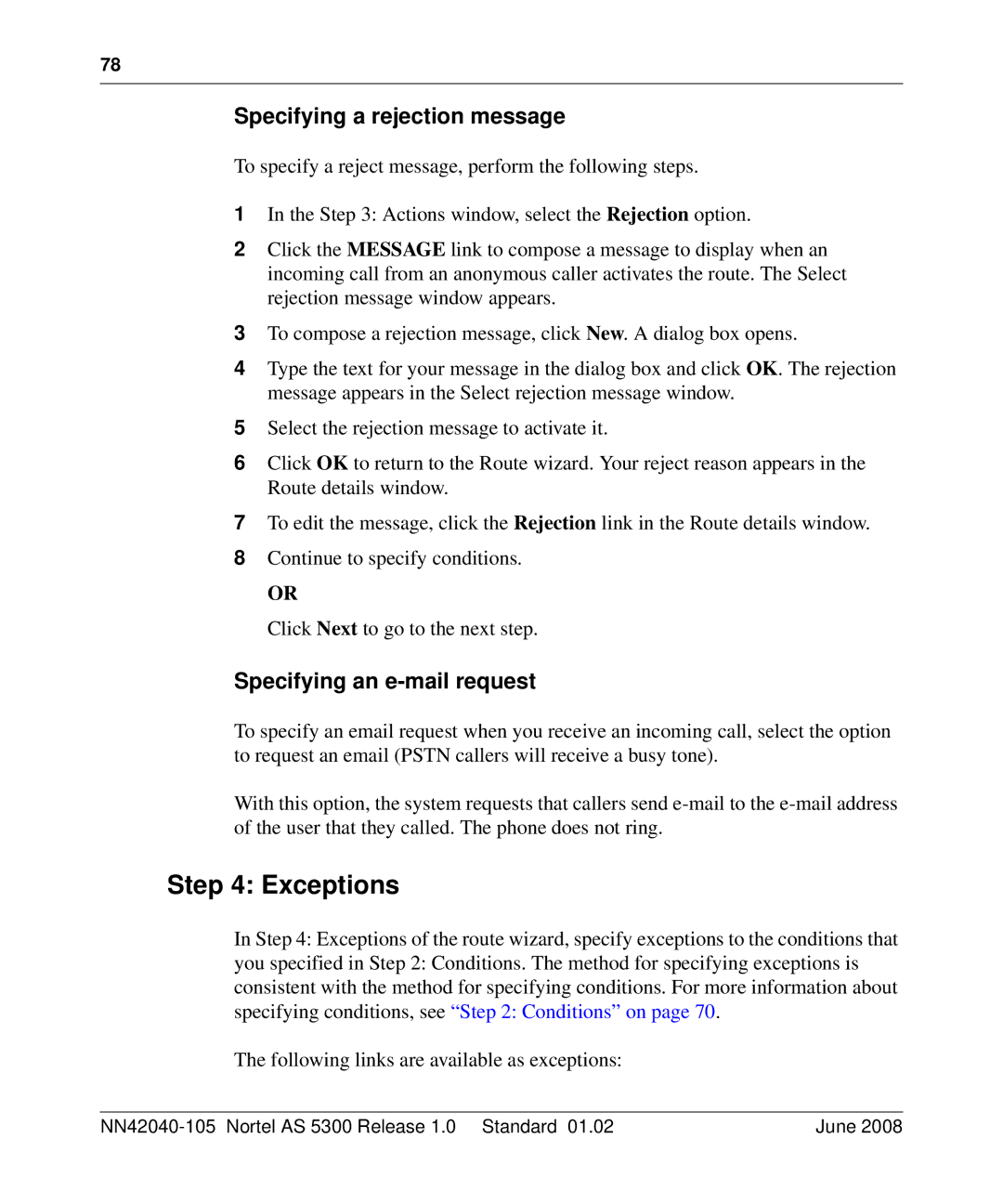78
Specifying a rejection message
To specify a reject message, perform the following steps.
1In the Step 3: Actions window, select the Rejection option.
2Click the MESSAGE link to compose a message to display when an incoming call from an anonymous caller activates the route. The Select rejection message window appears.
3To compose a rejection message, click New. A dialog box opens.
4Type the text for your message in the dialog box and click OK. The rejection message appears in the Select rejection message window.
5Select the rejection message to activate it.
6Click OK to return to the Route wizard. Your reject reason appears in the Route details window.
7To edit the message, click the Rejection link in the Route details window.
8Continue to specify conditions.
OR
Click Next to go to the next step.
Specifying an e-mail request
To specify an email request when you receive an incoming call, select the option to request an email (PSTN callers will receive a busy tone).
With this option, the system requests that callers send
Step 4: Exceptions
In Step 4: Exceptions of the route wizard, specify exceptions to the conditions that
you specified in Step 2: Conditions. The method for specifying exceptions is consistent with the method for specifying conditions. For more information about specifying conditions, see “Step 2: Conditions” on page 70.
The following links are available as exceptions:
| June 2008 |