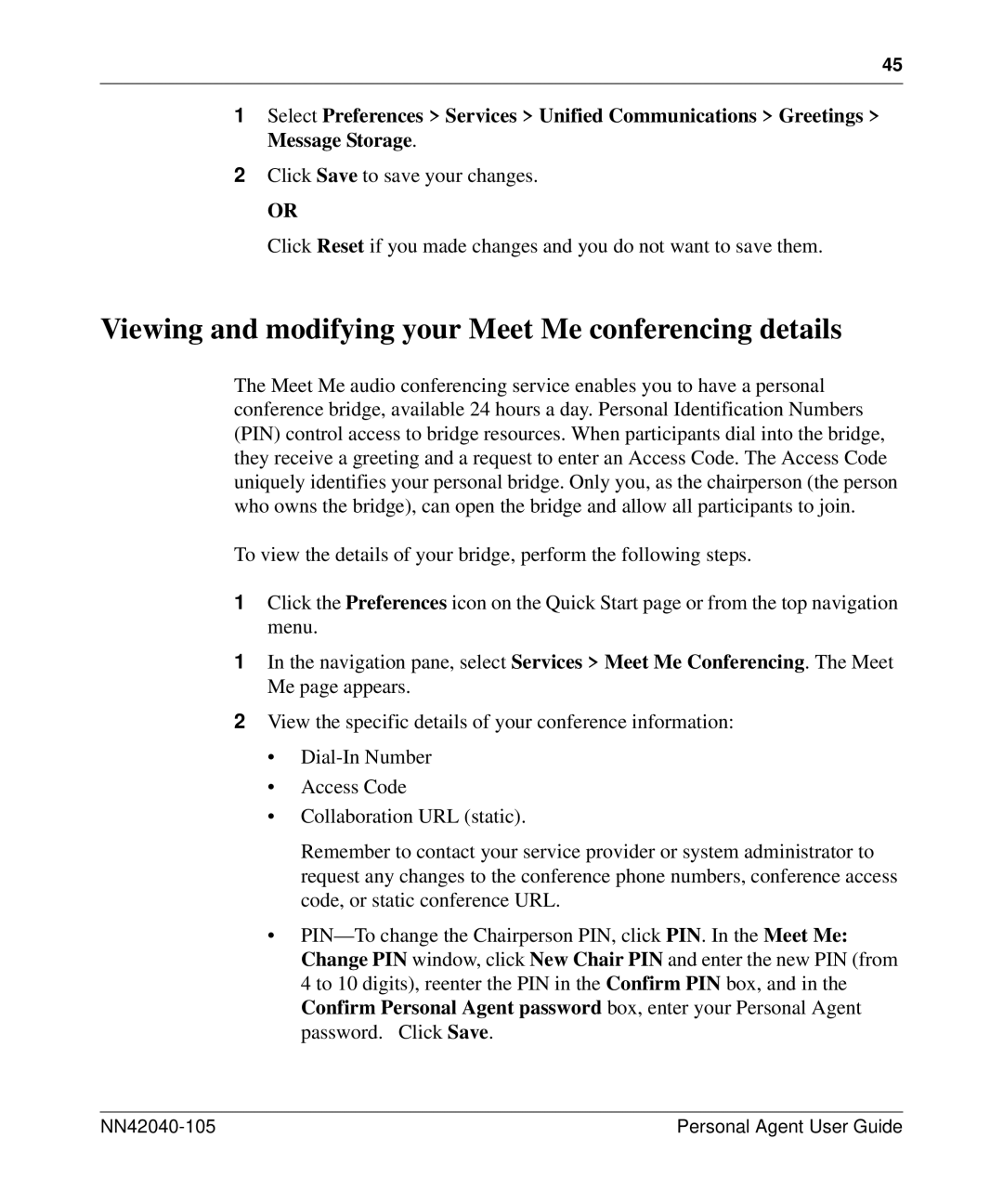45
1Select Preferences > Services > Unified Communications > Greetings > Message Storage.
2Click Save to save your changes.
OR
Click Reset if you made changes and you do not want to save them.
Viewing and modifying your Meet Me conferencing details
The Meet Me audio conferencing service enables you to have a personal conference bridge, available 24 hours a day. Personal Identification Numbers (PIN) control access to bridge resources. When participants dial into the bridge, they receive a greeting and a request to enter an Access Code. The Access Code uniquely identifies your personal bridge. Only you, as the chairperson (the person who owns the bridge), can open the bridge and allow all participants to join.
To view the details of your bridge, perform the following steps.
1Click the Preferences icon on the Quick Start page or from the top navigation menu.
1In the navigation pane, select Services > Meet Me Conferencing. The Meet Me page appears.
2View the specific details of your conference information:
•
•Access Code
•Collaboration URL (static).
Remember to contact your service provider or system administrator to request any changes to the conference phone numbers, conference access code, or static conference URL.
•
| Personal Agent User Guide |