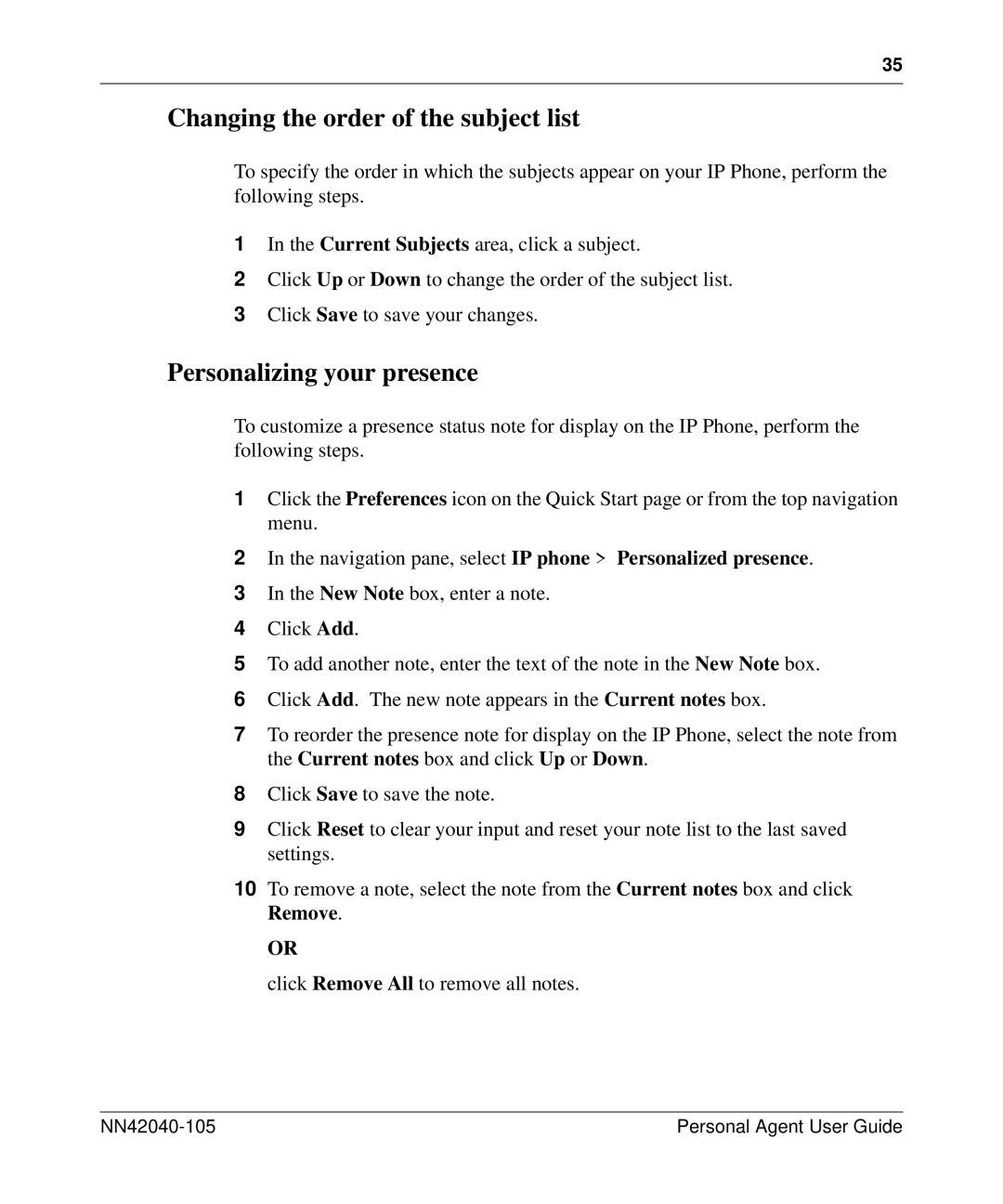35
Changing the order of the subject list
To specify the order in which the subjects appear on your IP Phone, perform the following steps.
1In the Current Subjects area, click a subject.
2Click Up or Down to change the order of the subject list.
3Click Save to save your changes.
Personalizing your presence
To customize a presence status note for display on the IP Phone, perform the following steps.
1Click the Preferences icon on the Quick Start page or from the top navigation menu.
2In the navigation pane, select IP phone > Personalized presence.
3In the New Note box, enter a note.
4Click Add.
5To add another note, enter the text of the note in the New Note box.
6Click Add. The new note appears in the Current notes box.
7To reorder the presence note for display on the IP Phone, select the note from the Current notes box and click Up or Down.
8Click Save to save the note.
9Click Reset to clear your input and reset your note list to the last saved settings.
10To remove a note, select the note from the Current notes box and click Remove.
OR
click Remove All to remove all notes.
Personal Agent User Guide |