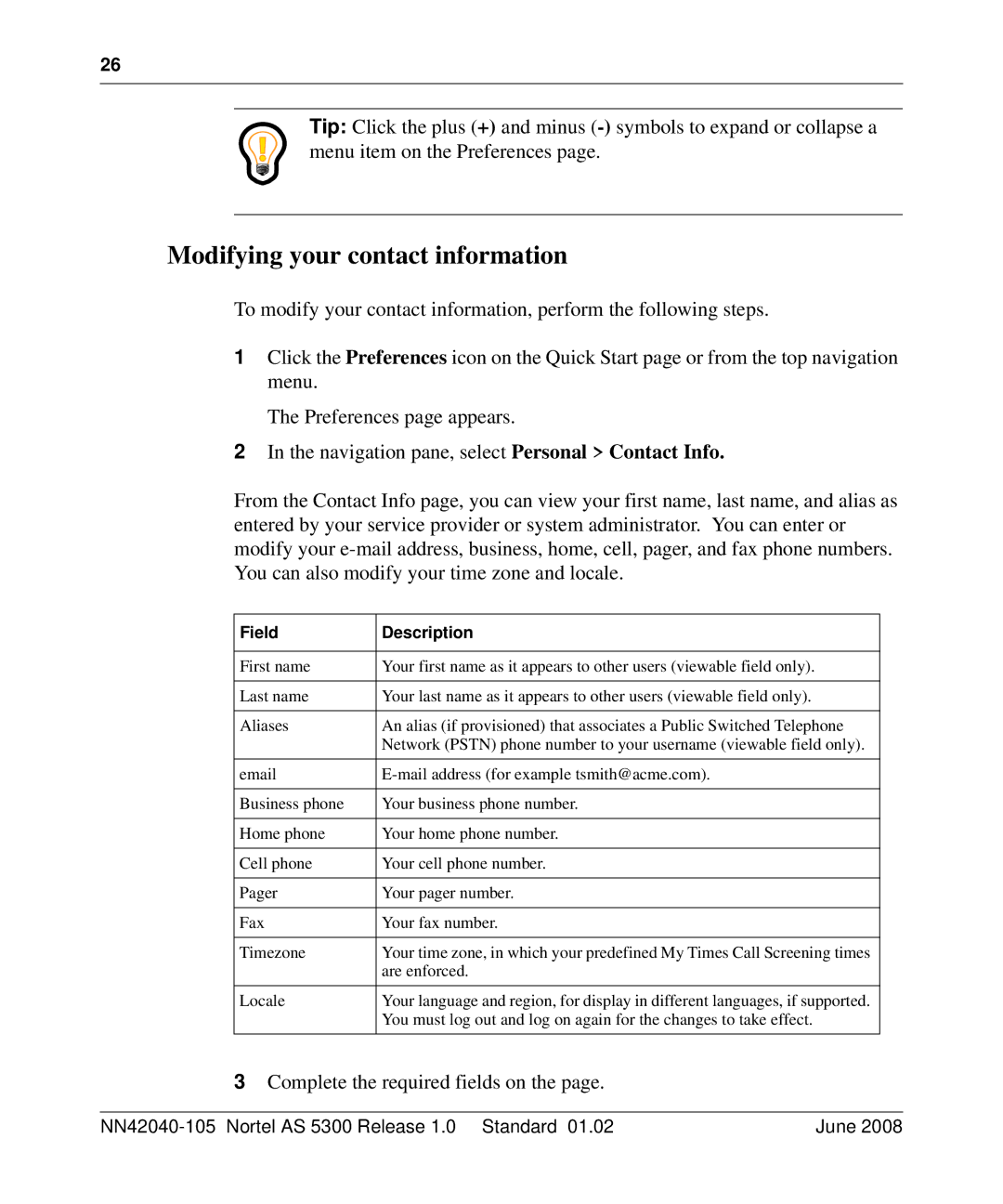26
Tip: Click the plus (+) and minus
Modifying your contact information
To modify your contact information, perform the following steps.
1Click the Preferences icon on the Quick Start page or from the top navigation menu.
The Preferences page appears.
2In the navigation pane, select Personal > Contact Info.
From the Contact Info page, you can view your first name, last name, and alias as entered by your service provider or system administrator. You can enter or modify your
Field | Description |
|
|
First name | Your first name as it appears to other users (viewable field only). |
|
|
Last name | Your last name as it appears to other users (viewable field only). |
|
|
Aliases | An alias (if provisioned) that associates a Public Switched Telephone |
| Network (PSTN) phone number to your username (viewable field only). |
|
|
Business phone | Your business phone number. |
|
|
Home phone | Your home phone number. |
|
|
Cell phone | Your cell phone number. |
|
|
Pager | Your pager number. |
|
|
Fax | Your fax number. |
|
|
Timezone | Your time zone, in which your predefined My Times Call Screening times |
| are enforced. |
|
|
Locale | Your language and region, for display in different languages, if supported. |
| You must log out and log on again for the changes to take effect. |
|
|
3Complete the required fields on the page.
| June 2008 |