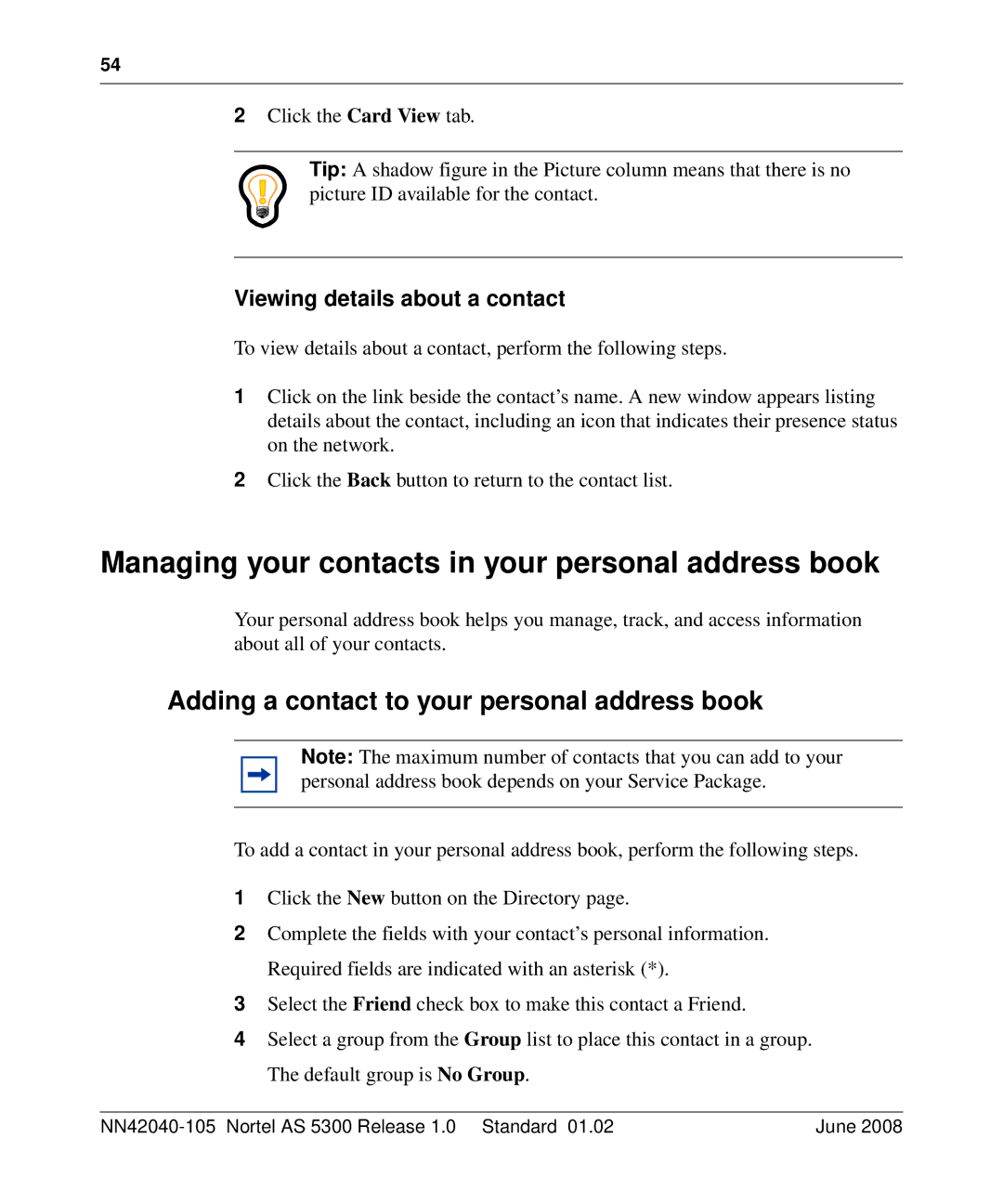54
2Click the Card View tab.
Tip: A shadow figure in the Picture column means that there is no picture ID available for the contact.
Viewing details about a contact
To view details about a contact, perform the following steps.
1Click on the link beside the contact’s name. A new window appears listing details about the contact, including an icon that indicates their presence status on the network.
2Click the Back button to return to the contact list.
Managing your contacts in your personal address book
Your personal address book helps you manage, track, and access information about all of your contacts.
Adding a contact to your personal address book
Note: The maximum number of contacts that you can add to your personal address book depends on your Service Package.
To add a contact in your personal address book, perform the following steps.
1Click the New button on the Directory page.
2Complete the fields with your contact’s personal information. Required fields are indicated with an asterisk (*).
3Select the Friend check box to make this contact a Friend.
4Select a group from the Group list to place this contact in a group. The default group is No Group.
| June 2008 |