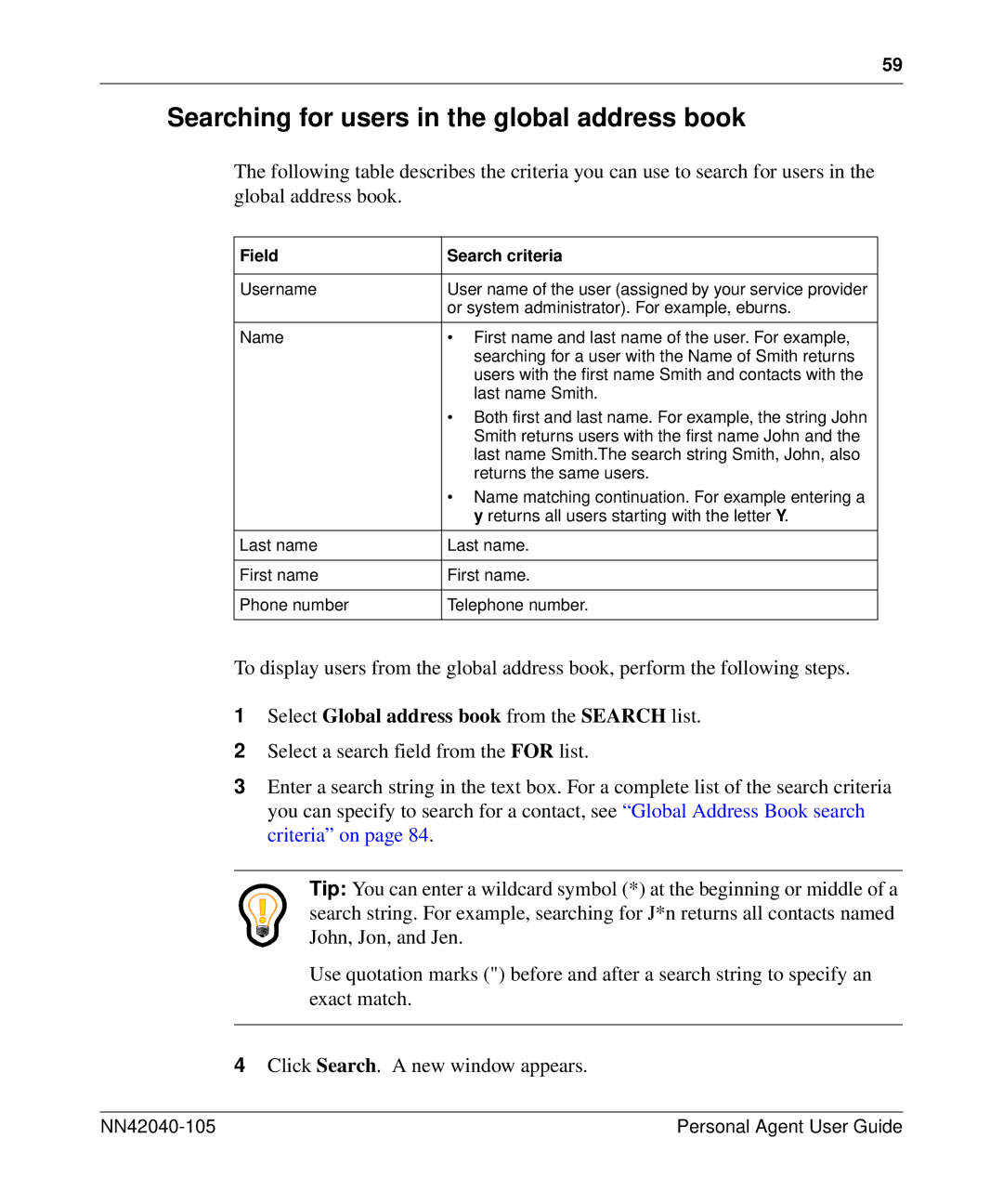59
Searching for users in the global address book
The following table describes the criteria you can use to search for users in the global address book.
Field | Search criteria |
|
|
Username | User name of the user (assigned by your service provider |
| or system administrator). For example, eburns. |
|
|
Name | • First name and last name of the user. For example, |
| searching for a user with the Name of Smith returns |
| users with the first name Smith and contacts with the |
| last name Smith. |
| • Both first and last name. For example, the string John |
| Smith returns users with the first name John and the |
| last name Smith.The search string Smith, John, also |
| returns the same users. |
| • Name matching continuation. For example entering a |
| y returns all users starting with the letter Y. |
|
|
Last name | Last name. |
|
|
First name | First name. |
|
|
Phone number | Telephone number. |
|
|
To display users from the global address book, perform the following steps.
1Select Global address book from the SEARCH list.
2Select a search field from the FOR list.
3Enter a search string in the text box. For a complete list of the search criteria you can specify to search for a contact, see “Global Address Book search criteria” on page 84.
Tip: You can enter a wildcard symbol (*) at the beginning or middle of a search string. For example, searching for J*n returns all contacts named John, Jon, and Jen.
Use quotation marks (") before and after a search string to specify an exact match.
4Click Search. A new window appears.
| Personal Agent User Guide |