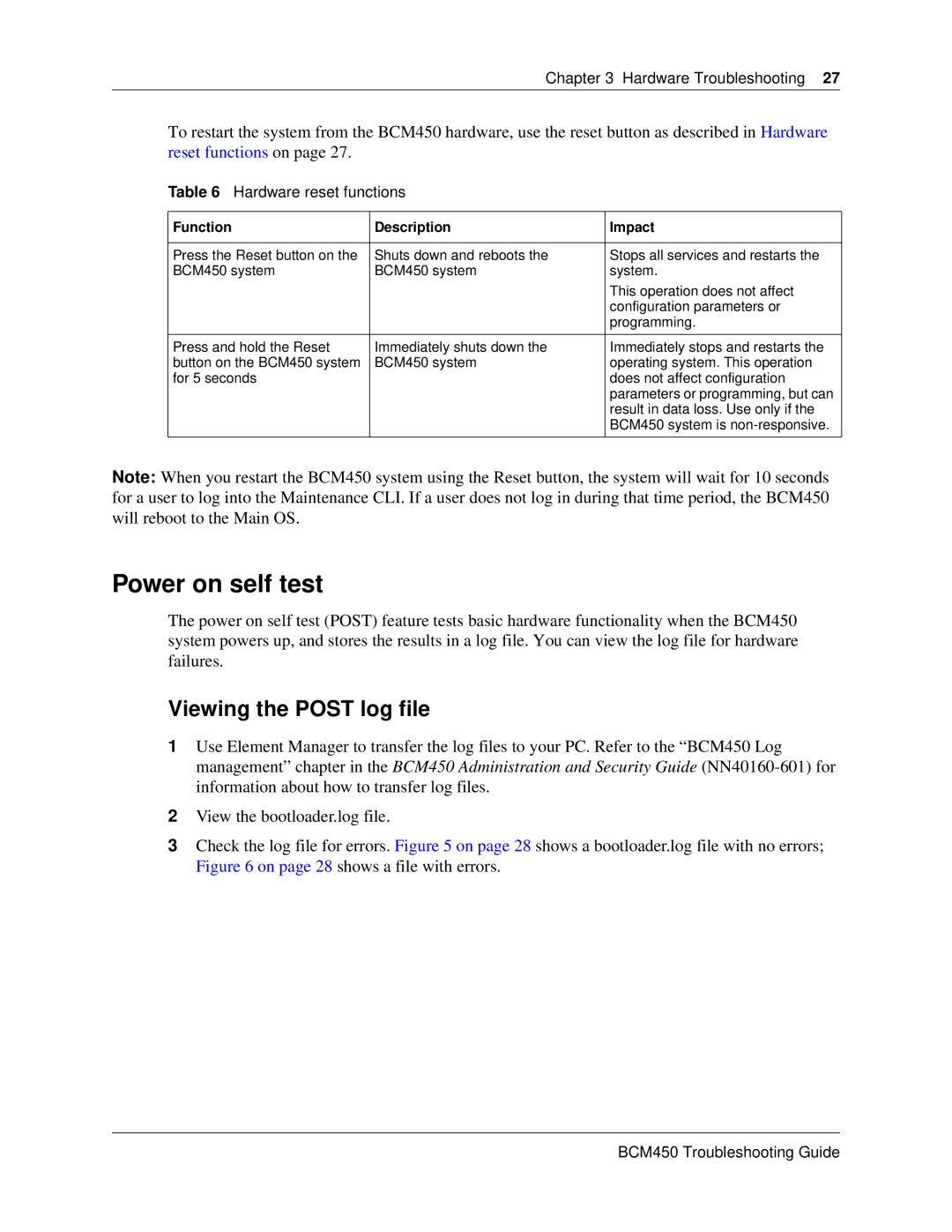Chapter 3 Hardware Troubleshooting 27
To restart the system from the BCM450 hardware, use the reset button as described in Hardware reset functions on page 27.
Table 6 Hardware reset functions
Function | Description | Impact |
|
|
|
Press the Reset button on the | Shuts down and reboots the | Stops all services and restarts the |
BCM450 system | BCM450 system | system. |
|
| This operation does not affect |
|
| configuration parameters or |
|
| programming. |
|
|
|
Press and hold the Reset | Immediately shuts down the | Immediately stops and restarts the |
button on the BCM450 system | BCM450 system | operating system. This operation |
for 5 seconds |
| does not affect configuration |
|
| parameters or programming, but can |
|
| result in data loss. Use only if the |
|
| BCM450 system is |
|
|
|
Note: When you restart the BCM450 system using the Reset button, the system will wait for 10 seconds for a user to log into the Maintenance CLI. If a user does not log in during that time period, the BCM450 will reboot to the Main OS.
Power on self test
The power on self test (POST) feature tests basic hardware functionality when the BCM450 system powers up, and stores the results in a log file. You can view the log file for hardware failures.
Viewing the POST log file
1Use Element Manager to transfer the log files to your PC. Refer to the “BCM450 Log management” chapter in the BCM450 Administration and Security Guide
2View the bootloader.log file.
3Check the log file for errors. Figure 5 on page 28 shows a bootloader.log file with no errors; Figure 6 on page 28 shows a file with errors.