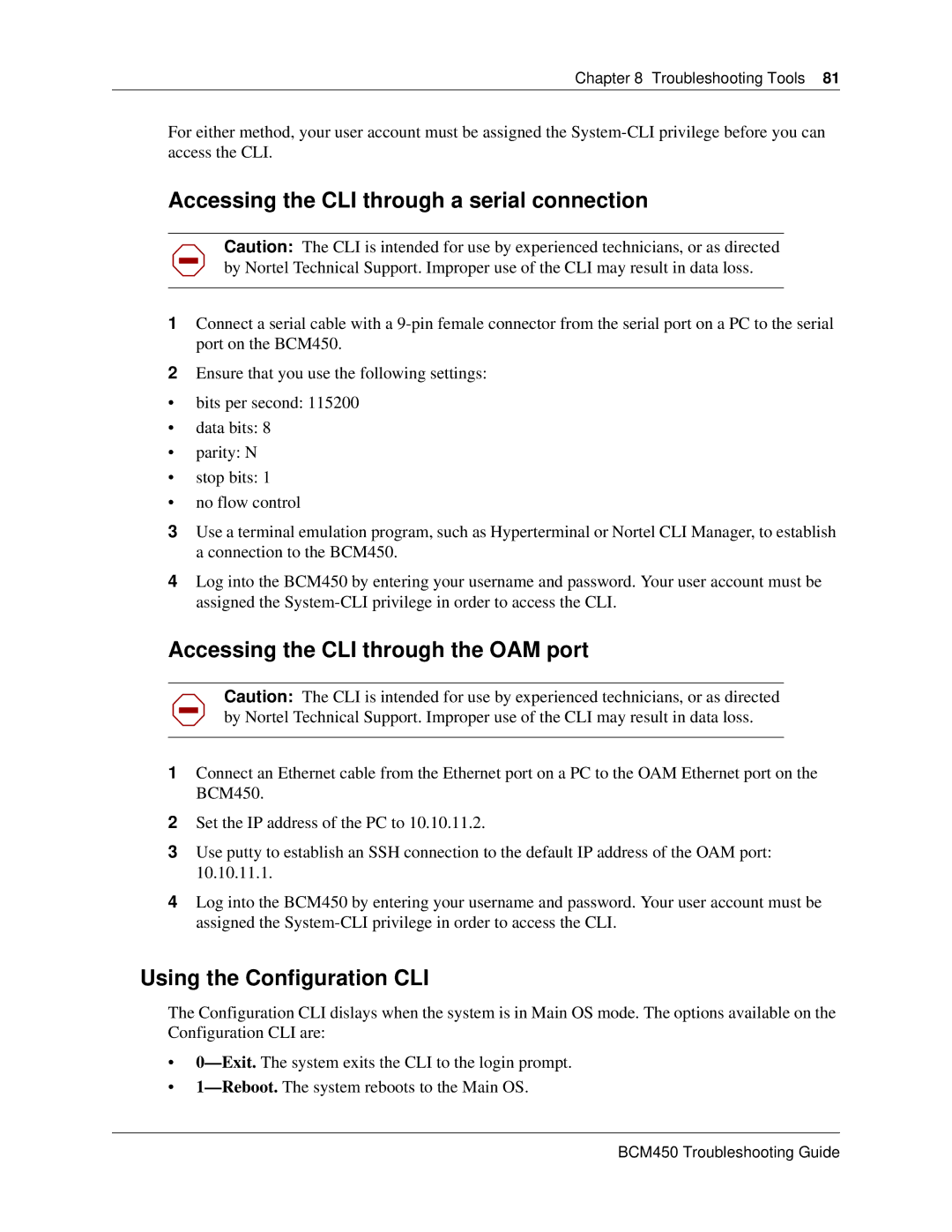Chapter 8 Troubleshooting Tools 81
For either method, your user account must be assigned the
Accessing the CLI through a serial connection
Caution: The CLI is intended for use by experienced technicians, or as directed by Nortel Technical Support. Improper use of the CLI may result in data loss.
1Connect a serial cable with a
2Ensure that you use the following settings:
•bits per second: 115200
•data bits: 8
•parity: N
•stop bits: 1
•no flow control
3Use a terminal emulation program, such as Hyperterminal or Nortel CLI Manager, to establish a connection to the BCM450.
4Log into the BCM450 by entering your username and password. Your user account must be assigned the
Accessing the CLI through the OAM port
Caution: The CLI is intended for use by experienced technicians, or as directed by Nortel Technical Support. Improper use of the CLI may result in data loss.
1Connect an Ethernet cable from the Ethernet port on a PC to the OAM Ethernet port on the BCM450.
2Set the IP address of the PC to 10.10.11.2.
3Use putty to establish an SSH connection to the default IP address of the OAM port: 10.10.11.1.
4Log into the BCM450 by entering your username and password. Your user account must be assigned the
Using the Configuration CLI
The Configuration CLI dislays when the system is in Main OS mode. The options available on the Configuration CLI are:
•
•