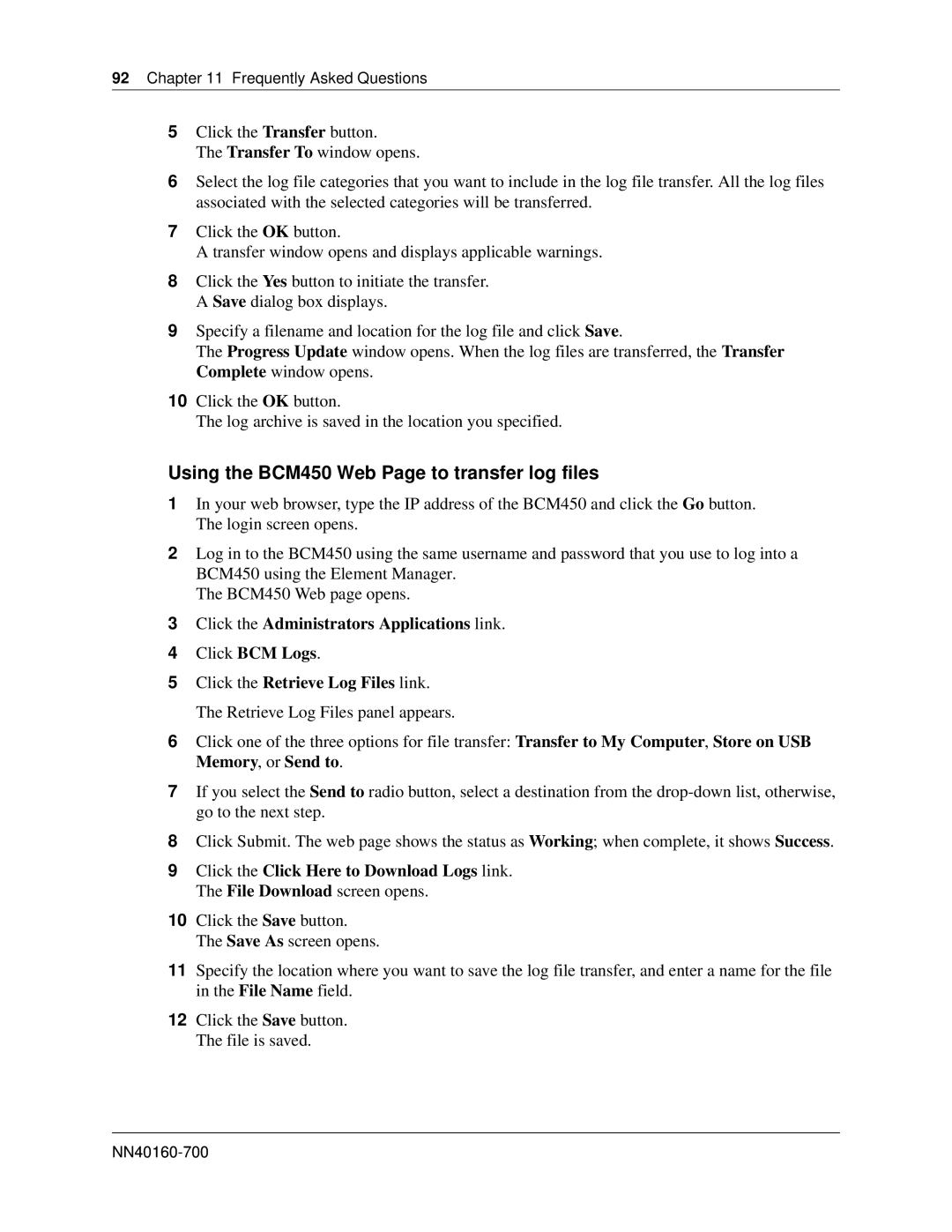92 Chapter 11 Frequently Asked Questions
5Click the Transfer button.
The Transfer To window opens.
6Select the log file categories that you want to include in the log file transfer. All the log files associated with the selected categories will be transferred.
7Click the OK button.
A transfer window opens and displays applicable warnings.
8Click the Yes button to initiate the transfer. A Save dialog box displays.
9Specify a filename and location for the log file and click Save.
The Progress Update window opens. When the log files are transferred, the Transfer Complete window opens.
10Click the OK button.
The log archive is saved in the location you specified.
Using the BCM450 Web Page to transfer log files
1In your web browser, type the IP address of the BCM450 and click the Go button. The login screen opens.
2Log in to the BCM450 using the same username and password that you use to log into a BCM450 using the Element Manager.
The BCM450 Web page opens.
3Click the Administrators Applications link.
4Click BCM Logs.
5Click the Retrieve Log Files link. The Retrieve Log Files panel appears.
6Click one of the three options for file transfer: Transfer to My Computer, Store on USB Memory, or Send to.
7If you select the Send to radio button, select a destination from the
8Click Submit. The web page shows the status as Working; when complete, it shows Success.
9Click the Click Here to Download Logs link. The File Download screen opens.
10Click the Save button. The Save As screen opens.
11Specify the location where you want to save the log file transfer, and enter a name for the file in the File Name field.
12Click the Save button. The file is saved.