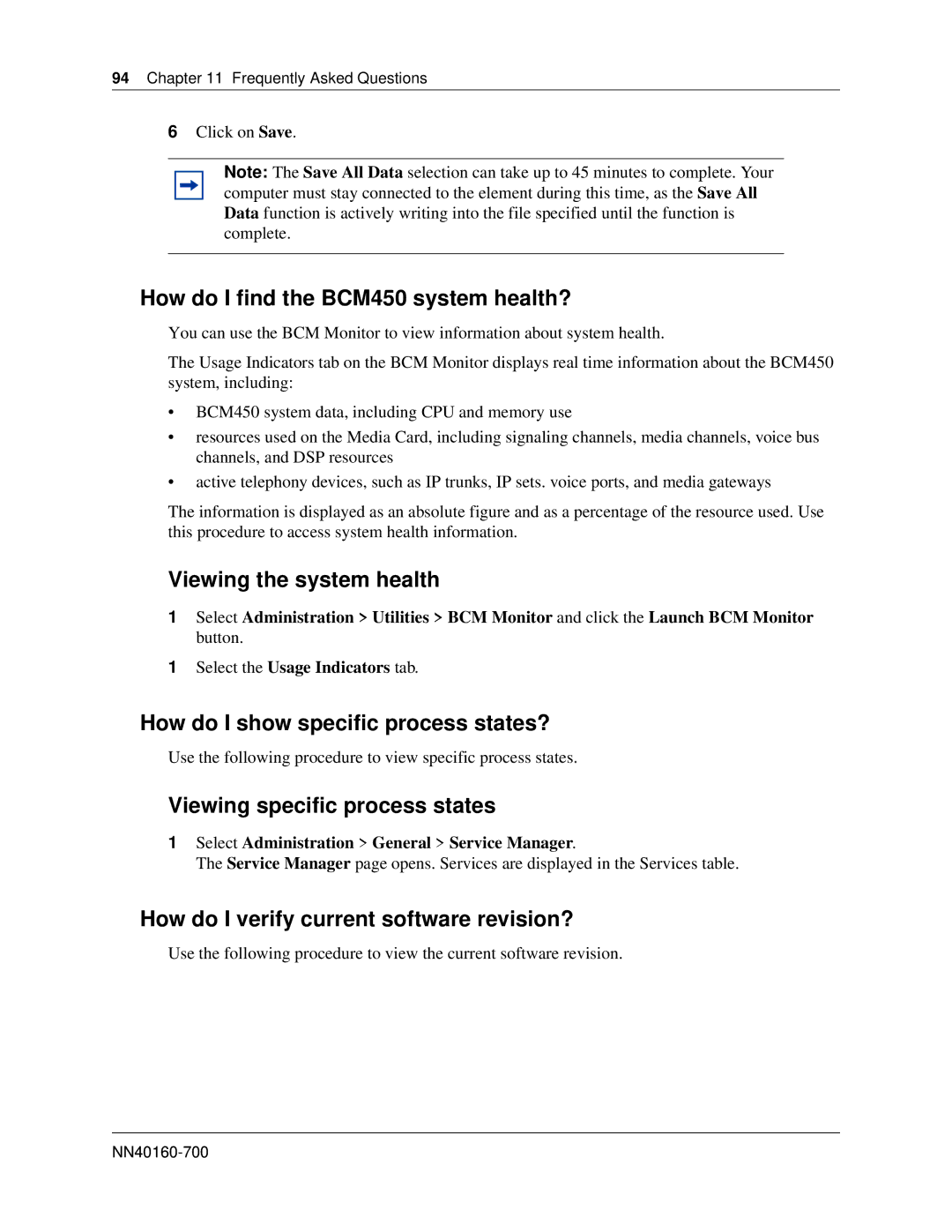94 Chapter 11 Frequently Asked Questions
6Click on Save.
Note: The Save All Data selection can take up to 45 minutes to complete. Your computer must stay connected to the element during this time, as the Save All Data function is actively writing into the file specified until the function is complete.
How do I find the BCM450 system health?
You can use the BCM Monitor to view information about system health.
The Usage Indicators tab on the BCM Monitor displays real time information about the BCM450 system, including:
•BCM450 system data, including CPU and memory use
•resources used on the Media Card, including signaling channels, media channels, voice bus channels, and DSP resources
•active telephony devices, such as IP trunks, IP sets. voice ports, and media gateways
The information is displayed as an absolute figure and as a percentage of the resource used. Use this procedure to access system health information.
Viewing the system health
1Select Administration > Utilities > BCM Monitor and click the Launch BCM Monitor button.
1Select the Usage Indicators tab.
How do I show specific process states?
Use the following procedure to view specific process states.
Viewing specific process states
1Select Administration > General > Service Manager.
The Service Manager page opens. Services are displayed in the Services table.
How do I verify current software revision?
Use the following procedure to view the current software revision.