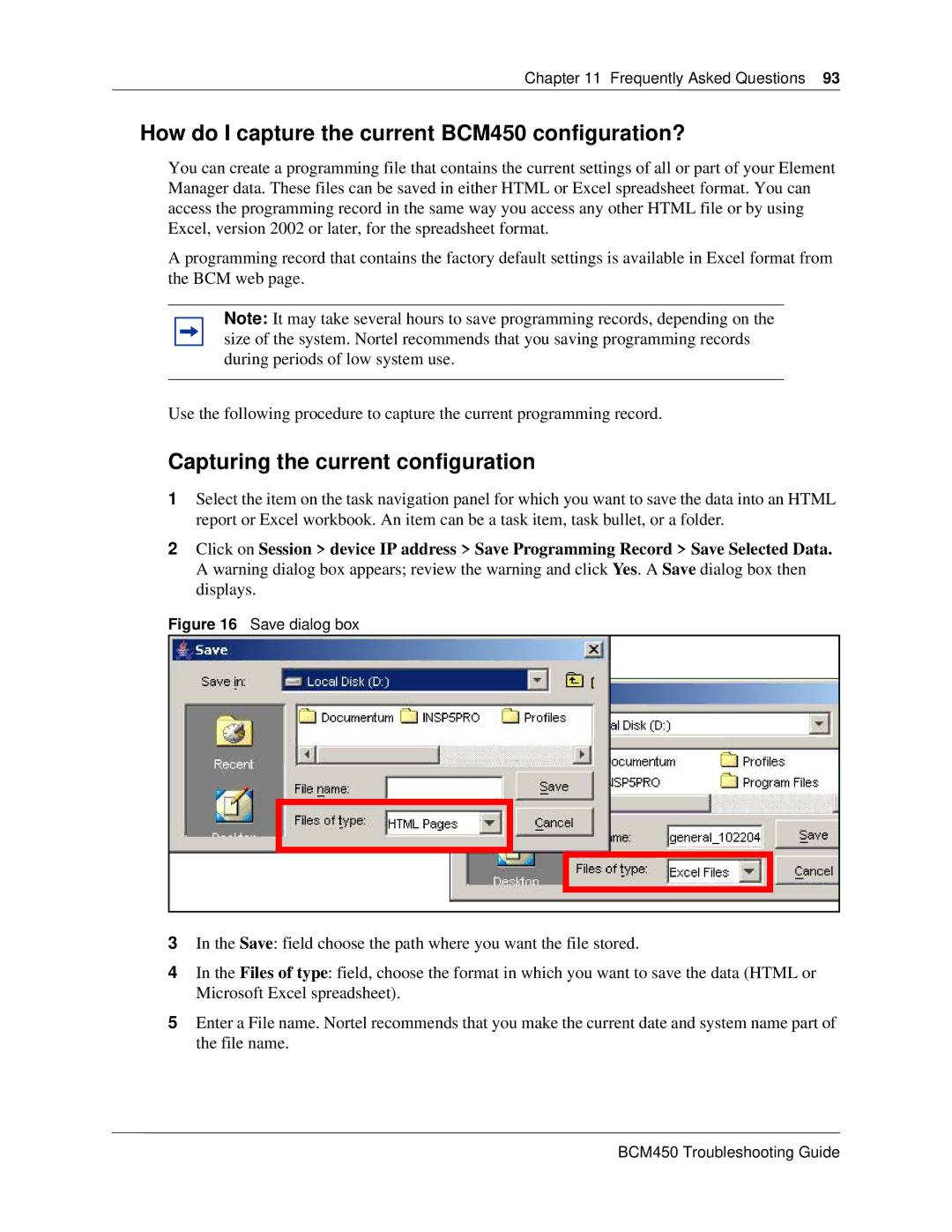Chapter 11 Frequently Asked Questions 93
How do I capture the current BCM450 configuration?
You can create a programming file that contains the current settings of all or part of your Element Manager data. These files can be saved in either HTML or Excel spreadsheet format. You can access the programming record in the same way you access any other HTML file or by using Excel, version 2002 or later, for the spreadsheet format.
A programming record that contains the factory default settings is available in Excel format from the BCM web page.
Note: It may take several hours to save programming records, depending on the size of the system. Nortel recommends that you saving programming records during periods of low system use.
Use the following procedure to capture the current programming record.
Capturing the current configuration
1Select the item on the task navigation panel for which you want to save the data into an HTML report or Excel workbook. An item can be a task item, task bullet, or a folder.
2Click on Session > device IP address > Save Programming Record > Save Selected Data. A warning dialog box appears; review the warning and click Yes. A Save dialog box then displays.
Figure 16 Save dialog box
3In the Save: field choose the path where you want the file stored.
4In the Files of type: field, choose the format in which you want to save the data (HTML or Microsoft Excel spreadsheet).
5Enter a File name. Nortel recommends that you make the current date and system name part of the file name.