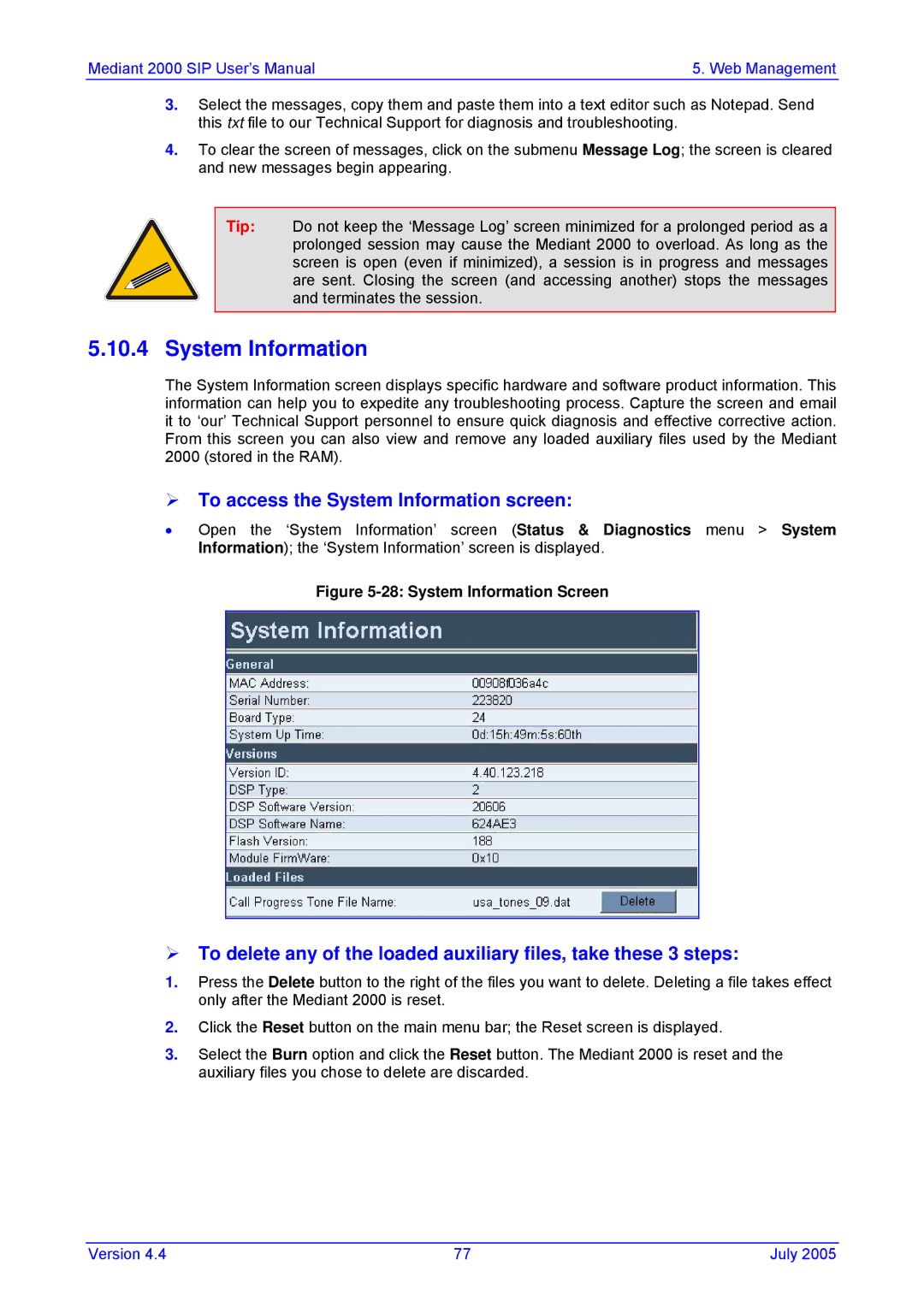Mediant 2000 & TP-1610 SIP User’s Manual
Page
Table of Contents
139
135
SNMP-Based Management 171
Diagnostics 165
BootP/DHCP Support 167
187
183
189
201
Appendix K Radius Billing and Vxml Calling Card Application
Appendix J SS7 Tunneling
Appendix L Snmp Traps 271
Appendix M Regulatory Information
List of Figures
168
List of Tables
272
Customer Support
Trademarks
Abbreviations and Terminology
Related Documentation
Overview
Service Node
Available Configurations
E1 Available Configurations
T1 Available Configurations
General Features
Mediant 2000 Features
Hardware Features
SIP Overview
PSTN-to-SIP Interworking
Supported SIP Features
Supported Interworking Features
Mediant 2000 SIP User’s Manual Overview
Reader’s Notes
Label
General
Component Description
TP-1610 Board
Power Supply
Mediant 2000 Chassis
Electrical Component Sensitivity
Board Hot-Swap Support
Mediant 2000 SIP
2 TP-1610 Front Panel LED Indicators
Rear Transition Module
Rear Panel with two 50-pin Connectors for 16 Trunks
Optional CPU Board
Reader’s Notes
Unpacking
Package Contents
Mounting the Mediant
Installing the Mediant 2000 in a 19-inch Rack
Mounting the Mediant 2000 on a Desktop
To attach the two front side brackets, take these 3 steps
Mediant 2000 Front View with 19-inch Rack Mount Brackets
To attach the device to a 19-inch rack, take these 2 steps
Item # Label
Cabling the Mediant
To cable the Mediant 2000, take these 4 steps
Connecting the E1/T1 Trunk Interfaces
With RJ-48c Connectors, take these 2 steps
Installing the Ethernet Connection
E1/T1 Connections on each 50-pin Telco Connector
E1/T1 Number Tx Pins Tip/Ring Rx Pins Tip/Ring
Connecting the DC Power Supply
Connecting the Power Supply
When using a dual AC power cable
DC Terminal Block Screw Connector
Assigning the Mediant 2000 IP Address
Assigning an IP Address Using Http
To assign an IP address using HTTP, take these 9 steps
Restoring Networking Parameters to their Initial State
Assigning an IP Address Using BootP
To assign an IP address using BootP, take these 4 steps
To configure basic SIP parameters, take these 10 steps
Configuring the Mediant 2000 Basic Parameters
Mediant 2000 SIP
Computer Requirements
Configuration Concepts
Overview of the Embedded Web Server
Configuring the Web Interface via the ini File
Password Control
Embedded Web Server Username & Password
Limiting the Embedded Web Server to Read-Only Mode
Using Internet Explorer to Access the Embedded Web Server
Accessing the Embedded Web Server
To access the Embedded Web Server, take these 4 steps
Unauthorized
Main Menu Bar
Getting Acquainted with the Web Interface
To save the changes to flash, take these 2 steps
Saving Changes
Entering Phone Numbers in Various Tables
Protocol Management
To configure the gateway’s coders, take these 6 steps
Protocol Definition Parameters
Coders
Number Manipulation Tables
Advanced Parameters
Number Manipulation Parameters Description
Source Phone Number Manipulation Table for Tel IP Calls
Number of digits to leave Prefix / suffix to add
Dialing Plan Notation
Description
Numbering Plans and Type of Number
NPI/TON Values for Isdn Etsi
Tel to IP Routing Table
Configuring the Routing Tables
To configure the Tel to IP Routing table, take these 6 steps
Tel to IP Routing Table Parameter Description
IP to Trunk Group Routing Table
Parameter Description
IP to Trunk Group Routing Table
IP to Trunk Group Routing Table Parameter Description
To configure the internal DNS table, take these 7 steps
Internal DNS Table
You can use this table for example
Reasons for Alternative Routing
To configure the coder group settings, take these 8 steps
Configuring the Profile Definitions
Coder Group Settings
To configure the Tel Profile settings, take these 8 steps
Tel Profile Settings
To configure the IP Profile settings, take these 8 steps
IP Profile Settings
To configure the Trunk Group table, take these 4 steps
Configuring the Trunk Group Table
Channel or channels that correspond to the trunk group ID
Trunk Group Table Parameter Description
13 Trunk Group Settings Screen
Configuring the Trunk Group Settings
Channel Select Modes
Mode Description
Configuring the Network Settings
Advanced Configuration
To configure the Snmp Managers Table, take these 6 steps
Configuring the Snmp Managers Table
Multiple Routers Support
Simple Network Time Protocol Support
Mediant 2000 SIP
16 Channel Settings Screen
Configuring the Channel Settings
To configure the Trunk Settings, take these 9 steps
Configuring the Trunk Settings
Trunks Status Color Indicator Keys
18TDM Bus Settings Screen
Configuring the TDM Bus Settings
To restore or back up the ini file
Restoring and Backing up the Gateway Configuration
To restore the ini file, take these 4 steps
To back up the ini file, take these 4 steps
20 Regional Settings Screen
Regional Settings
Changing the Mediant 2000 Username and Password
Status & Diagnostic
To change the username and password, take these 5 steps
Gateway Statistics
To view the IP connectivity information, take these 2 steps
To view the IP Tel and Tel IP Call Counters information
Call Counters
IP Connectivity Parameters Column Name Description
Quality Info
Gwappreasonnotrelevant
24 Mediant 2000 Trunk & Channel Status Screen
Monitoring the Mediant 2000 Trunks & Channels
To activate the Message Log, take these 4 steps
Activating the Internal Syslog Viewer
System Information
To access the System Information screen
To use the Software Upgrade Wizard, take these 9 steps
Software Update Menu
Software Upgrade Wizard
30 Load a cmp File Screen
32 Load an ini File Screen
Cancel
Reset
10 Auxiliary Files Descriptions
Auxiliary Files
File Type Description
Voice Prompts
36 Auxiliary Files Screen
Updating the Software Upgrade Key
To save the changes to the non-volatile, take these 2 steps
Save Configuration
To reset the Mediant 2000, take these 3 steps
Resetting the Mediant
Reader’s Notes
To modify the ini file, take these 3 steps
Secured ini File
Modifying an ini File
Ini File Structure Rules
Ini File Content
Ini File Structure
SIP ini File Example
Ini File Example
Basic, Logging, Web and Radius Parameters
DisableNAT
GWAppDelayTime
EnableIPAddrTranslation
EnableUDPPortTranslation
EchoCancellerLength
MaxEchoCancellerLength
BaseUDPport
IPDiffServ
EnableRAI
NTPUpdateInterval
GwDebugLevel
CDRReportLevel
Web-Related Parameters DisableWebTask
EnableSilenceDisconnect
RAILowThreshold
RAILoopTime
DisableWebConfig
ResetWebPassword
EnableRADIUS
HTTPport
BootPRetries
BootP and Tftp Parameters IniFileURL
BootPSelectiveEnable
RADIUSAuthPort
ExtBootPReqEnable
BootPDelay
Snmp Parameters
SetCommunityString
SIP Configuration Parameters
EnableProxyKeepAlive
EnableProxySRVQuery
AlwaysSendToProxy
SendInviteToProxy
ProxyRedundancyMode
Password
IsTrustedProxy
IsFallbackUsed
EnablePtime
EnableRPIheader
AssertedIdMode
SIPDestinationPort
AMRPayloadType
Web Parameter Name CoderName
AMRSendRate
EnableRFC2658Interleavin
EVRCRate
EVRCPayloadType
IPAlertTimeout
DefaultReleaseCause
EnableEarlyMedia
EnableTransfer
EnableForward
EnableHold
EnableCallWaiting
XferPrefix
EnableBusyOut
DisableAutoDTMFMute
EnableDigitDelivery2IP
EnableDigitDelivery
Profile Parameters CoderNameID
TelProfileID
IPProfileID
PlayRBTone2Tel
EnableTDMoverIP
Isdn and CAS Interworking-Related Parameters
ProgressIndicator2IP
ProgressIndicator2ISDN
PlayRBTone2IP
PIForDisconnectMsg
EnableCIC
PSTNAlertTimeout
EnableAOC
ISDNTransferCapability
ISDNDMSTimerT310
AddIEinSetup
ISDNJapanNTTTimerT3JA
CASTransportType
Number Manipulation and Routing Parameters
DefaultNumber
TrunkGroupx
ChannelList
ChannelSelectMode
TrunkGroupSettings
AddTrunkGroupAsPrefix
AddPortAsPrefix
Name
UseSourceNumberAsDisplay
AlwaysUseRouteTable
Prefix
Valid Range and Description Web Parameter Name
SourceNumberMapIP2Tel
SourceNumberMapTel2IP
AltRouteCauseIP2Tel
SecureCallsFromIP
AltRouteCauseTel2IP
IPConnQoSMaxAllowedDelay
Alternative Routing Parameters AltRoutingTel2IPEnable
FilterCalls2IP
AltRoutingTel2IPMode
11 E1/T1 Configuration Parameters
TDMBusLocalReference
CASTableIndexx
ISDNNFASInterfaceIDx
CASFileName0
CASFileName1
MaxDigits
Isdn Flexible Behavior Parameters
E1/T1/J1 Configuration Parameters continues on pages 122 to
ISDNInCallsBehavior
ISDNIBehavior
ISDNOutCallsBehavior
ISDNGeneralCCBehavior
ISDNIBehaviorx
ISDNInCallsBehaviorx
Channel Parameters
FaxModemBypassM
FaxModemBypassDJBufMinDelay
FaxBypassPayloadType
ModemBypassPayloadType
EnableSilenceCompression
VoiceVolume
EnableEchoCanceller
EnableStandardSIDPayloadType
MGCPDTMFDetectionPoint
RFC2833PayloadType
DTMFInterDigitInterval
DTMFDigitLength
Special Optimization Factor Value
Dynamic Jitter Buffer Operation
Configuration File Parameters
Configuration Files Parameters
Mediant 2000 SIP User’s Manual 134 Document # LTRT-72504
Number of Call Progress Tones Contains the following key
Configuring the Call Progress Tones
Format of the Call Progress Tones Section in the ini File
Call Progress Tone Types
PRT File Format
Prerecorded Tones PRT File
Voice Prompts File
CAS Protocol Configuration Files
Redirect Number and Calling Name Display
Proxy or Registrar Registration Example
Calling Name Display DMS-100 NI-2 5ESS Euro Isdn
Redirect Number DMS-100 NI-2 5ESS Euro Isdn
Isdn Overlap Dialing
Nfas Interface ID
Using Isdn Nfas
Working with DMS-100 Switches
Configuring the Dtmf Transport Types
Mediant 2000 SIP User’s Manual 144 Document # LTRT-72504
MGCPDTMFDetectionPont
Pstn Fallback as a Special Case of Alternative Routing
Alternative Routing Mechanism
Determining the Availability of Destination IP Addresses
Call Hold and Retrieve Features
Working with Supplementary Services
Relevant Parameters
Call Transfer
Mediant 2000 SIP User’s Manual 148 Document # LTRT-72504
Implementation
TDM Tunneling
Ini File Example for TDM Tunneling Originating Side
Field Name Description
Call Detail Report
Supported CDR Fields
Ini File Parameters of Gateways a and B
Trunk to Trunk Routing Example
Trying Ringing 200 OK Ack
SIP Call Flow Example
F2 10.8.201.10 == 10.8.201.108 Trying
F6 10.8.201.108 == 10.8.201.10 BYE
M2K-AudioCodesaudiocodes.comAudioCodes
SIP Authentication Example
A111432d6bce58ddf02e3b5e1c77c010d2A2
REGISTERsip10.2.2.222
SIP to PRI Calls
Nortel IMS Specific Features and Configuration
13.1 SIP2PRI Gateway
PRI to SIP Calls
Support for RPI Header
Configuration of NPI/TON
Other Nortel Specific Parameters
Transfer
13.2 SIP2CAS Call Pilot Gateway
Supported Features
Dtmf Configuration
Mediant 2000 SIP User’s Manual 164 Document # LTRT-72504
Syslog Support
Mediant 2000 Self-Testing
Syslog Servers
Setting the Syslog Server To set the Syslog server
Operation
Sending the Syslog Messages
Startup Process
BootP/DHCP Support
Mediant 2000 Startup Process
Upgrading the Mediant
BootP Support
Dhcp Support
Vendor Specific Information Field
Vendor Specific Information Field
Description Value
Length
Snmp Message Standard
About Snmp
Snmp MIB Objects
Snmp Extensibility Feature
Active Alarm Table
Carrier Grade Alarm System
Alarm History
Cold Start Trap
TrunkPack-VoP Series Supported MIBs
Third-Party Performance Monitoring Measurements
AC-ANALOG-MIB AC-CONTROL-MIB AC-MEDIA-MIB AC-PSTN-MIB
Mediant 2000 SIP User’s Manual 176 Document # LTRT-72504
Snmp Community Names
Snmp Interface Details
Configuration of Trusted Managers via Snmp
Configuration of Trusted Managers via ini File
Trusted Managers
To change the trap community string, take these 2 steps
To delete the final Trusted Manager, take these 2 steps
Snmp Ports
To add a subsequent Trusted Manager, take these 2 steps
Multiple Snmp Trap Destinations
Configuration via the ini File
To add a trap destination
Configuration via Snmp
To delete a trap destination
To modify a trap destination
To enable a trap destination
To disable a trap destination
Snmp Manager Backward Compatibility
AudioCodes’ Element Management System
Capacity with E1
Echo Cancellation
Capacity with T1
Voice Compression
VoIP Signaling Protocol
Installation
Enclosure Dimensions
Safety and EMC Standards
Environmental AC
Readers Notes
File Name Description
Table A-1 Mediant 2000 SIP Supplied Software Kit
Mediant 2000 SIP User’s Manual 188 Document # LTRT-72504
Key Features
When to Use the BootP/TFTP
An Overview of BootP
Installation
Specifications
Loading the cmp File, Booting the Device
To open the BootP/TFTP, take these 2 steps
Function Buttons on the Main Screen
BootP/TFTP Application User Interface
Log Window
BootP Preferences
Setting the Preferences
Tftp Preferences
Adding Clients
Configuring the BootP Clients
To delete a client from the BootP Tool, take these 3 steps
Testing the Client
Deleting Clients
Editing Client Parameters
Setting Client Parameters
Table B-1 Command Line Switch Descriptions
Using Command Line Switches
To use a Command Line Switch, take these 4 steps
To create a new template, take these 4 steps
Managing Client Templates
To edit an existing template, take these 4 steps
To delete an existing template, take these 3 steps
Reader’s Notes
Defined Payload Types
Payload Types Defined in RFC
Table C-1 Packet Types Defined in RFC
Table C-2 Defined Payload Types continues on pages 201 to
Channel Number RTP Port Rtcp Port
Default RTP/RTCP/T.38 Port Allocation
Table C-3 Default RTP/RTCP/T.38 Port Allocation
Configuring Fax/Modem ByPass Mode
Fax/Modem Settings
Configuring Fax Relay Mode
Supporting V.34 Faxes
Appendix E Mediant 2000 Clock Settings
Mediant 2000 SIP User’s Manual 206 Document # LTRT-72504
Replacing the Main Corporate Logo with an Image File
Replacing the Main Corporate Logo
Mediant 2000 SIP User’s Manual 208 Document # LTRT-72504
Replacing the Main Corporate Logo with a Text String
Replacing the Background Image File
Table F-1Customizable Logo ini File Parameters
Table F-2Web Appearance Customizable ini File Parameters
Table F-4Web Appearance Customizable ini File Parameters
Customizing the Product Name
Table F-3 Customizable Logo ini File Parameters
Figure F-4 INI Parameters Screen
Modifying ini File Parameters via the Web AdminPage
Mediant 2000 SIP User’s Manual 212 Document # LTRT-72504
TrunkPack Downloadable Conversion Utility
Appendix G Accessory Programs and Tools
Figure G-2 Call Progress Tones Conversion Screen
Converting a CPT ini File to a Binary dat File
Figure G-3 Voice Prompts Screen
Creating a Loadable Voice Prompts File
Figure G-4 File Data Window
To decode an encoded ini file, take these 4 steps
Encoding / Decoding an ini File
To encode an ini file, take these 6 steps
Figure G-6 Prerecorded Tones Screen
Creating a Loadable Prerecorded Tones File
Figure G-7 File Data Window
Generating textual trace/audit file for Isdn PRI protocols
Pstn Trace Utility
Generating textual trace/audit file for CAS protocols
Figure H-8 Trunk Traces
Mediant 2000 SIP User’s Manual 222 Document # LTRT-72504
Loading the Software Upgrade Key
About the Software Upgrade Key
Backing up the Current Software Upgrade Key
Figure H-1 Software Upgrade Key Screen
Abort Procedure
Troubleshooting an Unsuccessful Loading of a Key
Loading the Software Upgrade Key Using BootP/TFTP
Verifying that the Key was Successfully Loaded
Mediant 2000 SIP User’s Manual 226 Document # LTRT-72504
Description Reason Response
Appendix I Release Reason Mapping
Isdn Release Description
Description Isdn Release Response Reason
Table I-2 Mapping of SIP Response to Isdn Release Reason
Mediant 2000 SIP User’s Manual 230 Document # LTRT-72504
Appendix J SS7 Tunneling
MTP2 Tunneling Technology
SS7 Characteristics
SS7 Parameters
SS7MTP2ParamTimerT7
SS7MTP2ParamTimerT6
SS7 Table Parameters
Sigtran Interface Groups
Ini File Parameter Name Description
Sigtran Interface IDs
Table J-3 Sigtran Interface IDs
SS7LINKROWSTATUS
3 SS7 Signaling Link
SS7LINKGROUPID
SS7 MTP2 Tunneling ini File Example
Figure J-4 SS7 MTP2 Tunneling ini File Example MGC
Version 239 July
Figure J-5 SS7 MTP2 Tunneling ini File Example SG
Ini File Parameters in a Table Format
Table Permissions
Table Indices
Tables Structure Rules
Tables of Parameter Value Rules in the ini File Structure
Tables in the Loaded ini File
Dynamic Tables versus Static Tables
Benefits
Features
Figure K-1 Mediant 2000 Supported Architecture
Supported Architecture
Basic Calling Card IVR Scenario
Implementation
Figure K-3 Basic ini File Vxml Parameters
Call Flow Description
To start working with the IVR system, take these 6 steps
Operation & Configuration
Configuration Parameters
EnableVxml
EnableVoiceStreaming
VoicePromptsFileNam
VxmlID
Supported Radius Attributes
Response Attributes
Purpose Number
Radius Server Messages
Authentication
Authorization
Accounting
Features
Voice XML Interpreter
Version 255 July
Supported Elements & Attributes
Version 257 July
Noinput
Menu
Nomatch
Object
Version 259 July
Table K-5 VoiceXML Supported Properties Property Name
Provided Calling Card System
Voice Prompts
Version 261 July
Figure K-7 Vxml Script Opening Menu
Vxml Flow Chart
OK?
Figure K-9 Vxml Script, Call Transfer Procedure
Figure K-10 Vxml Script, Options 2, 3
Figure K-12 Vxml Script Example continues on pages 266 to
Vxml Script Example
Version 267 July
Mediant 2000 SIP User’s Manual 268 Document # LTRT-72504
Version 269 July
Mediant 2000 SIP User’s Manual 270 Document # LTRT-72504
Component System#0
Alarm Traps
Table L-5 acFeatureKeyError Alarm Trap
Table L-3 acBoardTemperatureAlarm Alarm Trap
Table L-4 acBoardEvResettingBoard Alarm Trap
Table L-7 acBoardControllerFailureAlarm Alarm Trap
Table L-6 acBoardCallResourcesAlarm Alarm Trap
Table L-8 acBoardOverloadAlarm Alarm Trap
Mediant 2000 SIP User’s Manual 274 Document # LTRT-72504
Table L-10 acBoardEthernetLinkAlarm Alarm Trap
Component AlarmManager#0
Table L-9 acActiveAlarmTableOverflow Alarm Trap
Component EthernetLink#0
Trap Varbinds
Other Traps
Appendix M Regulatory Information
Digital Device Warnings
Industry Canada Notice
Network Information and Intent of Use
FCC Statement
Version 279 July
USA Headquarters
International Headquarters
USA Offices
AudioCodes Offices Worldwide