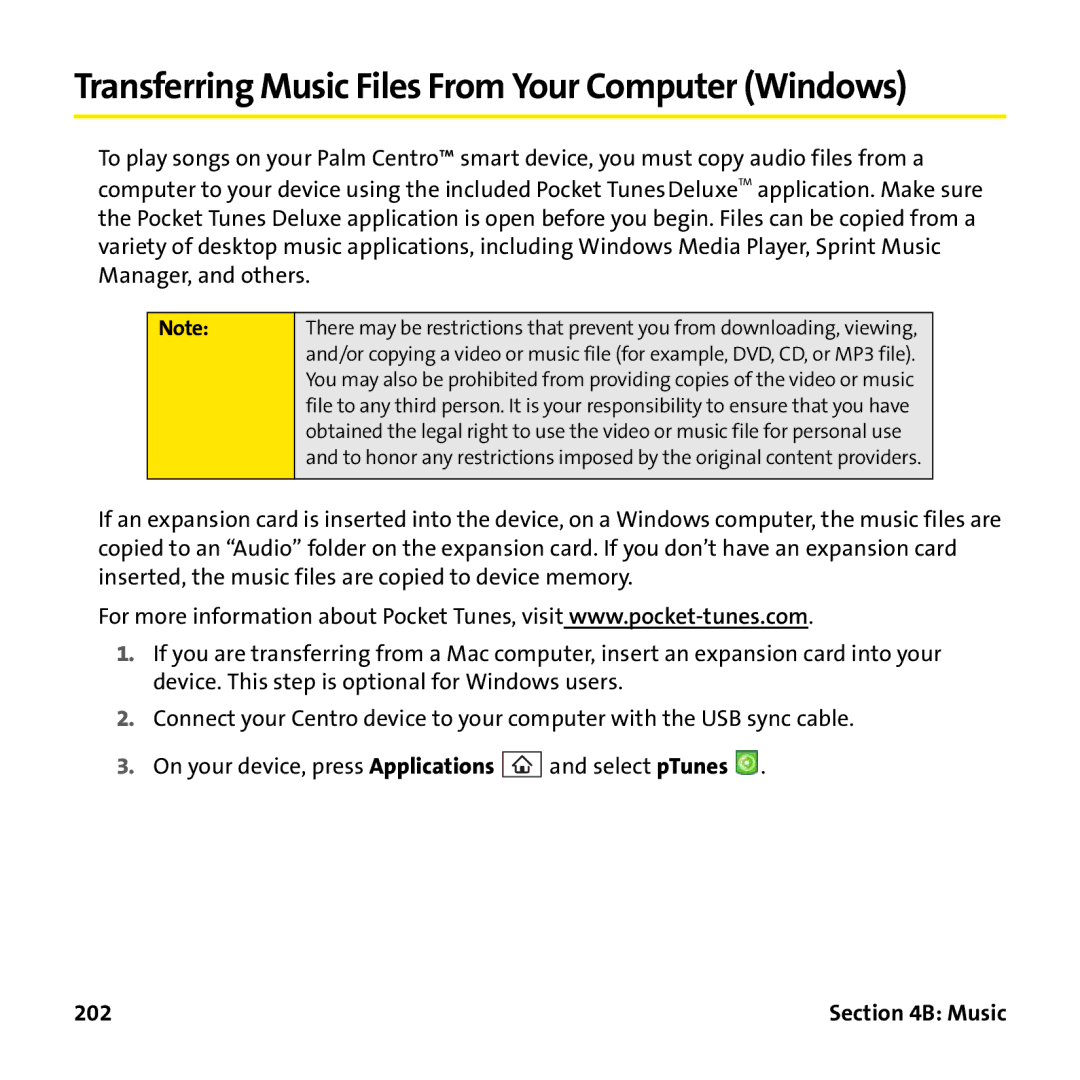Sprint Service
Intellectual Property Notices
Palm Take Back and Recycling Program
Page
Table of Contents
3B. Using Email
2B. Using Your Device’s Phone Features
Your Portable Media Device
4C. Watching Sprint Tvsm
6A. Managing Files and Applications
8A. Important Safety Information
6B. Customizing Your Device
8B. Specifications
Welcome to Sprint
How to Use This Guide
Page
Page
Setting Up Your Smart Device Your Computer
Page
Setting Up Your Palm Centro Smart Device
Device Setup
What You Need
Hardware
Software
Documentation
Your Device’s Features Front View
Indicator
Light Volume Button Side Talk Phone Calendar
Way Navigator Power/End Applications Menu Messaging
Device Setup
Your Device’s Features Back View
Self-portrait Speaker Mirror Camera Lens
Infrared IR Port Expansion Card Slot Headset Jack
Sync
Stylus
Your Device’s Features Top View
Sound On Ringer Switch
Battery Compartment Device Contacts
Inserting the Battery
BatteryDoor
Tip
Charging the Battery
Indicator Light
Tip
Using a Sprint Charger Adapter
Battery Life
Maximizing Battery Life
Tip
Device Setup
Setting Up Service
Setting Up Service
Unlocking Your Device
Making Your First Call
Determining If Your Device’s Phone Is Already Activated
Making a Call
Adjusting Call Volume
Volume Button Side Button
What’s My Phone Number?
LookHerefor Your Phone Number
Setting Up Your Voicemail
To set up your voicemail
Sprint Power VisionPassword
Creating Sprint Account Passwords
Account Username and Password Voicemail Password
Synchronizing
Synchronizing Information
Synchronizing Information-The Basics
Why Connect My Device to My Computer?
System Requirements
Windows computers
Mac computers
Upgrading From Another Palm OS by Access Device
Synchronizing
Synchronizing
Installing the Desktop Synchronization Software
Installing the Desktop Software on a Windows or Mac Computer
Software
Connecting Your Palm Centro Smart Device to Your Computer
Sync Button Sync Cable Charger
Synchronizing Information-The Basics
Computer Desktop What Syncs and Where
Sync Button
Page
Getting To Know Your Palm Centro Smart Device
Page
Moving Around on Your Smart Device
Moving Around
Moving Around the Device Screen
Scrolling Through Screens
Center Left
Down
Highlighting and Selecting Items
Selecting Menu Items
Accessing Command Buttons
Highlighting Text
Selecting Options in a Pick List
Using the Keyboard
Option
Return
Shift/Find Menu Space Alt
When pressed in conjunction with a second key, displays a
Entering Numbers, Punctuation, and Symbols
Entering Lowercase and Uppercase Letters
Entering Other Symbols and Accented Characters
Symbols and Accented Characters
Press …
Secondary Application
Using the Quick Buttons
Opening Applications
Using Applications View
Press Applications
Using Your Device’s Phone Features
Phone Features
Waking Up the Screen
Center Power/End
Turning Your Device On and Off
Turning Your Device’s Phone On and Off
Opening the Phone Application
Status Icons Dial Pad Favorite Buttons
Dialing Using the Onscreen Dial Pad
Making Calls
Dialing From the Keyboard
Dialing by Contact Name
Dialing With a Speed-Dial Favorite Button
Dialing From a Web Page or Message
Redialing a Recently Called Number
Press Power/End . -or
Receiving Calls
Answering Calls
Sending Calls to Voicemail
Silencing the Ring of an Incoming Call
Voicemail Notification
Using Voicemail
Setting Up Your Voicemail
Displaying Numeric Pages
Accessing Your Voicemail From Another Phone
Retrieving Your Voicemail Messages
Number Mute
What Can I Do When I’m On a Call?
CurrentDuration Call Caller’s Name
Press Power/End Select Hang Up All
Ending a Call
Switching Applications During a Call
Saving Phone Numbers
Select Add Contact
Answering a Second Call Call Waiting
When the Dial another call? prompt appears, select Yes Tip
Making a Second Call
Making a Conference Call Using Three-Way Calling
Call Forwarding
Phone Features
Using Flash Mode
Making a Call With Sprint Voice Command
Using Sprint Voice Command
Setting Up Your Personal Address Book
Defining Favorite Buttons
Creating a Speed-Dial Favorite Button
Select Edit Favorites Button on the Record menu
Creating Other Types of Favorite Buttons
Editing or Deleting an Existing Favorite Button
Tip
Headset Microphone Button Speakers Phone
Using a Phone Headset
Using a Wired Headset
Connecting to a Bluetooth Hands-Free Device
Select Bluetooth On
Select Setup Devices Select Hands-free Setup
Using a Bluetooth Hands-Free Device
Tip
Customizing Advanced Settings for Your Hands-Free Device
Select Hands-Free
Select Options, and then select Phone Display Options
Customizing Phone Settings
Customizing the Main View in the Phone Application
Selecting Ringtones
Selecting Phone Alert Tones
Adjusting Ringer Volume
Assigning a Caller ID Ringtone
Assigning a Caller ID Picture
Setting Your Dialing Preferences
Always dial 1 in front of the area code adds a 1 in front
Setting Phone Preferences
Select OK
TTY Use With Sprint Service
Emergency Calling
Controlling Your Roaming Experience
Feature Availability
Setting Roaming Preferences
Phone Features
Checking Signal Strength and Phone Status
Icon changes from red to clear
Viewing and Using the Alert Screen
Phone Features
100
Using Sprint Power Visionand Other Wireless Connections
102
Sprint Power Vision This Section
Sprint Power Vision 103
104
Getting Started With Sprint Power Vision
Enabling Sprint Power Vision
Sprint Power Vision Features
Sprint Power Vision 105
Accessing Sprint Power Vision
Sprint Power Vision User Name
Sprint Power Vision Symbols on Your Screen
Sprint Power Vision Billing Information
Personalizing Your Service With On Demand
Initializing Your On Demand Service
Accessing On Demand Information
Sprint Power Vision 107
To access News information using On Demand
108
Sprint Power Vision 109
Using Your Device’s Phone as a Modem
Setting Up a Data Connection With Your Computer
To set up your phone-to-computer data connection
110
Sprint Power Vision 111
Connection until you hang up the call
112
Using Email
What Email Applications Can I Use on My Smart Device?
114
Using Sprint Mobile Email
115
Getting Started With Sprint Mobile Email
116
Configuring Additional Email Accounts on Sprint Mobile Email
117
Configuring Other Email Accounts on Sprint Mobile Email
118
Working With Your Sprint Mobile Email Accounts
119
Press Applications , and then select Sprint Mobile Email
120
121
Creating and Sending Messages Using Sprint Mobile Email
122
Attaching Files Using Sprint Mobile Email
123
124
VersaMail Application
How Do I Get Started?
AOL
125
Setting Up VersaMail to Work With Common Providers
126
Setting Up VersaMail to Work With Other Providers
127
128
Receiving and Viewing Email Messages
Managing Your Email Messages
129
Replying to Email Messages
Creating and Sending Email Messages
Attaching Pictures and Videos
130
Attaching Word, Excel, and PowerPoint Files
Attaching Voice Memos
Select Voice Memo or Voice Memo wav from the Type pick list
131
132
Attaching Other Types of Files
Viewing Attachments
Deleting a Single Email Message
133
Tip 134
Deleting Multiple Email Messages
Deleting Email Messages by Date
Switching Between Email Accounts
Setting Email Preferences
Downloading New Email Messages Automatically
Select Auto Sync Tip
Playing Sounds When New Email Arrives
Setting Options for Receiving Email Messages
Check the Alert me of new mail box
136
137
138
Attaching a Signature to a Email Message
Select Signature Check the Attach Signature box
139
140
Messaging
Messaging 141
Creating and Sending Messages
Creating and Sending a Text Message
Press Messaging
142
Messaging 143
144
Creating and Sending a Sprint Picture Mail Message
Pictures Videos Text messages Voice memos
Select Add media
Messaging 145
Messaging Tips
146
Receiving Messages
Messaging 147
Using Links in Messages
Arranging Your Messages
Deleting Messages
148
Using Messaging to Chat
Messaging 149
Managing Your Messages
150
Customizing Your Messaging Settings
Messaging 151
Selecting Messaging Alert Tones
152
Messaging 153
Using Online Services
Accessing Online Services
154
Using Sprint Instant Messaging
Signing On to IM
Sending a Message
Receiving a Message
Select Done or Sign On
Messaging 155
Leaving IM
156
Browsing the Web
Browsing the Web 157
Scroll through the page In Optimized Mode the default
Viewing a Web
View a page in wide layout format as on your computer
158
Browsing the Web 159
160
Working With Web Pages
Downloading Files From a Web
Supported File Types
Browsing the Web 161
Streaming Files From a Web
162
Browsing the Web 163
Copying Text From a Web
Returning to Recently Viewed Pages
164
Finding Text on a Web
Select Find Text on Page on the Page menu
Working With Bookmarks and Saved Pages
Creating a Bookmark
Saving a
Browsing the Web 165
Arranging Bookmarks and Saved Pages
Viewing Bookmarks or Saved Pages
Editing or Deleting a Bookmark or Saved
Customizing Your Web Browser Settings
Browsing the Web 167
168
Using Bluetooth Wireless Technology and Dial-Up Networking
Bluetooth/DUN 169
Entering Basic Bluetooth Settings
170
Press Applications and select Bluetooth Select Bluetooth On
Bluetooth/DUN 171
Requesting a Connection With Another Bluetooth Device
Press Applications and select Bluetooth
Select Setup Devices Select Trusted Devices
172
Accepting a Connection From Another Bluetooth Device
Bluetooth/DUN 173
174
Using Your Device as a Wireless Modem
Creating a DUN Connection Using Bluetooth Technology
Bluetooth/DUN 175
Creating a Partnership Between Your Device and Your Computer
176
Setting Up Your Computer for a Bluetooth DUN Connection
Accessing the Internet Using a Bluetooth DUN Connection
Terminating a Bluetooth DUN Internet Session
Bluetooth/DUN 177
178
Your Portable Media Device
180
Working With Your Pictures and Videos
Pictures & Videos 181
182
Taking Pictures and Videos
Taking a Picture
2x or pressing Down to select
Pictures & Videos 183
Recording a Video
Press Applications and select Camcorder
Album
Press Center To start recording
Opens a list of options for sending the video
Pictures & Videos 185
Customizing Your Camera Settings
186
Viewing Pictures and Videos
Viewing a Picture
Press Applications and select Pics&Videos
Pictures & Videos 187
188
Viewing a Video
Viewing a Slide Show
Organizing Pictures and Videos
Creating Albums on Your Device
Arranging Albums
Pictures & Videos 189
Copying Pictures and Videos
PlusSign+ Indicates That an Item Is Selected 190
Pictures & Videos 191
Saving a Picture as Wallpaper
Adding a Picture to a Contact Entry
192
Rotating a Picture
Deleting a Picture or Video
Using Your Online Album
Uploading Pictures to Your Online Album
Working With Your Online Picture Mail Album
Pictures & Videos 193
Viewing Pictures and Videos on Your Computer
194
Listening to Music
Music 195
196
Sprint Music Manager Overview
Sprint Music Manager Overview
Accessing the Quick Start Guide
Music 197
Downloading and Purchasing Music From the Sprint Music Store
198
Music 199
Playing Music With the Sprint Music Manager
Repeat Rewind Play/Pause
200
Searching for Music Files on Your Computer
Select a Search Type
Managing the Files in Your Library
Music 201
Transferring Music Files From Your Computer Windows
202
Music 203
Transferring Music Files From Your Computer Mac
204
Transferring Music From a CD to Your Device
On a Windows computer Open Sprint Music Manager
Select My Audio CD from the column All Music on My PC
On a Mac computer
206
Listening to Music on Your Palm Centro Smart Device
Press Applications and select pTunes
Music 207
Creating a Playlist
Select Save List
208
Editing a Playlist
Select Save List Tip
Sprint TV 209
Accessing Streamed Media Viewing Streamed Media
Watching Sprint Tvsm
Accessing Streamed Media
210
Viewing Streamed Media
Sprint TV 211
212
Your Mobile Organizer
214
Contacts Calendar Tasks Memos
Using Your Device’s Organizer Features
Organizer Features 215
216
Contacts
Adding a Contact
Organizer Features 217
Select New Contact
218
Viewing or Changing Contact Information
Viewing Directions to a Contact’s Address
Deleting a Contact
Defining Your Business Card
220
Calendar
Displaying Your Calendar
Selected Date Selected Day
Organizer Features 221
Creating an Event
Time Zones and Events
222
Numberof Time Units Type of Time Units
Adding an Alarm to an Event
Organizer Features 223
224
Creating an Untimed Event
Scheduling a Repeating Event
This Icon Indicates a Repeating Event
Organizer Features 225
Color-Coding Your Schedule
226
Editing or Deleting an Event
Customizing Display Options for Your Calendar
Organizer Features 227
Show Category List displays the category pick list
Selecting Alarm Tones
228
Organizer Features 229
Setting Task Priority, Due Date, and Other Details
Tasks
Adding a Task
230
Organizing Your Tasks
Organizer Features 231
Checking Off a Task
Deleting a Task
232
Organizer Features 233
Customizing Tasks
Memos
Creating a Memo
Deleting a Memo
234
Increasing Your Productivity
Productivity 235
236
Productivity 237
Opening a Document
Press Applications and select Documents
238
Voice Memo
Creating a Voice Memo
Productivity 239
Listening to a Voice Memo
Press Applications and select Voice Memo
Setting Cities
World Clock
Adding Cities
Press Applications and select World Clock
Productivity 241
Setting an Alarm
World Clock Tips
Switching Between Basic and Advanced Calculator Modes
Select Options, and then select Advanced Mode or Basic Mode
Calculator
242
Productivity 243
Selecting Functions in Advanced Calculator Mode
Eng
Storing and Recalling Numbers in Advanced Mode
244
Managing Your Information Settings
246
Managing Files and Applications
Managing Files 247
Using Find
248
Installing Applications
Installing Bonus Software From My Centro on Your Device
Press Applications and select My Centro
Managing Files 249
250
Installing Applications From the Internet
Installing Bonus Software From My Palm on Your Computer
Managing Files 251
Installing Other Third-Party Applications From a Computer
Windows Select Start Programs Palm Install Tool
Getting Help With Third-Party Applications
252
Removing Applications
Managing Files 253
Manually Deleting Applications From Your Computer
254
Viewing Application Information
Managing Files 255
Sending Entries Over a Bluetooth Wireless Connection
Sending an Application Over a Bluetooth Wireless Connection
Press Applications Select Bluetooth On
256
Receiving Information Over a Bluetooth Wireless Connection
Managing Files 257
258
Beaming Information
Beaming an Entry
IR Port
Managing Files 259
Beaming an Application
260
Receiving Beamed Information
Managing Files 261
Synchronizing Information-Advanced
Changing Which Applications Sync
On a Windows computer
262
Double-click the Palm Desktop icon in the Palm folder
264
Managing Files 265
Setting Up a Bluetooth Connection for Synchronization
Select Setup Devices Select HotSync Setup
Synchronizing Over a Bluetooth Connection
Synchronizing Over an Infrared Connection
Press Applications and select HotSync
266
Managing Files 267
From the HotSync Controls tab, select Enabled
Close the HotSync Software Setup screen
268
Using Expansion Cards
Inserting an Expansion Card
Feel the card lock into place
Managing Files 269
270
Removing an Expansion Card
Opening Applications on an Expansion Card
Accessing Items Stored on an Expansion Card
Managing Files 271
Viewing Expansion Card Information
Renaming an Expansion Card
Press Applications and select Card Info
Select Card Info 272
Managing Files 273
Formatting an Expansion Card
Select Card Info
274
Customizing Your Device
Customizing 275
Setting System Sounds
Silencing Sounds
Sound On Sound Off Tip
276
Setting System Volume Levels
Customizing 277
Adjusting the Display and Appearance
Adjusting the Brightness
Changing the Screen Font
Backlight
Setting Display Formats
Open the application in which you want to Small Large
Change the font Bold
Customizing 279
Aligning the Screen
Changing the System Color Scheme
Select Touchscreen
Select Color Theme
Changing the Applications Settings
Arranging Applications by Category
Displaying Applications by Category
Customizing 281
Selecting the Applications Display
282
Customizing 283
Customizing Device Buttons
Reassigning Buttons
284
Changing Default Applications
Select Default apps
Customizing 285
Setting the Date and Time
Select Date & Time
286
Optimizing Power Settings
Customizing 287
288
Locking Your Device and Information
Locking Your Keyboard Keyguard
Customizing 289
290
Locking Your Screen
Locking Your Phone Phone Lock
Select one of the following Phone Lock options
Customizing 291
Locking Your Device
Press Applications and select Security
Select the Auto Lock Device box
292
Customizing 293
Working With Private Entries
Hiding or Masking All Private Entries
Viewing All Private Entries
Viewing Private Entries in a Specific Application
Security and Palm Desktop Software Windows
294
Entering Owner Information
Customizing 295
296
Using Connection Settings
Connecting to a Virtual Private Network
Purchasing Accessories for Your Device
298
Resources
300
Help
Help 301
Trouble Upgrading?
302
Help 303
Resetting Your Palm Centro Smart Device
Soft Reset
System Reset
When Date & Time Preferences appears, release Up
Hard Reset
Help 305
306
Replacing the Battery
Battery Door Contacts Device
Notch
Help 307
308
Help 309
Troubleshooting
Desktop Software Installation
310
Screen
Screen Appears Blank
Help 311
Synchronization
Can’t Find My User Folder
312
Synchronization Starts But Stops Without Finishing
Help 313
314
Help 315
If you’re using Microsoft Outlook
Select Desktop overwrites handheld, and then click OK
My Appointments Show Up in the Wrong Time Slot After I Sync
316
If you’re using Palm Desktop software
Help 317
Signal Strength Is Weak
Phone
Other Person Hears an Echo
318
My Device Hangs Up When I Hold It to My Ear
Hear My Own Voice Echo
My Voice Is Too Quiet on the Other End
Hear Static or Interference
Hands-Free Devices
320
Help 321
Hear Static or Interference When Using My Hands-Free Device
Have Problems Using My Account
Have Problems Sending and Receiving Email
Have Problems Sending Email
Microsoft Direct Push or Auto Sync Is Not Working
322
Select Control Panel
Help 323
324
Can’t Tell If Data Services Are Available
Messaging
Help 325
Can’t Send or Receive SMS Text Messages
Can’t Send or Receive Sprint Picture Mail Messages
326
Web
Device Won’t Connect to the Internet
Help 327
Can’t Access a Web
It Takes a Long Time for a Web Page to Load
328
An Image or Map Is Displayed Too Small on the Device Screen
Secure Site Refuses to Permit a Transaction
Dial-Up Networking Using Bluetooth Technology
Camera
My Computer Does Not Appear on the Trusted Devices Screen
Help 329
Making Room on Your Palm Centro Smart Device
330
Third-Party Applications
Help 331
Getting More Help
332
Errors
Fixing an Error 67 Message
Select Update Vision Profile from the Options menu
Help 333
Where to Learn More
While Using Your Device
For a Quick Introduction
334
Help 335
Reaching Sprint Customer Service
If You Need More Information Visiting the Sprint Web Site
Sprint Operator Services
Receiving Automated Invoicing Information
Sprint
336
Glossary
Glossary 337
338
Glossary 339
340
Safety and Specifications
342
Important Safety Information
Safety 343
FCC Notice
344
General Precautions
Safety 345
Maintaining Safe Use of and Access to Your Device
Using Your Phone While Driving
Following Safety Guidelines
Using Your Device’s Phone Near Other Electronic Devices
Turning Off Your Phone in Dangerous Areas
Safety 347
Turning Off Your Phone Before Flying
Restricting Children’s Access to Your Device
348
Using Your Phone With a Hearing Aid Device
Safety 349
350
Turning on the HAC Setting
Getting the Best Hearing Device Experience With Your Device
Safety 351
352
Caring for the Battery
Protecting Your Battery
Disposal of Lithium-Ion Li-Ion Batteries
Battery Safety Information
Safety 353
Knowing Radiofrequency Safety
Radiofrequency RF Energy
Understanding How Your Phone Operates
Body-Worn Operation
Specific Absorption Rate SAR for Wireless Phones
Safety 355
FCC Radiofrequency Emission
Cdma Cellular
356
Bluetooth Qualification Program
Https//programs.bluetooth.org/tpg/listings.cfm
Precautions Against ESD
Safety 357
Static Electricity, ESD, and Your Device
Description of ESD
Conditions That Enhance ESD Occurrences
358
Serial No
Safety 359
Owner’s Record
User’s Guide Proprietary Notice
360
Specifications
Specifications 361
Specifications
362
363
364
365
Index
Index
366
Index 367
368
369
370
Index 371
372
Index 373
374
375
376
377
378
See also pictures adding as wallpaper 85 disabling Web
Index 379
Third-party applications 249, 251, 303
380
381
382
See also expansion cards Microsoft Direct Push technology
383
384
Sending Picture Mail messages and 144 Paste command
385
386
See also pictures
Index 387
388
389
390
391
392
393
See also clock
394
Trusted Device list
Index 395
396
Index 397
398

![]()
![]()
![]() and select pTunes
and select pTunes ![]() .
.